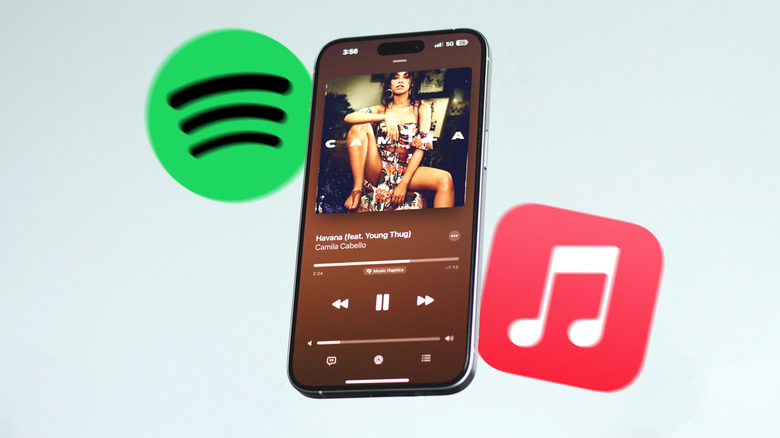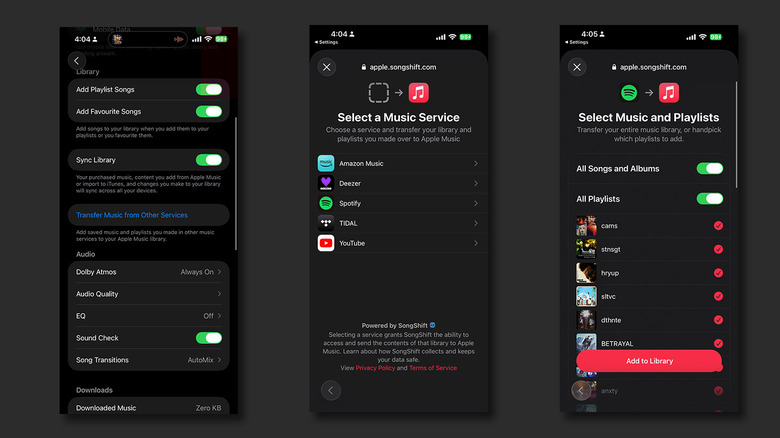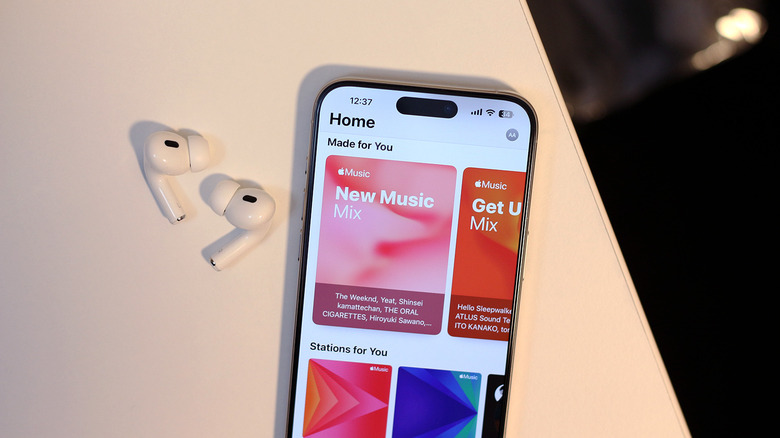How To Transfer Your Music From Spotify To Apple Music (The Official Way)
With close to 700 million users worldwide, Spotify is easily the most popular music streaming platform you can subscribe to. It's available on every platform imaginable and offers conveniences like Spotify Connect, which lets you remotely control music playback on any device. The service also offers tidbits like Jam sessions, where you and your friends can all listen to everyone's favorite tracks without being present in the same room.
Despite its numerous features and widespread popularity, there are certain aspects of the streaming giant that fall short of the competition. For instance, when comparing Apple Music and Spotify, the former absolutely dominates any discussions surrounding sound quality thanks to the availability of features like Hi-Res Lossless audio and Dolby Atmos. Other nifty Apple Music features you might not be aware of include a karaoke mode and SharePlay, which allows Apple users to share music or movies with their friends.
Spotify promised lossless audio way back in 2021, but the feature never rolled out. It also doesn't help that Apple Music is actually cheaper than Spotify, while inarguably offering more features and better sound quality. Despite the clear wins, switching over from Spotify to Apple Music has always been an iffy experience. Manually creating tens of playlists with hundreds of songs can be time-consuming, and third-party services have been unreliable. Fortunately, we now have Apple's official song migrating tool — and here's how you can use it to bring your Spotify library over to Apple Music.
Transferring music from Spotify to Apple Music on iPhone
If you primarily use Apple products, then switching to Apple Music can be a no-brainer, given the service's integration with the already tight-knit ecosystem. To make the transfer process easier, Apple has partnered with SongShift, which has been around for quite some time. The good news? Apple's migration feature is entirely free to use, and in our case, near perfect. However, as of late August 2025, the tool is officially available only in the U.S., U.K., Brazil, Canada, France, Germany, Mexico, Australia, and New Zealand.
Before you begin, ensure your iPhone or iPad is up to date with the latest version of iOS. Head to the App Store to ensure the Apple Music app is also up to date. To use Apple Music and, subsequently, the transfer tool, you will need an active subscription. Lastly, you also need to sync your Apple Music library across your devices. This should be done individually on every platform you intend to use the service on. With everything set up, follow these steps:
- On your iPhone, navigate to Settings > Apps > Music.
- Tap on "Transfer Music from Other Services."
- From the list, select Spotify (or any other music provider you're currently using).
- Sign in to Spotify using your credentials.
- Select which playlists you want transferred over. Alternatively, you can use the "All Songs and Albums" and "All Playlists" toggles to select your entire library.
- Tap on "Add to Library."
The tool will now migrate your Spotify library to Apple Music — this may take some time. Launch the Apple Music app to check progress.
How well does the Apple Music transfer process work?
Services like SongShift have been around for ages, but the success rate of full migration has always been uncertain. Most of these third-party tools also often offer paid subscriptions to remove a limit on the number of songs you can transfer between music streaming platforms. Apple's built-in utility is powered by SongShift and is free to use.
In our testing with a medium-sized library of 400 songs and 33 playlists, we found that the transfer didn't have any issues like mismatched songs. It's worth noting that the tool only works for user-created playlists — so you won't find your "Top Songs of 2024" or "Happy Mix" playlists pop up on Apple Music. If you encounter instances where a song from Spotify isn't available on Apple Music, you can review alternatives for up to 30 days after completing your transfer. Apple Music will automatically suggest alternative versions of unavailable songs.
The steps highlighted above work for both iPhone and iPad devices. However, the tool is also available on Android and the web version of Apple Music. On Android, launch the Apple Music app, tap the three-dotted menu icon, and head to Settings to find the transfer option. If you're using Apple Music in a web browser, click on your profile picture and select the "Transfer Music" option.