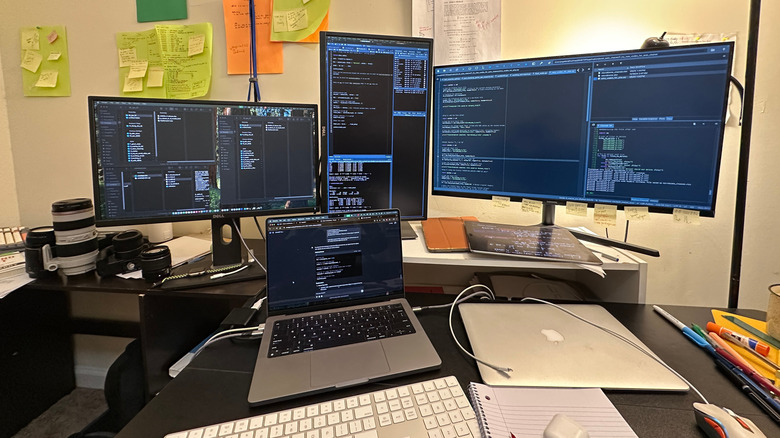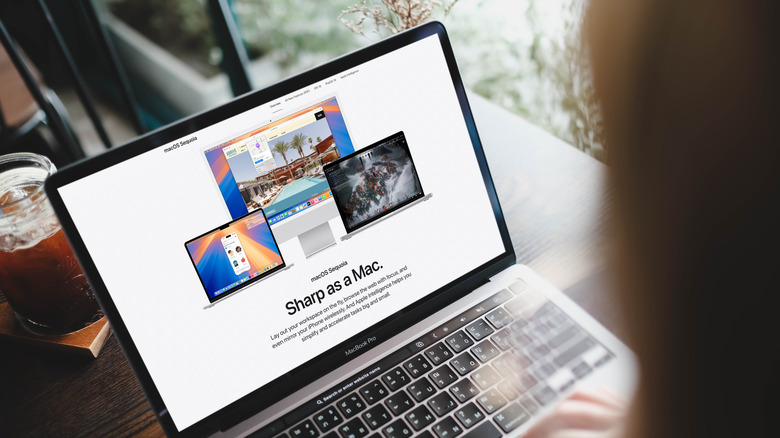Can I Connect A MacBook Pro To Any Monitor? A Look At Its Compatibility
We may receive a commission on purchases made from links.
There's a certain convenience to working on a monitor larger than your laptop's display. For one, you have more screen real estate, which makes multitasking with dozens of windows more comfortable and efficient. You even get the option to increase the font without sacrificing your screen space, helping reduce eye strain when you're working for long hours. Compared to standard laptops, some external monitors also support higher resolutions. This means you can enjoy better image quality.
In the old days, pairing a laptop with an external monitor usually just involved plugging in a VGA cable. But as display technology evolved, users were given more and more connectivity options. There are now multiple ports, cables, and display standards available, such as DisplayPort and HDMI. There are even options that use a single USB-C/Thunderbolt cable for video and power.
If you're on the hunt for a shiny new monitor for your MacBook Pro, you might be wondering what types are compatible with it. Can you pair your MacBook Pro with just about any display? Well, generally yes — you can connect a MacBook Pro to any monitor. The catch, though, is that it won't always be a plug-and-play situation.
What monitors work with the MacBook Pro?
Modern monitors can be connected to the latest MacBook Pro releases, no problem. But before you bring home a new display, it's still a good idea to check the compatibility to know how you'll set it up.
To determine what monitors will work with your MacBook Pro, simply look at the ports on the sides. The MacBook Pro models from 2021 and later, such as the MacBook Pro M4 Max and MacBook Pro M1 Pro, come with two types of ports for the display: USB-C/Thunderbolt and HDMI. Most units from major monitor brands already include an HDMI port, a USB-C/Thunderbolt port, or both. That means all you need is a compatible cable — either a Thunderbolt cable (which looks like a USB-C cable and fits in the same port, but has different internals) or a standard HDMI cable — and you're good to go. Simply plug in the cord to either device and wait for a few seconds for the display to pair with your MacBook Pro.
Some monitors feature a DisplayPort instead, but since MacBook Pros don't have a native DisplayPort, you'll need a USB-C to DisplayPort adapter like the Anker USB-C to DisplayPort Adapter. This connects to any one of the USB-C/Thunderbolt ports on your laptop. You can also use VGA and DVI monitors with your MacBook Pro as long as you have a USB-C to VGA or DVI adapter. However, the VGA and DVI standards are already pretty old. They support a lower resolution and don't even carry audio. You're better off getting a more modern external display for your MacBook Pro.
How many monitors can you connect to your MacBook Pro?
Depending on the model, most modern MacBook Pros support one to four external displays. For the base versions equipped with the Apple M1 to M3 chips, you can only pair them with one monitor connected either to the HDMI port or Thunderbolt USB-C port. The Apple M4 chip, on the other hand, has been upgraded to support at most two external monitors. This means you can use both the HDMI and Thunderbolt USB-C ports or two USB-C ports at the same time.
Besides the Apple M4 laptop, the MacBook Pros with Pro or Max chips starting from the M1 up to the latest M4 can be connected to more than one display, too. For instance, you can use the M4 Pro with a maximum of two monitors, while the M3 Max and M4 Max allow up to four.
It's important to note, though, that there are some restrictions when hooking up multiple external monitors to your MacBook Pro. Two things to be mindful of are the resolution and refresh rate of the displays. While all the USB-C ports (in the same laptop) support the same resolution and refresh rate, the HDMI port is limited to a different set of specs. On the MacBook Pro M4 Max, the Thunderbolt ports allow monitors with a maximum of 6K resolution at 60Hz. If you use all three USB-C ports, you can connect a 4K@144Hz display to the HDMI port for a total of four monitors. If you use only two USB-C ports, the HDMI port can drive either an 8K@60Hz or 4K@240Hz monitor.