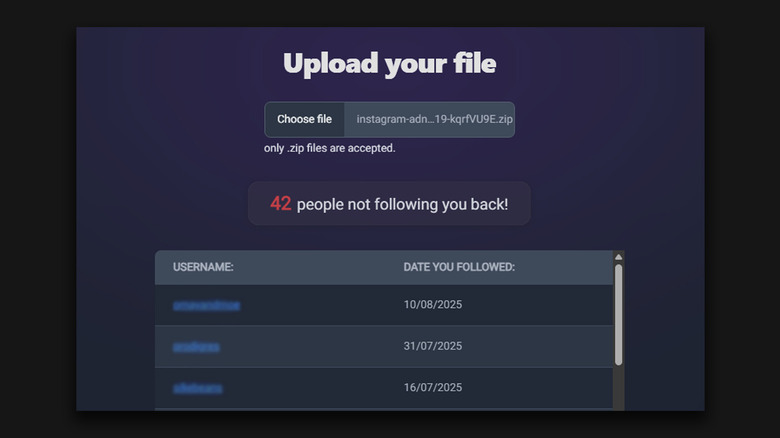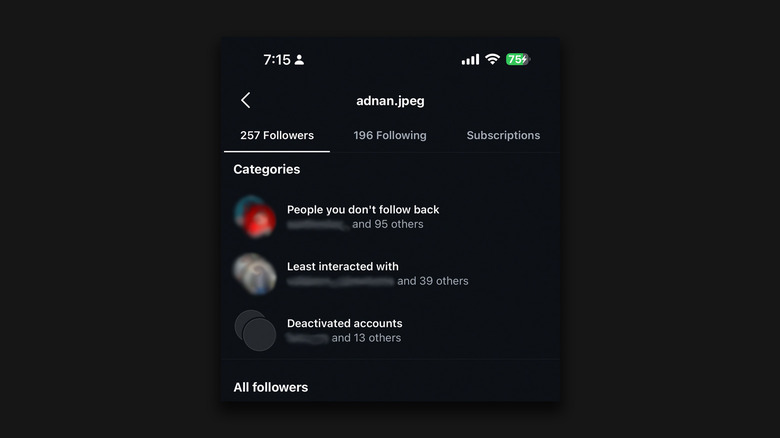How To See Who Unfollowed You On Instagram
Instagram is one of the most used social media platforms today, and the addition of various content types like Reels, Stories, and live videos has only made it more convenient for people to use. You can follow popular creators, or keep your circle small, consisting of just your close friends and family. To better control who can view your posts and stories, you can choose to switch your account to a private one — and you can also dive into your followers and following list to see exactly which accounts you're interacting with.
Although Instagram sends you timely notifications when someone follows you, you aren't notified if someone chooses to unfollow your account. This decision might single-handedly be preserving one's mental health — just imagine if every app started sending you notifications when people unfollow or block you. Still, curiosity kills the cat, and sometimes we just wish we could see exactly who unfollowed our accounts.
You will find several third-party apps on app stores that claim to do the exact detective work we've just talked about. However, these apps require you to hand over your credentials — if that's not a red flag enough, Instagram might flag your account as being suspicious and disable it. Simply put, steering clear of apps that advertise "in-depth" Instagram statistics is the smart move. If you are too curious, there is one safe way to check and compare your followers list without sharing your credentials.
Download and compare your Instagram follower data
Meta's doomscrolling client is not just feature-rich on the frontend, but surprisingly has a decent suite of controls that help tweak things like managing content preferences or personalized advertisements on Instagram. In fact, you can reset your Instagram recommendations if you've grown tired of the same type of content and want a fresh start. Another mighty useful tool that the app offers is the ability to download your data locally — and this includes your followers and following list.
To help with the extraction of this data, we will be using Nonfollowers, which is a free service that doesn't require you to log in. Follow these steps to check which accounts don't follow you back on Instagram:
- Launch the Instagram app on your phone and navigate to Settings > Accounts Centre > Your information and permissions > Export your information.
- Tap on "Create Export" and select your Instagram profile.
- Choose "Export to device" and tap on "Customize information."
- Clear all checkboxes except the "Followers and following" option, then tap "Save."
- Set the date range to "All time" and change the export format from HTML to JSON.
- Tap on "Start Export." You should receive an email with a link to download this information shortly.
- Download the Nonfollowers app, or visit the web version and upload the ZIP file you've just downloaded.
You should now be able to view the list of accounts that don't follow you back.
Managing your Instagram followers and following list
It's worth noting that Nonfollowers doesn't display a list of accounts that have unfollowed you recently — just ones that don't follow you currently. If you're looking for this data, your best bet would be to download your followers and following data from Instagram at two different times and compare them using Nonfollowers.
Moreover, Instagram itself has made it easier to filter your followers and following lists. Launch Instagram, navigate to your profile, and tap on either your followers or following count. This will bring up the list of accounts you follow or are being followed by, as usual. However, you'll notice that at the very top, you now have a few suggestions. These include the people you don't follow back, accounts you interact with the least, and deactivated accounts. In the "Following" tab, you can filter results based on the accounts that are shown most in your feed, as well as any creators or businesses you follow.
Though this is not as direct as just viewing a list of accounts that have unfollowed you, these curated lists can help you better manage the privacy of your Instagram profile. Deactivated accounts also cause a dent in your follower count, so this feature can help you determine if someone has unfollowed you or has simply deactivated their account. Make sure you've updated your Instagram app in case you don't see these filters pop up when you're inspecting your followers and following list.