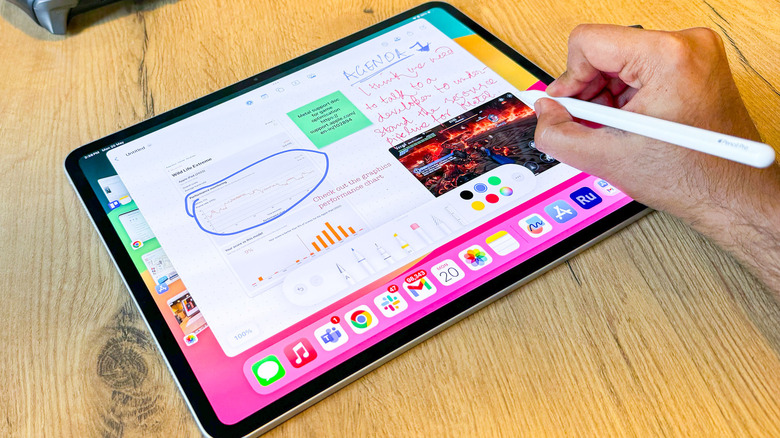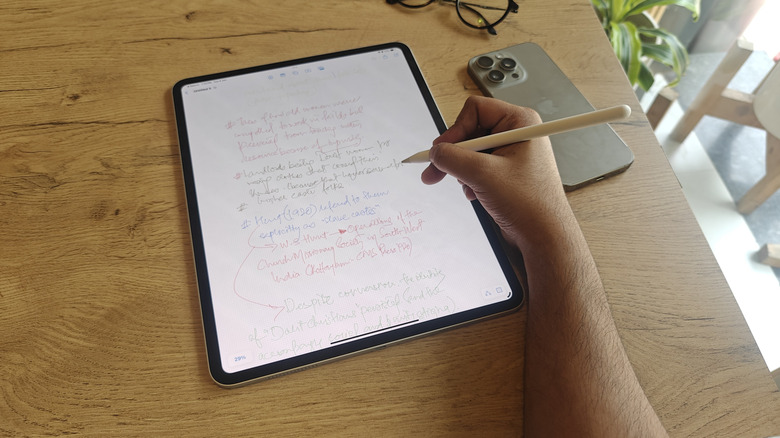What Is The Apple Pencil's Hover Feature & How Does It Work?
Imagine bringing a stylus close to a tablet's screen, and before the tip even makes contact, you see which pen tool is selected, the width of the brush stroke, and the opacity level, as well. Or, when the Apple Pencil is hovering over the screen while a Keynote slide is open, you get a preview of the menu options before actually tapping on them. Well, that's essentially what the Apple Pencil hover feature is all about. In general, a stylus input is only recorded on a screen as it makes physical contact with the tip and slides across the X and Y axes. With hover, the display-stylus duo also responds along the Z axis without requiring physical contact.
Apple won't be the first to implement this unique touch-less interaction system, as Wacom's drawing tablets have offered it for years. Aside from being integrated within Apple's in-house apps such as Pages and Keynote, the hover system is also available across third-party apps such as Procreate and AstroPad Studio. And if you own the Apple Pencil Pro, you can even check the angle of the brush stroke and adjust it in hover mode, thanks to support for the barrel roll system.
Sounds appealing so far? Well, make sure you have a supported Apple tablet on your lap, or table, a list that includes the iPad Pro 11-inch (4th generation) and iPad Pro 12.9-inch (6th generation) with Apple Pencil (2nd generation). If you have an Apple Pencil Pro, the hover function will work with the iPad Air 11-inch and 13-inch (M2 and M3 processor), iPad Pro 11-inch and 13-inch (M4 processor), and the iPad Mini 2024 with the A17 Pro processor.
Why is it a godsend?
The core idea behind the hover gesture is to give users a precise idea of exactly where the pen input will begin registering on the screen as they are about to start writing, sketching, or illustrating on a canvas. So, if you are working on a large multi-layer canvas, it becomes extremely important to know just where the free brush stroke will begin and how large or small it will be. This gives you a clear look at whether you will need to make any adjustments before the Apple Pencil touches the screen. At the moment, Apple Pencil Pro, second-gen Apple Pencil, and the Apple Pencil USB-C support the hover gesture.
Now, as far as the implementation goes, it will vary depending on the app you are using. Moreover, it can be implemented in a variety of apps, though drawing and sketching apps have taken the lead in implementing it owing to the obvious benefits. For example, it can show the tool that is currently set for on-screen action with the stylus (with other details such as width, opacity, or stroke type), open menu items, show a preview of the action before it appears on the screen, and more.
It's like a shortcut system that activates as soon as the Apple Pencil gets close to the iPad's screen. For artistic work, it's a godsend. "The ability to not make a commitment or damage the artwork is transformative," Procreate chief, James Cuda, told Apple, adding that the new feature has left a profound impact.
A backdoor peek at hover
"A hover gesture recognizer reacts when a pointer from a pointing device such as Apple Pencil moves over a user-interface element," explains Apple in a technical support document to help developers implement it in its app. On the technical side, enabling the hover gesture for the Apple Pencil requires adapting a gesture recognizer and a coalesced touch system for touch-based inputs to ensure a smoother drawing experience. The final step is creating a path point system for sending the stroke and rendering the stylus input accordingly on the touch canvas. The overarching idea is for the system to generate a visual preview of the stylus movement in a person's hand before the tip touches the touch-sensitive screen.
Technically, the hover gesture can be enabled when the pencil tip is up to 12 millimeters away from the display, and goes as close as 1-millimeter before physical contact happens. Interestingly, the preview of the hover gesture that you see on the screen is sensitive to the distance between the stylus and the panel. The preview can be smaller if the Apple Pencil is further from the screen, and it increases in size as the tip comes closer to the display.
Additionally, the hover preview doesn't simply appear and disappear. On the contrary, there's a fade offset technique involved that also adjusts the transparency of the hover preview on the screen, as it goes from partial to opaque. Depending on the on-screen UI element above which the pencil tip is currently hovering, the hover system can also be configured to activate animations or open menu items, as is the case with the Procreate app.