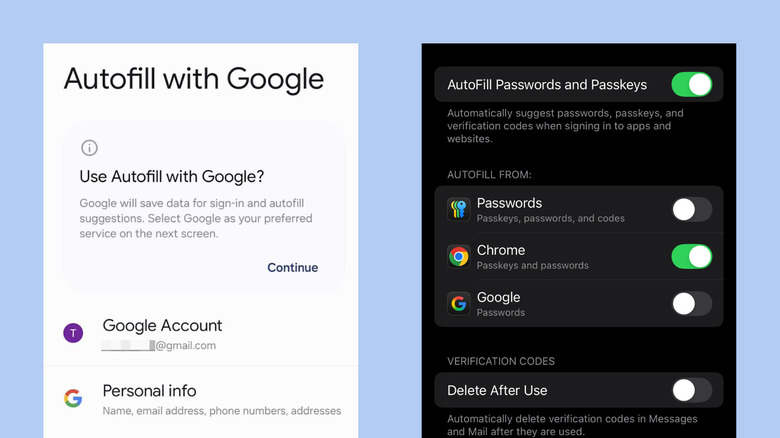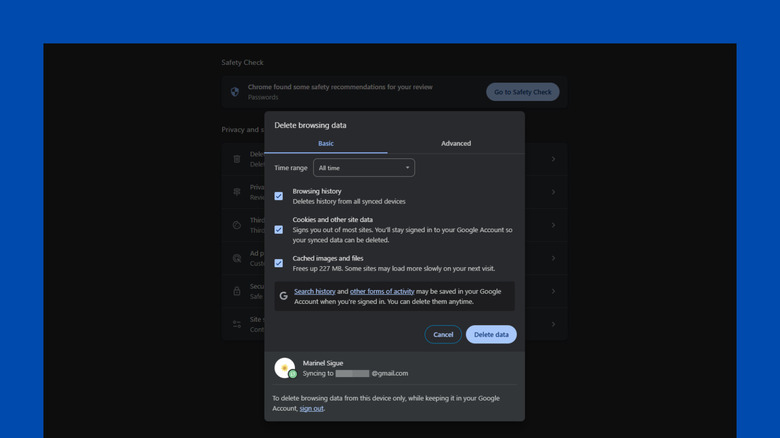Here's Why Your Google Password Manager Is Not Autofilling
According to a survey by NordPass in 2024, the average person uses over 200 passwords between their personal and business-related accounts. Just imagine having to memorize all those complex combinations of numbers and letters off the top of your head. It's easy to forget them if you don't have a system in place. Thankfully, password managers now exist, and one of the most popular ones out there is operated by Google.
You can use Google Password Manager on Android, iOS, and desktops — and it's free for anyone with a Google account. As useful as it is, the Google Password Manager isn't without its issues. In some cases, you might find that it has stopped autofilling your login forms. If Google Password Manager doesn't autofill when you're trying to sign into a website, it's most likely just disabled. Or it might be malfunctioning due to a temporary bug or corrupted data. Here's how to turn it on and fix the autofill issue.
How to turn on Google Password Manager's autofill
You need to have Google Password Manager's autofill feature turned on to be able to use it. To enable Google Password Manager on your Android device, here's what you need to do:
- Go to Settings.
- Select Google.
- Tap on All services.
- Under Autofill & passwords, press Autofill with Google.
- Select the Google account you want to use for Google Password Manager.
- Toggle on Use Autofill with Google at the top. On some devices, you might see a Continue button instead.
- When prompted, select Google as the preferred service for saving passwords and autofilling information and press OK to trust the app.
- Launch Chrome.
- Press the three dots in the upper right corner.
- Go to Settings.
- If you're signed into Chrome but not with the account you want to use, tap on the Google account and press Sign out at the very bottom. Then, log in to your other Google account.
You can also use Google Password Manager on your iOS device. Just install Chrome and log in with your Google account for Google Password Manager. Then, turn on the autofill feature by following these steps:
- Open the Settings app.
- Navigate to General > Autofill & Passwords.
- Toggle on AutoFill Passwords and Passkeys.
- Select Chrome.
- (Optional) Verify your identity to use passkeys.
On desktops, you can enable autofill by entering chrome://settings/autofill in the address bar and going to Google Password Manager. Then, select Settings and toggle on "Offer to save passwords and passkeys" and "Sign in automatically." From here, you can now view your saved passwords in Google Chrome and let Google Password Manager autofill your credentials for you. Try visiting a website like Facebook and check if autofill works on the sign-in page.
What to do if Google Password Manager still won't autofill
Even with the feature turned on, there might still be some instances when Google Password Manager fails to autofill your credentials. One potential reason for this appears to be a transient bug linked to the latest update of Google Chrome on Android. To fix the autofill feature, try reverting to the previous Chrome version by following this guide:
- Search for Chrome in the Play Store.
- Press Uninstall. This will remove all the updates to the app.
- Tap the three dots at the top.
- Uncheck Enable auto update to prevent Chrome from updating again.
Some Android users reported fixing Google Password Manager's autofill issue by simply closing all floating UI. This includes windows like Facebook chat bubbles, YouTube picture-in-picture videos, and overlaid live feeds from your security camera app. If you're running into Google Password Manager's autofill problem on desktop, see if any of these workarounds work for you:
- Turn off all installed Chrome extensions. If autofill works, try enabling the extensions one at a time to find the culprit.
- Disable or uninstall any third-party password managers.
- Check if you have password sync turned on. Type chrome://settings/syncSetup in the address bar and click Turn on Sync if it isn't already enabled. Then, select Manage what you sync and see if Passwords and passkeys are selected.
- Sign out of Chrome and sign in again to re-sync the passwords.
- Use a different Chrome profile to check if your current one isn't corrupted.
- If you just updated Chrome, enter chrome://restart in the address bar to restart it.
You can also try clearing the browsing data on Chrome to make autofill work again. On both desktop and mobile, navigate to Settings > Privacy and security > Delete browsing data (Clear browsing data on Android).