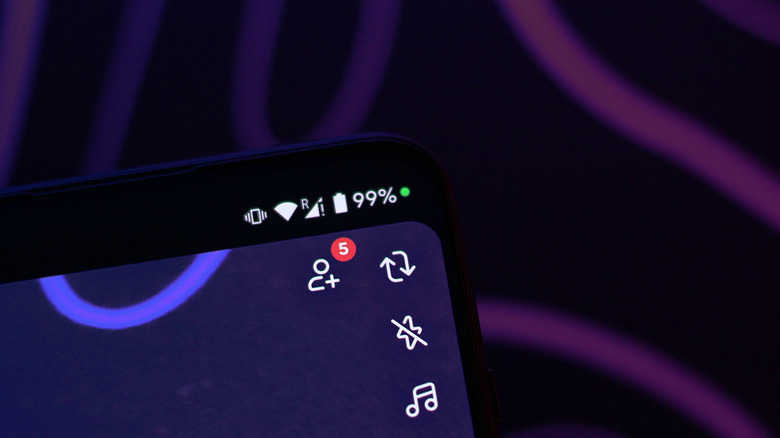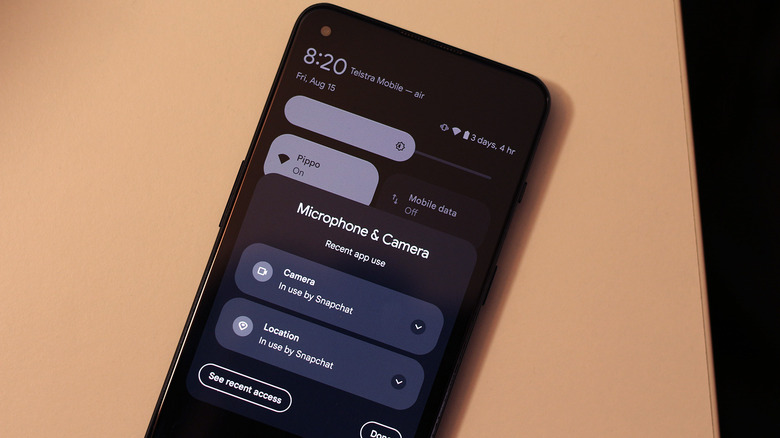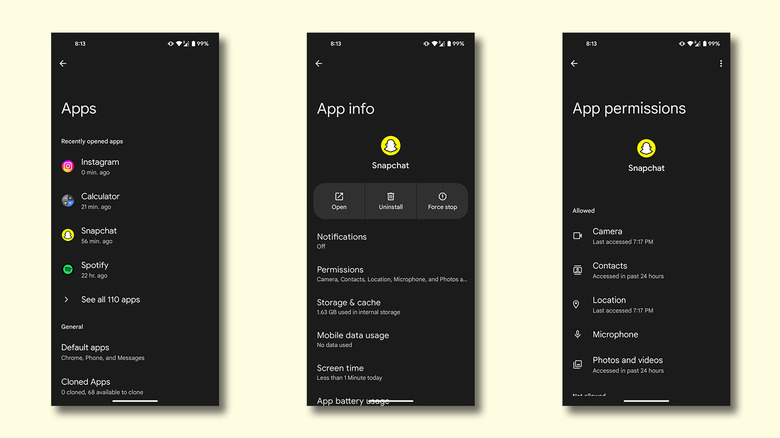Why There's A Green Dot On Your Android's Screen (And How To Remove It)
Both Android and iOS have matured significantly over the years, offering a hoard of features that once could only be fulfilled through third-party apps or tweaks. Android, specifically, is known for packing more options and toggles than one can realistically get used to — but that's where the beauty of customization lies with the operating system. However, it can, and definitely does, get messy when everything is dialed to eleven.
The status bar on Android is where you can quickly peek at things like your Wi-Fi or network connectivity strength, location access, and notifications from apps. The numerous symbols and icons on your Android phone screen can become overwhelming when things get cluttered. To make matters even more confusing, you may have noticed a green dot frequently makes an appearance on the status bar, but vanishes after a while.
This isn't a glitch or an app notification going berserk — it actually denotes the use of your phone's camera or microphone. This welcome addition was introduced in Android 12 and has since been part of the operating system — iOS also has something very similar. Whenever an app or a background service is actively using your device's microphone to capture audio or the camera to record footage, the green dot pops up as a privacy measure. Think of it like the red recording icon you see on DSLRs that indicates active usage.
Why the green dot on Android is important
You can test this feature in real time by launching an app that has access to your phone's camera or microphone — say Snapchat, Instagram, or the camera app itself. You will then see a green dot pop up or slide in at the very top, indicating either camera or microphone use. This might seem a little annoying, but the benefits it offers far outweigh a tiny distraction on the screen.
The Google Play Store is home to hundreds of thousands of apps, and although it's rare to run into straight-up malware, not all apps are designed with the perfect privacy requirements in mind. If any app, intentionally or unintentionally, attempts to access your phone's camera or microphone, the green dot immediately alerts you. This is even more useful for countering bad actors that may run as background services and silently try to capture audio or video through your device.
The user interface and behaviour of the green dot will vary depending on which Android device you have, but typically, you can view more information by interacting with it. On devices running stock Android like ones by Google or Motorola, you can see which physical sensors of your device are being used at a glance — this includes the microphone, camera, and location. You can then swipe down to access the notification panel and tap on the green dot to see exactly which app is triggering it.
Managing privacy options on Android
You now know why the green dot appears on Android and how you can view exactly which app is using your phone's sensors — but can you disable it completely? Unfortunately, you cannot turn off this feature since it's part of the operating system's privacy and security framework. However, there is a way to get rid of it on a per-app basis, but the trick assumes you are fine with that app not accessing your phone's sensors at all.
Depending on your phone's model and manufacturer, the exact steps to disable the following permissions may vary:
- On your Android device, launch the Settings app.
- Navigate to Apps > See all apps.
- Select the one you want to disable the green dot for.
- Tap on "Permissions" and individually revoke the following: Camera, Location, and Microphone.
For example, if you do this for Snapchat, the green dot will no longer appear on your status bar when you open the app — but you also won't be able to take snaps. It might be a good trade-off if you never use an app's camera, location, or microphone services. In fact, managing privacy options is one of the best ways to boost your Android phone's security.