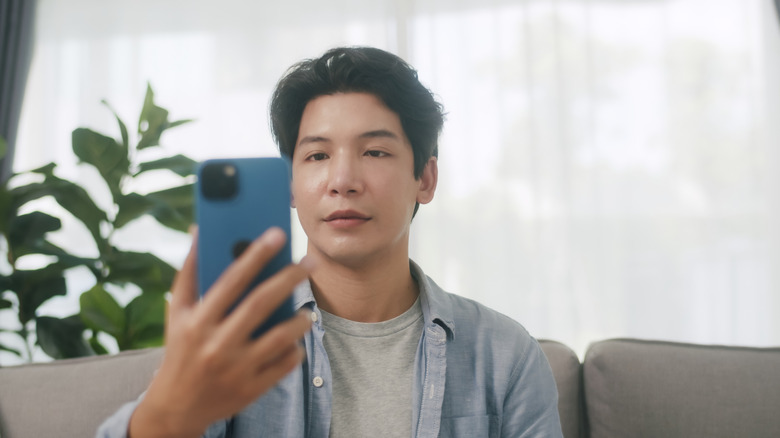Face ID Not Working On Your iPhone? Here Are A Few Fixes To Try
Apple's Face ID is one of those features you don't fully appreciate until it stops working. When it's behaving, it feels effortless; you glance at your iPhone and it's instantly unlocked. But when Face ID glitches, you're suddenly back to punching in passcodes like it's 2010.
The issue can present in a lot of ways. Perhaps your iPhone takes multiple attempts to recognize you, or refuses outright. You might even see the dreaded "Face ID Is Not Available" message. Or maybe it works sometimes, but fails often enough to be frustrating. The good news is that most Face ID problems are tied to small things — settings oddities, software hiccups, or plain old smudges and dust. In many cases, you can fix the problem yourself without any need to run to the Genius Bar.
Start by making sure your screen protector or case isn't partially obstructing the front camera. Face ID relies on the TrueDepth camera system, which projects and reads an array of tiny infrared dots to map your face. If anything interferes with those beams or your phone's ability to see them, accuracy takes a nosedive. Even a thin plastic edge can cause misreads, especially with cheap screen protectors that scatter light. If you suspect your screen protector is to blame, remove it and test Face ID bare.
Clean your screen and check for cracks
If that doesn't help, grab these household items to clean your iPhone and freshen up the camera area. The TrueDepth sensor lives in the notch (or Dynamic Island on newer models), and it can easily collect fingerprints, dust, or smudges. Because of its placement on the screen, it's not always evident when these areas get dirty. Use a lint-free microfiber cloth (not paper towels or rough fabrics) and wipe gently with a circular motion. While you're doing this, check for cracks or scratches near the camera. Even minor damage can scatter infrared light and mess with detection. If you find any physical damage here, you might have to take your iPhone in for repair.
Lighting also plays a role. Face ID generally adapts to conditions, but poor lighting or extreme angles make it less reliable. Try unlocking your iPhone in natural, even light to see if performance improves. And yes, Face ID struggles if your face is covered. Face ID has had mask support since 2022, but sunglasses and heavy makeup can be problematic unless you've set up an alternate appearance that includes them. Sometimes, Face ID issues aren't about dirt or lighting — they're good old software glitches. Apple regularly releases iOS updates that fix these bugs, and Face ID glitches are just one of the many problems you might face when you don't update your iPhone. First, check if you're running the latest version of iOS in Settings > General > Software Update. If an update's available, install it. The process takes a few minutes and could solve the issue without any further tinkering.
How to fix Face ID via buttons and settings
If you're already up to date, try a quick restart before moving on. Face ID relies on several background processes and these can get stuck, consuming resources while not doing any work or responding to new commands. Turning your iPhone off and on forces these processes to stop and start up cleanly. To restart a Face ID-enabled model like the powerful and expensive iPhone 16 Pro, press and hold the side button and either volume button until the power slider appears. Drag it to the right, wait 30 seconds, then press and hold the side button again until the Apple logo shows. Touch ID iPhone users only need to hold the side button until the Apple logo appears. For stubborn glitches, a force restart can help. To do this on an iPhone with Face ID, quickly press and release volume up and down in succession, then press and hold the side button until you see the Apple logo. Some older iPhones can be force restarted by holding the side and home buttons down until the Apple logo appears.
If Face ID is not working for specific apps or functions, check that it is enabled for those purposes. Go to Settings > Face ID & Passcode, enter your passcode, and confirm that Face ID is enabled for all your preferred processes. If the glitch persists, back up your iPhone, return to this menu, and select 'reset Face ID' to erase existing settings and start again. As a last resort, you can go to Settings > General > Reset iPhone > Reset > Reset All Settings. It will be inconvenient to go back and re-set the phone to your liking, but this quick action can clear up some stubborn malfunctions.