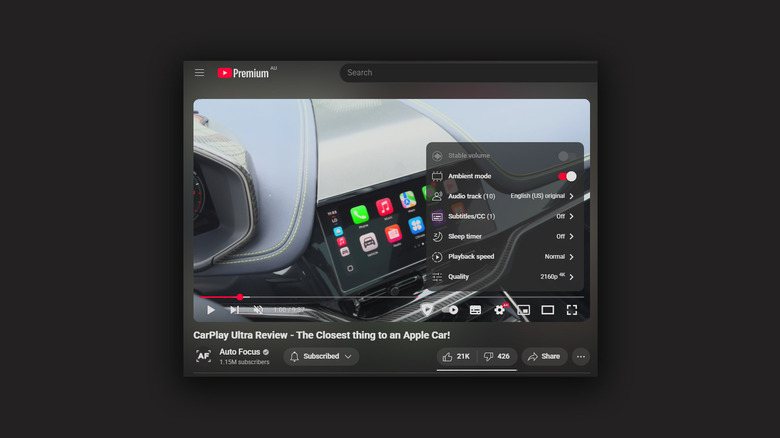What Is YouTube's Ambient Mode And How Do You Turn It Off?
Google has an expansive catalog of products, but YouTube just might be the most popular one, apart from Google Search, of course. It's been around for two decades, hosting virtually every kind of video you can watch and share. It also happens to be a service that Google frequently updates with interesting changes. Some of the best YouTube features you should be using include a way to pause your watch history and using shortcuts and gestures for richer video playback.
Something else you might have seen labeled as an option — or in actual action — is the Ambient Mode. In essence, it adds a bit of dynamic glow around the video player during playback. This glow seeps into nearby UI elements and eases the transition between the sharp edges of the video you're watching and the content outside it. Think of it as attaching LED strip lights to the back of your television that adjust their colors based on what's on screen.
YouTube does the same, so if the current frame in a video has a lot of fire, the ambient effect will turn into a dark orange glow. Ambient Mode uses different shades across the borders of the video depending on the prominent color in proximity. The feature is available on computers through the web app, and also on smartphones and tablets — but only when you turn on the dark mode on YouTube.
Why you might want to turn Ambient Mode off
Ambient Mode was launched on YouTube in 2022 alongside other quality-of-life improvements like better video scrubbing. When watching content on larger screens, the added dynamic lighting does look pretty cool and might be something many people actually prefer. However, it can get distracting, especially in videos with a lot of colors being swapped around.
Ambient Mode looks best when playing a video on a laptop or a computer, since it spills the glow to all four edges of the player. On the Android and iOS apps, you only get the effect at the bottom, where you have the video title and the like and subscribe buttons. If, for whatever reason, you prefer the older and cleaner design aesthetic, you can toggle Ambient Mode off in just a few taps or clicks.
On Android and iOS devices:
- Launch the YouTube app and play a video.
- Tap once on the video player to bring up controls, then select the tiny settings cog icon in the top-right corner.
- Tap on "More" and turn the "Ambient Mode" toggle off.
On a browser on a laptop or a computer:
- Head to YouTube and play any video.
- Click on the settings cog icon at the bottom of the video player.
- Click to turn the "Ambient Mode" toggle off.
If you dive in deeper, you realize there are other things you can do on the YouTube app, like setting daily limits or looping specific chapters.