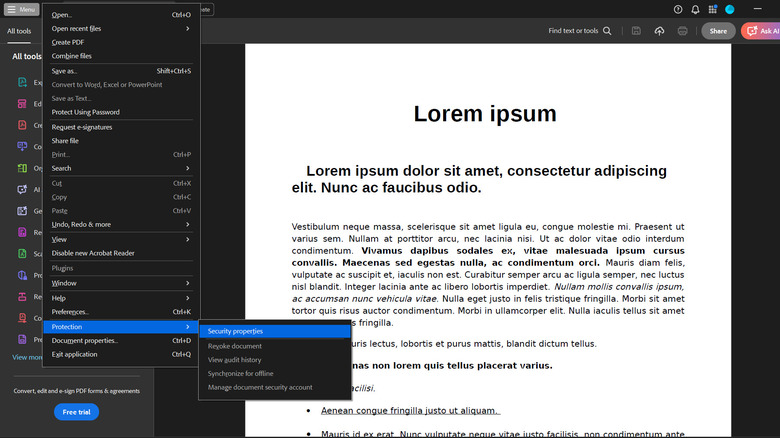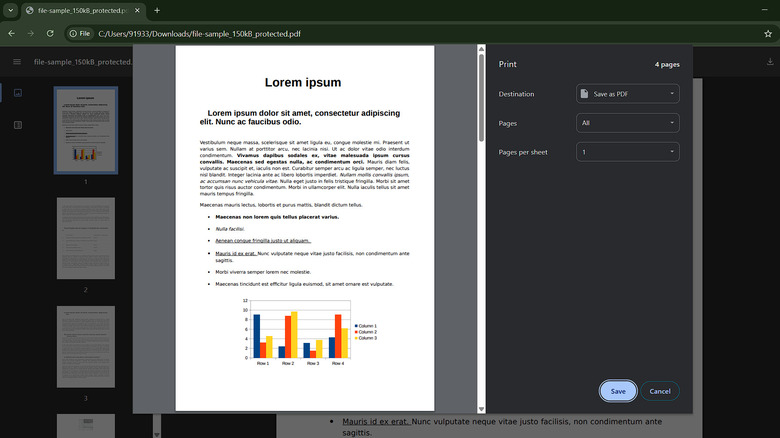How To Remove Passwords From A PDF
Password protecting a sensitive PDF file is a great way to secure its contents from prying eyes. However, sharing a password-protected PDF can be a logistical nightmare, especially if the contents don't require protection anymore. In such a case, removing the password once and for all makes sharing the file easier than disclosing the password to everyone in the chain. Removing passwords from a protected PDF can be done in a variety of ways, depending on the type of protection. However, you must have the correct password with you for the methods to work. We're not talking about getting into a document for which you don't already have the password.
A PDF is typically protected either using a document open password or a permissions password. A document open password allows the viewer to edit and print the PDF once opened with a password and is much easier to deal with. Most PDF viewers or even browsers can remove passwords from such documents. Documents protected with a permissions password don't allow viewers to print, edit, or copy the PDF's content even with a password unless they also have a "permission password." Removing the password from these PDFs is a notch more difficult and requires specialized software like Adobe Acrobat or the Preview tool on Macs. Alternatively, you could use free and open-source PDF editors like Stirling PDF.
Adobe Acrobat works for all PDFs
Adobe Acrobat is a feature-rich PDF viewer that allows editing, merging, or signing PDF documents. You can also remove passwords from PDFs using the tool, as long as you have a Pro subscription. The password removal feature is absent on the Standard plan, which is a different tier of Adobe Acrobat subscriptions. Here's the step-by-step process:
-
Open your PDF using Adobe Acrobat Pro.
-
Go to the menu in the top-left corner.
-
Find Security Properties under the Protection option.
-
Go to the Security Method section inside the Security Properties dialog box.
-
Change the "Password Security" setting to "No Security" using the dropdown.
-
Click OK to confirm the settings. You may be asked for a password again, depending on the document.
As is the case with most Adobe software, Acrobat Pro isn't cheap and costs $19.99/month. Mac users can remove PDF passwords for free using Preview. Apart from removing passwords, Preview offers great features like converting, signing, and editing documents. To remove passwords:
-
Open the password-protected PDF using the Preview tool.
-
Select the File option in the top left corner and head to Export.
-
Now, enable all the permissions in the Permissions tab.
-
Verify the settings using the password and save the file.
-
The new PDF should open without needing a password.
PDFs with document open passwords don't require specialized tools
You can duplicate the file and remove passwords from PDFs with document open passwords using most PDF viewers and browsers. You may also be able to unlock some permission protected PDFs as long as the owner and permission passwords are the same. Here's a step-by-step guide:
-
Open the PDF in a browser, say Google Chrome.
-
Now, find the Print icon or press "Ctrl/Command + P."
-
Select "Save as PDF" and click Save.
-
Choose a destination for the new PDF and click OK.
-
Now, browse to the file location and open the PDF.
You should be able to open the PDF without entering the password. The same process should work on most other browsers. If you see an error while opening the saved document, your PDF could be protected by a different permissions password. Free online tools like Smallpdf or iLovePDF also let you remove passwords and may be worth a try. However, these tools might restrict you to only a few downloads before requiring a subscription. Also, online tools require uploading the PDF to their server, which might be a privacy risk, especially for sensitive documents. In such a case, Adobe Acrobat Pro or Mac's Preview tool might be your safest bet for confidential documents.