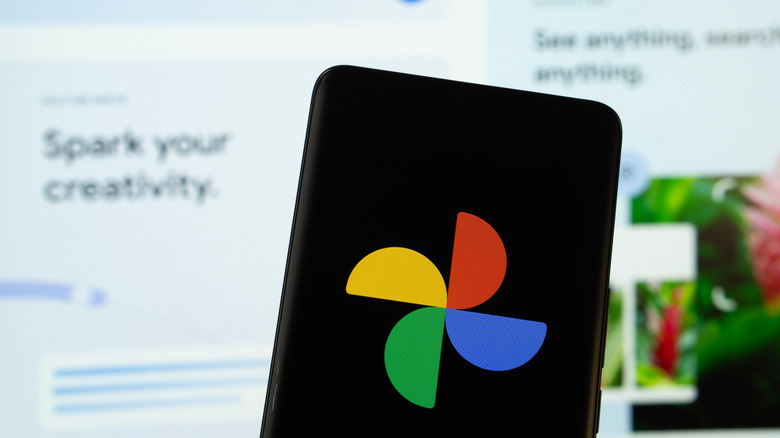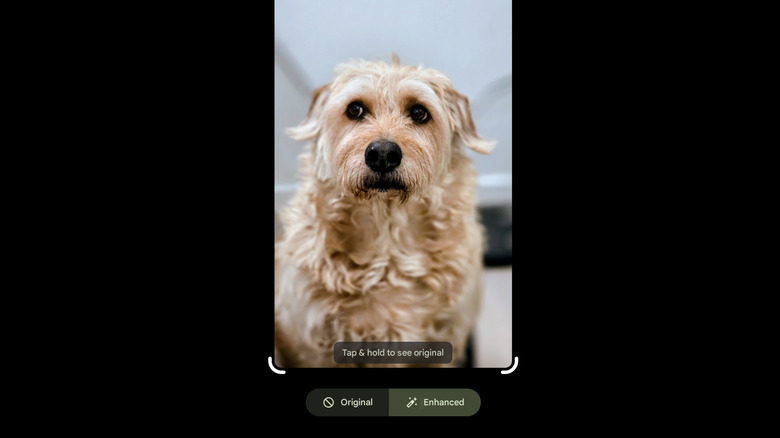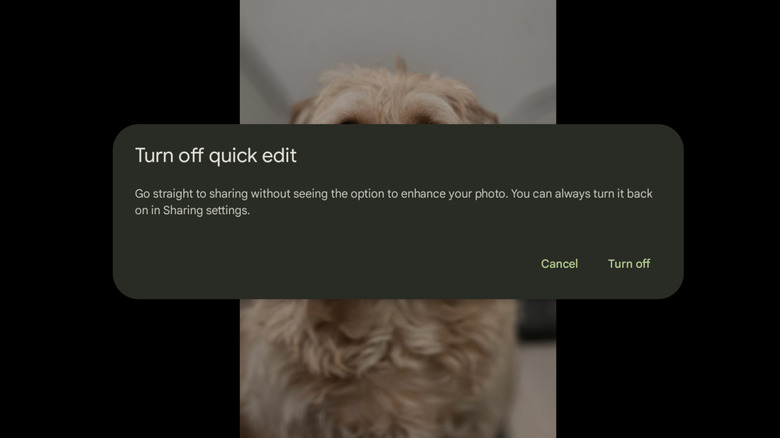How To Use The Google Photos Quick Edit Feature
As people snap more photos than ever on their smartphones, Google Photos continues to be an easy way to manage them all. Despite some confusing picture-sharing features, AI and machine learning tools make it effortless to find anything in Google Photos. Google continues to add to the service, and the latest addition is an Android exclusive called Quick Edit.
Much of the time, photos taken with a smartphone don't look as good as they could, even if you have one of the best Android phones for mobile photography. Although modern phones use advanced image processing pipelines to polish every pixel by correcting colors, adjusting contrast, and more, smartphone photography is still hit and miss. Google seems to think users might want to make some quick edits to their photos before sharing them, and that's where the new Quick Edit feature in Google Photos comes in. Currently available on phones running Android 14 or newer, it steps in as you share a picture to suggest edits and enhancements.
This seems like a great addition for those who don't know how to manually edit photos, or who want to quickly share a selfie to social media without mucking around in an editing suite. However, for those who are more comfortable taking a hands-on approach to photography and editing, it could prove to be frustrating. Luckily, the feature is as easy to use as it is to disable. Here's how to use the Quick Edit feature in Google Photos, as well as how to get rid of it.
Quick Edit suggests photo edits before you share pictures on Android
If Quick Edit is available in your Google Photos app, using it is as easy as sharing a photo. Simply navigate to the photo you'd like to share, then tap the Share button at the bottom of the screen. The Quick Edit screen will appear. You can apply Google's suggested edits by tapping the Enhanced button. A whole range of edits are possible. In our testing, Quick Edit simply touched up color in one photo, whereas it aggressively straightened, brightened, and increased saturation on another. The latter edits flattened out all the dynamic range and detail, resulting in a much worse-looking shot. Luckily, you can tap the Original button below the photo if you don't like what you see. You can also use the four grab handles around the corners of the image to crop it. Once you're satisfied with the photo, tapping the Share button in the bottom right will take you to the usual Android sharing menu.
Notably, Quick Edit doesn't show up for photos you've already edited, or which Google Photos has sorted into a documents folder. It's most likely to show up on portraits, landscapes, and other common photo types. If you can't get Quick Edit to work on a phone running Android 14 or later, check whether there's an update for Google Photos available in the Google Play Store. From the Play Store, tap your profile picture in the top right, tap Manage Apps & Device, then tap Updates. If an update is available, tap the Update button to the right. If Quick Edit still isn't showing up, force quit Google Photos and clear its app cache. Lastly, you should try uninstalling and reinstalling the app.
How to turn off Quick Edit in Google Photos
Not everyone will be thrilled to have Quick Edit on their Google Photos app. If you're not concerned with touching up your photos before sharing them, it's annoying to have an extra layer of the user interface stepping in every time you hit the Share button. And, as noted above, many of the edits Google suggests look absolutely terrible, rendering the feature useless in many scenarios. For those who do want to edit their pictures, the main Google Photos editor is far more robust, packed with Google's best AI features free of charge and plenty of traditional editing tools.
Google has made it mercifully easy to disable Quick Edit. When you open a picture in Google Photos and tap Share, you'll see the Quick Edit page. Simply tap the gear icon in the top right of the screen, then tap Turn Off in the dialog box that pops up. After that, sharing pictures will work just like it did before, and Quick Edit will no longer surface when the Share option is selected.