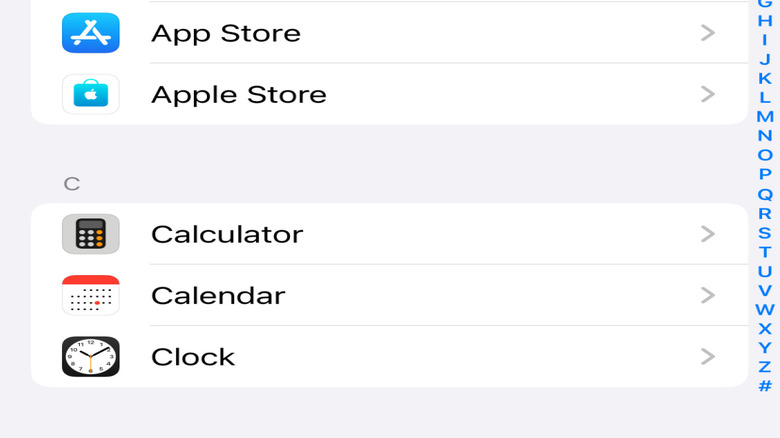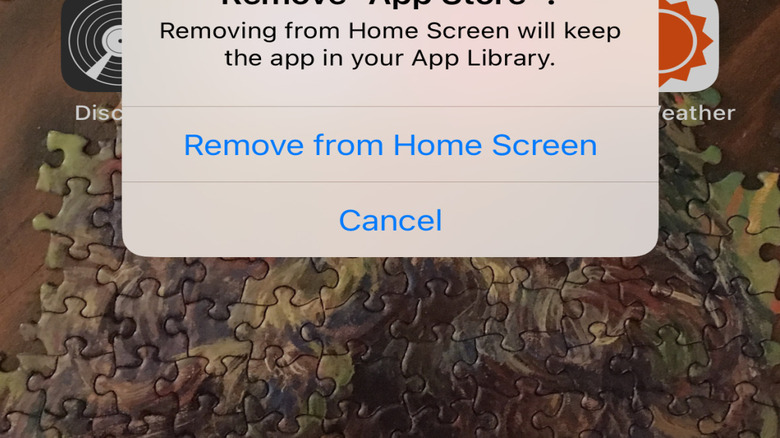Can't Find The App Store On Your iPhone? Here's How To Get It Back
As has been the case for virtually every generation of iPhone since the App Store's advent, it's one of the various applications that come pre-loaded on Apple devices when you buy them. It's also one of just a few apps that you can't either delete or offload from the device, even when storage space is needed. Despite that fact, the App Store can still be removed or hidden from your iPhone's home screen. This could be useful if you prefer not to have it present at all times or are trying to limit access to downloads.
While hiding or removing the App Store app from your home screen will limit access as desired, there will surely be occasions when you still need to find and access the app. You should be able to do just that by tracking the App Store down in your iPhone's App Library. Here's a quick primer on how to hide and re-add the App Store to your iPhone's home screen.
How to find and unhide The App Store app on iPhone
Whether you hid the App Store by accident or on purpose, there are a couple of ways to find it and re-add it when you need it. Here's a step-by-step guide to bring your App Store back..
- Unlock your device.
- Swipe left as many times as needed until the App Library pops up.
- Find the App Store button.
- If all you want is to open the app, simply press the button.
- If you want to re-add it to your home screen, press and hold the button until a pop-up window appears.
- In that window, select Add to Home Screen.
You can also re-add the App Store by pressing and holding the app in the Library page, then dragging it directly into your home screen. If the app is still not visible after taking those measures, it's likely being hidden by other settings. In that case, follow these steps to make it visible:
- Unlock your device.
- Select Settings on the home screen.
- Scroll down and select the Screen Time option.
- In the next window, find the Content & Privacy Restrictions button and press it.
- From there, click on iTunes and App Store Purchases.
- If the Installing Apps option is set to Don't Allow, click the selection and change it to Allow.
It may take a moment or two for the App Store app to reappear on your iPhone's home screen. As a worst-case scenario, a factory reset should bring it back, but it's not an ideal solution.
How to hide The App Store on your iPhone
Apple's App Store may have been a smartphone game-changer, but there are a few good reasons you might have opted to limit access. First and foremost, it's always a good idea to limit access to downloads if you regularly allow a child access to the device — you can add that to the list of other parental controls for Apple devices.
So, now that we've shown you how to find the app on your iPhone, it seems prudent to also show you how to hide it. Follow these steps to remove the App Store from your home screen.
- Unlock your device.
- Swipe to the screen where the App Store is located on your Apple device.
- Press and hold the App Store button until a pop-up window becomes visible.
- In the first pop-up window, select the Remove App option highlighted in red at the bottom.
- In the ensuing pop-up window, click Remove from Home Screen.
The app should immediately be removed from your iPhone's home screen display. You can also hide the App Store by selecting Edit Home Screen in the pop-up window you see in the fourth step of our guide. In this scenario, once you select Edit Home Screen, you should be able to hold and drag the app directly into your App Library page, removing it from your home screen until you choose to add it back.