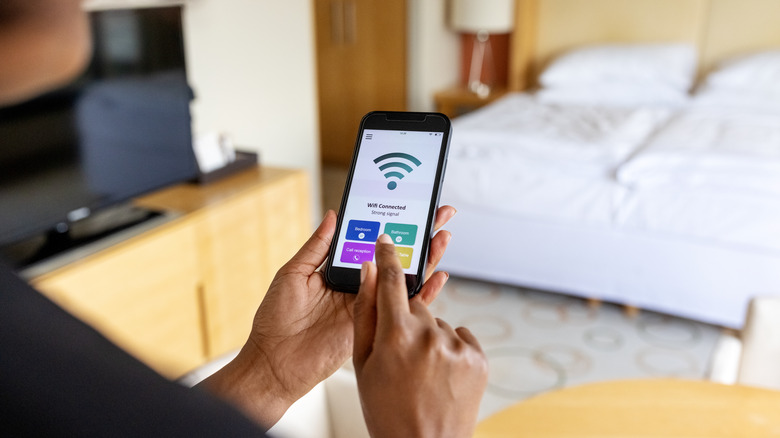Here's What You Should Do To Optimize Your Wi-Fi Router's Capabilities When Setting It Up
Have you purchased a new Wi-Fi router for your home or office to connect to the online world? If yes, then you can't simply set it up like any other electronic device and expect it to offer uninterrupted, fast internet. There are various things you need to take care of while setting up your Wi-Fi router to optimize its capabilities. The very first thing you need to optimize is its position. Placing the router at a central location in your house will allow it to offer equal coverage to all areas. If you install the router in one corner of your house, you might not receive the best network strength and speed when using the connection from the other corner.
Furthermore, if the router is placed at the corner, there's a possibility that your neighbors may also have the option to connect to the network. And if they somehow get access to the Wi-Fi password, it will increase the load on your router, which can eventually affect your router's speed. To avoid this, it's best to install the Wi-Fi router at a central location in your home. In addition to selecting a suitable location, there are several other steps you can take to optimize your Wi-Fi router's capabilities. Let's check out all of them so that you get the best coverage and speed from your Wi-Fi router.
Give special attention to your router's surroundings
Ensure your Wi-Fi router is not surrounded by other electronics, large walls, or any other type of obstruction. All these items interfere with the Wi-Fi signal, affecting its strength. As a result, you might experience a weak and slow internet connection. Most importantly, remove electronic items that emit the same frequency as your Wi-Fi router. For instance, the microwave operates in the 2.4 GHz band, which is similar to the frequencies used by most routers; therefore, placing a Wi-Fi router near it is impractical.
In addition to microwaves, cordless telephones, baby monitors, and garage door openers are a few other common household items that emit the same frequency as that of your Wi-Fi router. Therefore, it's better to keep these items as far away from the router as possible.
The antennas play a major role in determining your router's speed and strength. It's crucial to position the antennas in the right direction so that you get the best signal coverage throughout your entire home. For instance, if there are four antennas and you plan to use the Wi-Fi connection from the same floor where the router is placed, then you should place all four antennas vertically.
However, if you live in a multi-story house and plan to use the Wi-Fi connection from all the floors, then you should place the antenna at an angle of 30°. This will allow the router to transmit the signal on the floor where it is placed, as well as the floors both above and below it. If your Wi-Fi router has only one antenna, we recommend placing it in the direction where you want the Wi-Fi signal to be strongest.
Adjust the router settings
The 5 GHz network is enabled on most dual-band routers. However, if you don't see your router's 5 GHz connection when checking the available Wi-Fi networks on your smartphone, it means you need to manually enable the network. The process to turn on the 5 GHz network varies by router, but the general rule of thumb is to access your router settings through a web browser, select the Network tab, and then enable the 5 GHz network. You can also refer to the manual that came with your router to find the exact steps to enable the 5 GHz connection.
The next thing you should do when you are setting up your Wi-Fi router is to create a guest Wi-Fi account, especially if you are sure that your connection will be used by multiple users. Creating a guest Wi-Fi account ensures that any new person connecting to your router only has limited access to the network. It's important to note that limited access doesn't mean that the user will get a comparatively slower network speed; instead, a guest account will make sure that the person doesn't have access to other devices connected to the network, like your printer, file servers, and more.
Lastly, you should disable the rarely used features of your router, like WPS and port forwarding. Keeping WPS enabled is also not recommended from a safety perspective, as it allows users to connect to your Wi-Fi network using a WPS PIN instead of your Wi-Fi password. While these WPS PINs make it easier to connect to the network, at the same time, they are very easy to crack, as, like normal passwords, they don't contain any letters, special characters, or formatting.