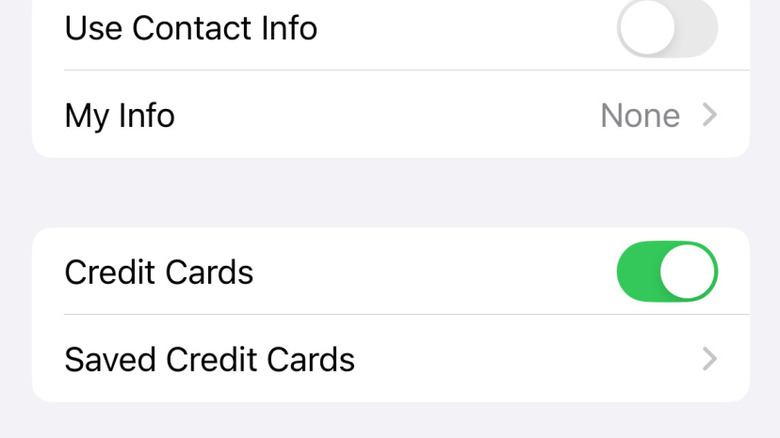How To Find Your Saved Credit Cards On Your iPhone
Whether you love technology or not, few could argue that advancements over the past few decades haven't made certain aspects of life a little easier for most people. And of those advancements, smartphones like the SlashGear Editor's Choice earning iPhone 16 Pro have, arguably, had the most impact on the world at large, essentially putting a phone, television, computer, and camera in the palms of each and every user.
Of course, these days people use their smartphones for shopping as much as they do any other function available on such devices. For their part, the makers of those devices have sought to make those shopping experiences as secure and as easy as possible for users. Apple has been at the forefront of many mobile device shopping advancements, particularly via the advent of iPhone apps like the multi-functional Apple Wallet. You may not realize it, but even if you don't use Apple Wallet to store methods of payment on your iPhone, the device may still have the credit card information stored elsewhere, particularly if you've used it while shopping through Safari.
Yes, if you've ever stored the information for repeated usage on one website or another in Safari, iPhone's Autofill feature is what is used to reload the card's information the next time you use it. And yes, you can indeed track down every method of payment you might've stored in Safari by navigating to AutoFill in your iPhone's Settings menu. Here's how to find them.
Navigating to Saved Credit Cards screen on iPhone
There are a couple of reasons you might want to check out which credit cards you've got saved for use in AutoFill on your iPhone. First and foremost, it is wise to at least occasionally check the information and verify which cards are there, as some may be out of date. Likewise, for security reasons there may also be cards filed away that you no longer want to have stored in any digital atmosphere. But even on top of that, being able to find a card's number on your iPhone might come in handy on occasions when you need to use it to pay for something, but don't actually have it on hand. Whatever your needs are, follow these steps to find the credit cards saved on your iPhone.
- Unlock your iPhone and select Settings.
- Click Apps at the bottom of the screen.
- In Apps, scroll down and select Safari.
- In the General section of the Safari screen, click on AutoFill.
- In AutoFill, select Saved Credit Cards.
From there, you'll be prompted to enter your iPhone's PIN for security purposes. Once you've entered the security PIN, you'll be able to see any credit cards you might have saved on the device. On that display screen, you'll also be able to edit the information on those cards, or delete them entirely from Safari's AutoFill feature. You can even add new cards to the list if you want a certain method of payment to be stored there. This process should also work with other Apple devices, such as the SlashGear approved 11th Gen iPad.