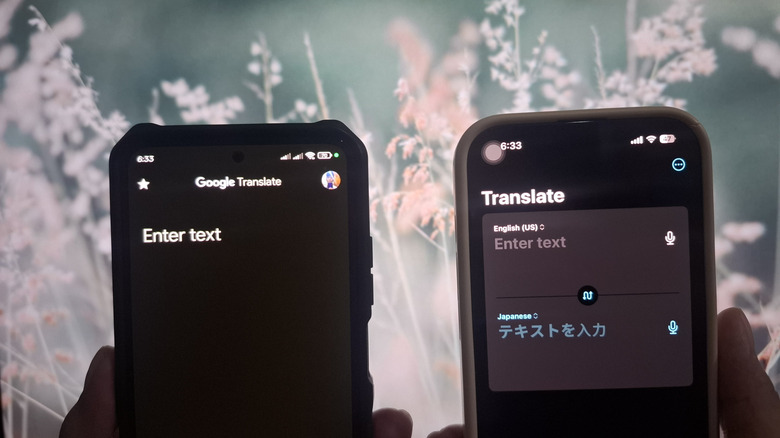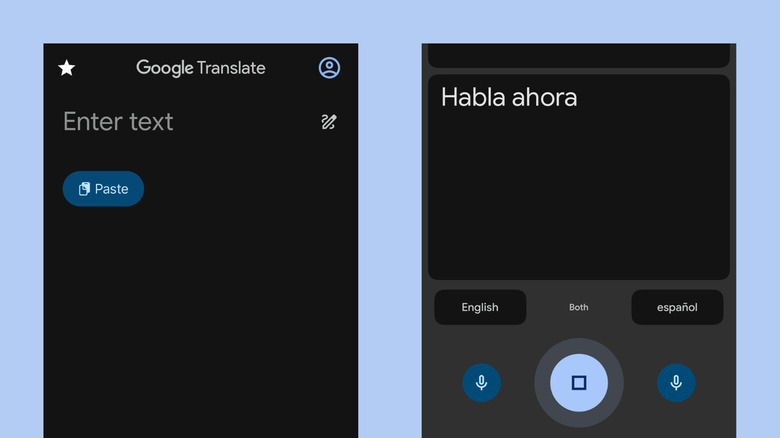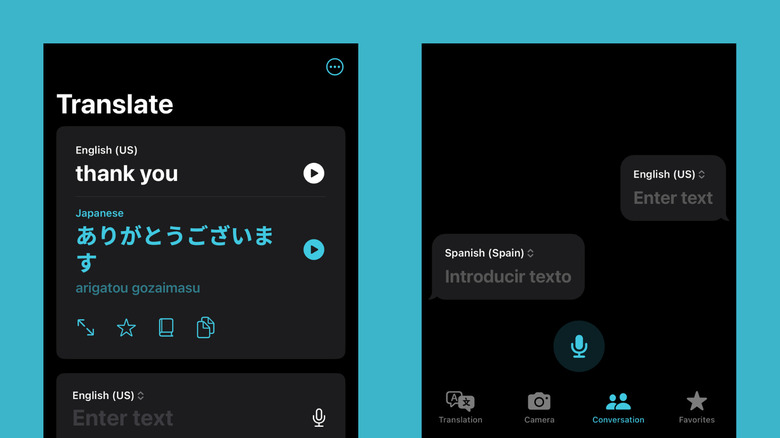Which Translation App Offers More, Google Or Apple Translate?
Traveling often means you get to explore different cultures and different foods. But besides the new cultural and gastronomic experiences, you're also introduced to different languages. That's why keeping one or two of the best translation apps on your phone is always a good idea. Two of the most popular ones out there are Google Translate and Apple Translate.
Typically built into your Android or iOS device, these two apps both include three primary translation modes: Text, Conversation, and Camera. The Text mode is your usual one-sided translation, where you simply type or say a phrase and have it translated into your preferred language. The Conversation mode lets two users talk to each other in their own languages, with the app acting as the translator. Finally, the Camera mode translates written text on a picture to any of the supported languages.
Both Google and Apple Translate generally provide the same basic functionalities for these three modes. But which translation app actually offers more? While Google supports a greater variety of languages than Apple, both have some distinct features. Let's look at how Google Translate and Apple Translate compare.
What sets Google Translate apart from the Apple Translate
While Google Translate shares a bunch of similarities with Apple Translate, there are still several functionalities unique to the app. In fact, based on feature count alone, Google Translate offers more than Apple Translate.
Just one of the most glaring differences between the two is the more language options on Google Translate. It covers over 200 languages, from widely spoken languages like French and Spanish to less common regional ones like Venetian in Italy and Zapotec in Mexico. Not every language is supported across all the Google Translate features, though. For instance, the Conversation mode is limited to only about 70 languages, and the Camera mode to a little over 100. This, however, still beats Apple Translate by a long shot. Apple Translate can only handle 20 languages, including German, Japanese, and Ukrainian. But its plus point is that most of the languages work across all three translation modes.
Another tool available on Google Translate, but not on Apple Translate, is handwriting translation. Instead of typing out the word, you can just write it on the screen. This comes in handy for languages with their own writing systems, like Japanese and Russian, but it can also be used for those written in the English alphabet. It also offers offline translation for 59 languages, while Apple only offers it for about 19 languages.
Google Translate also comes with a transcription tool. Useful for transcribing a public speech or lecture in real-time, this tool simply listens to the spoken language and outputs the translated text on your screen. You can then save the transcript to your favorites for future reference.
What you can find on Apple Translate but not on Google Translate
Apple Translate may not support as many languages as Google Translate, but it still offers some distinctive and useful features. For one, it includes a dictionary right on the app. When you translate a word, a dictionary icon will pop up under the translated text. It explains the meaning of the word in the other language, complete with some sample sentences of how it's used. You'll also see a dictionary for translated phrases or sentences. Just tap on one word to select it before opening the dictionary.
In Conversation mode, Apple Translate allows you to switch to a Face-to-Face view for added convenience. It splits the screen in half, with the top half facing the other person and the bottom half facing you. This way, you can both see the entire conversation in just your own language.
Arguably, the most interesting aspect of Apple Translate is that its functionality isn't exclusive to the app itself. You can access this built-in iPhone translator from practically anywhere on your device. All you have to do is select and highlight any text from any of your apps and press the Translate option in the context menu that appears. You can then choose what language to translate the word to and even save the translation to your favorites, all without opening the Apple Translate app.