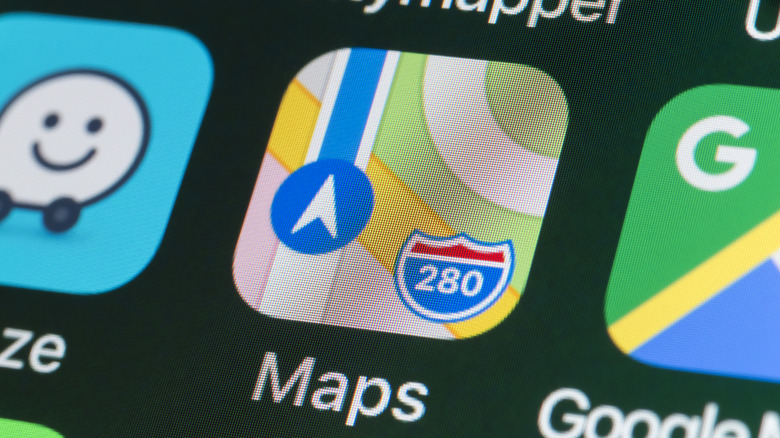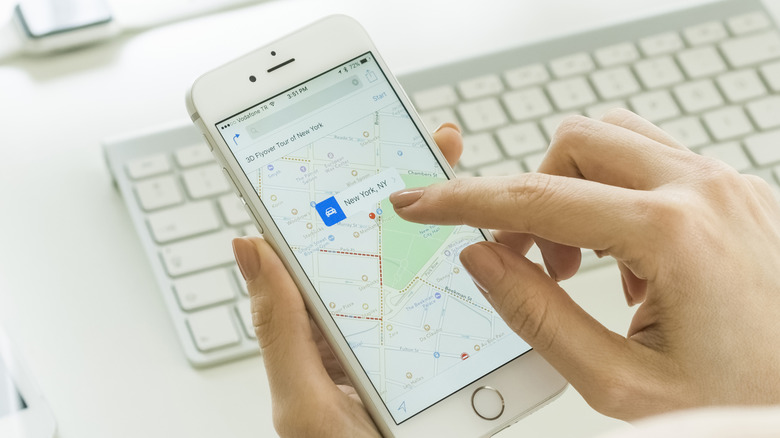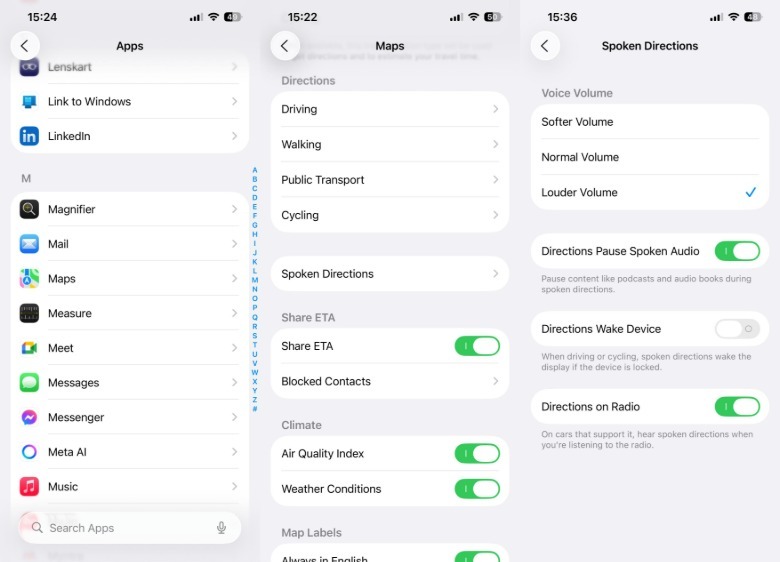Apple Maps Navigation Voice Not Working? Here's What To Do If Your App Has No Sound
Apple Maps was heavily criticized for inaccuracies and errors in its early days, but now it's one of the most trusted navigation platforms. The app offers various features, like making restaurant reservations, sharing locations with your friends, getting 3D views of the streets around you, and even reporting traffic hazards on a route. Despite all these extra features, the core objective of Apple Maps remains the same: offering directions to locations. To make this possible, Apple Maps offers a voice navigation feature, which uses voice commands to give turn-by-turn directions and traffic updates while traveling.
But what if the Apple Maps voice navigation feature stops working? This can be incredibly inconvenient, as you'd have to look at the Apple Maps screen to know your next turn. While this might be manageable while walking on a subway platform, the becomes risky if you're driving. Apple Maps voice navigation will stop working if you have disabled some of its in-app settings; fortunately, it's easy to fix the problem and get the Apple Maps voice direction feature working again.
Fix Apple Maps navigation voice on iPhone
There are a few minor things that you need to make sure are not causing the problem before we get into adjusting the Apple Maps in-app settings. The first thing you need to check is whether your iPhone is connected to any Bluetooth device, like your TWS headphones. If that's the case, then the voice navigation commands would have been transmitted to the device, and here you'd be thinking that the feature had stopped working on your iPhone. You will have to disable Bluetooth to start hearing voice commands through your iPhone speakers. You should also check for software updates for your iPhone and for the Apple Maps app; make sure all updates are installed to rule out any software glitches.
The next thing you need to make sure of is that the voice navigation feature is enabled in Apple Maps. To check this, open Apple Maps, set a destination and hit the Go button. Then, tap the speaker icon and make sure Unmuted is selected from the list. Lastly, you should also ensure that your iPhone ringer switch is in the on position.
You also need to ensure that Apple Maps is allowed to offer voice commands while you are listening to music, podcasts, or audiobooks on your iPhone. To do so, go to Settings, then tap on Apps, then tap on Maps. Select Spoken Directions and enable the Directions Pause Spoken Audio toggle. Then, select Louder Volume from the Voice Volume section.
Fix Apple Maps navigation voice on CarPlay
Apple CarPlay lets you manage navigation straight from your car's infotainment screen. Similar to the Apple Maps app on iPhone, CarPlay supports the voice navigation feature, but if it's not working on your car, it's likely because you have muted the Apple Maps volume. To fix the problem, follow the steps below:
- Open Apple Maps on CarPlay, then set a destination and start the journey.
- Tap anywhere on the screen, then select the speaker icon that appears, and turn it on.
The next step is to ensure the volume is not set too low. To adjust the volume, access your car's settings window and increase the volume. If you notice that Apple Maps is not providing voice command directions when you're listening to music or the radio in your vehicle, you need to adjust your iPhone settings to resolve the issue. To do so, launch Settings on your iPhone, then go to Apps, then Maps, then Spoken Directions. From there, enable the toggle next to Directions on Radio and Directions Pause Spoken Audio.
That's about it. However, if you still continue to face the problem, then consider updating your CarPlay studio to the latest firmware from your car manufacturer, or reach out to the Apple support team as a last resort.