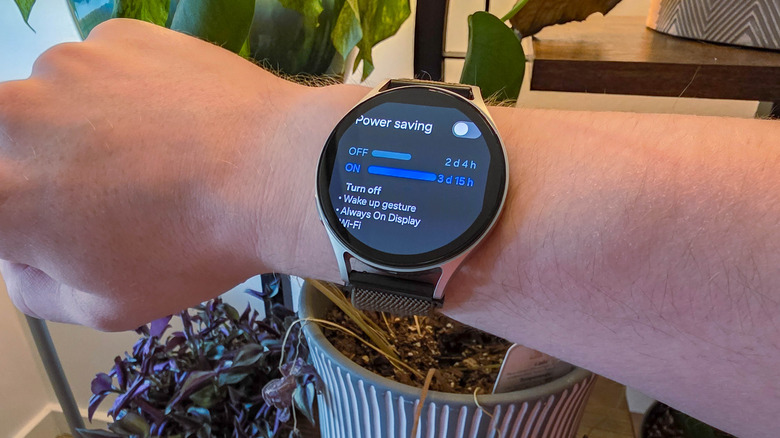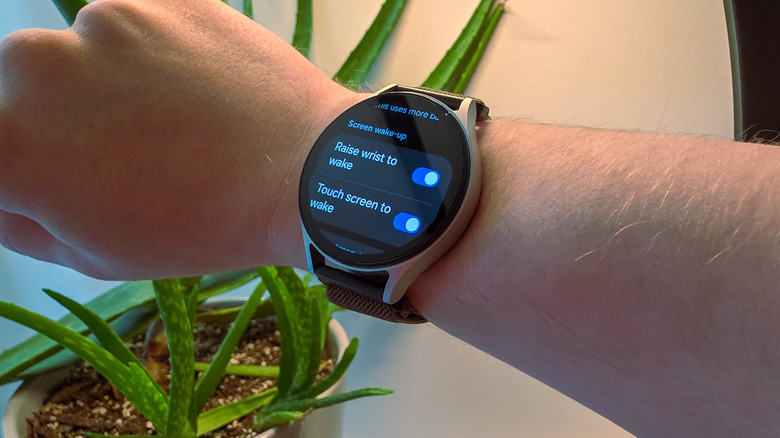This Samsung Galaxy Watch7 Setting Can Seriously Extend Your Battery Life
The Samsung Galaxy Watch7 is among the best smartwatches you can buy, and Galaxy Watches are the obvious choice for most people who own a Samsung phone like the Galaxy S25 Ultra. Whether you're tracking your fitness goals or want to control your phone from your wrist, the Watch7 gets the job done. However, it does have one undeniable pain point: the frustrating battery life.
For those who take advantage of every feature the Galaxy Watch7 has to offer, it can be a struggle to make it through a day without needing to charge the watch. Even more frustrating is the lack of support for wireless power sharing from a Galaxy smartphone. Whereas older Galaxy Watches could charge off the back of a phone, the Watch7 will only draw power from a supported charger. That makes conserving its battery life even more important.
The key to saving battery life on the Galaxy Watch7 is the same as on any other smartwatch or smartphone: reduce the display usage. The display is the most battery-intensive component of most devices, often followed by the CPU. Samsung includes a power-saving mode that tackles both in one shot and leads to multiple extra days of battery life. There's also a watch-only mode that can extend the battery by up to three weeks. However, there are less drastic steps you can take that may be better for most people. We tested these features on a U.S. version of the 44mm Watch7, but most of them should work on any newer Galaxy Watch, including the Watch Ultra and the brand-new Watch8 and Watch8 Classic. Here's how it all works.
The Galaxy Watch7's power saving and watch-only modes will turbocharge battery life
The Samsung Galaxy Watch7 is equipped with two silver bullets for battery preservation in the form of a power-saving mode and a locked-down watch-only mode. By default, you can find the power saving function by swiping down from the top of the display to open the quick settings, where it sits on the front page of shortcuts and is represented by an icon that looks like a leaf inside a battery. Power saving turns off your always-on display, the raise-to-wake feature, and Wi-Fi connectivity. It also throttles the CPU and background network usage, while also syncing apps and pinging location services less frequently. You can also set it to stop using health features like automatic workout detection, heart rate alerts, and persistent heart rate and stress monitoring.
You may experience stuttering in the UI due to the underclocked CPU, and some notifications may be delayed due to reduced syncing. So, proceed with caution if you need your watch for important messages. On the other hand, it does lead to significant battery gains. If you hold down the quick settings shortcut, you'll be taken to the power saving settings page, where you can view a graph that shows how much battery life power saving mode will add. In many cases, it will let you eke out another 24 hours or more. If you're really desperate, the power-saving page also includes a watch-only mode. In that mode, everything is disabled except for the watch face, which can only be activated by button press. This should allow Watch7 to achieve more than two weeks of battery life.
Display settings can improve Watch 7 battery life with fewer compromises
The number one setting you should disable to make your Galaxy Watch7 last longer on a charge is the always-on display. It's a great way to get a massive amount of battery life back without turning off the more useful features disabled by power saving mode. On a similar note, the raise-to-wake feature is also worth shutting off if you're trying to eke multi-day battery life from your watch. This feature turns the screen on when you hold your wrist in front of your face, saving you from needing to use your other hand to wake it manually. But it can be a bit sensitive, wastefully activating the display when you didn't mean to.
Keeping your display settings under control is the most effective means of extending the battery life of your Samsung Galaxy Watch7, but there are other things that can help you reclaim a few percentage points. Disable any health tracking features you don't find useful, as running those sensors drains battery. For example, if you're not concerned you might have sleep apnea, you can turn off snore detection in your sleep tracking settings, which will stop the microphone from activating when you make noises in your sleep.
Similarly, you should uninstall any apps you don't need. While keeping a few extra apps on your Galaxy phone might not have a terrible impact on the battery, every bit of battery drain is magnified on your watch because of its much smaller cell. In general, you should get rid of every app you don't use regularly.