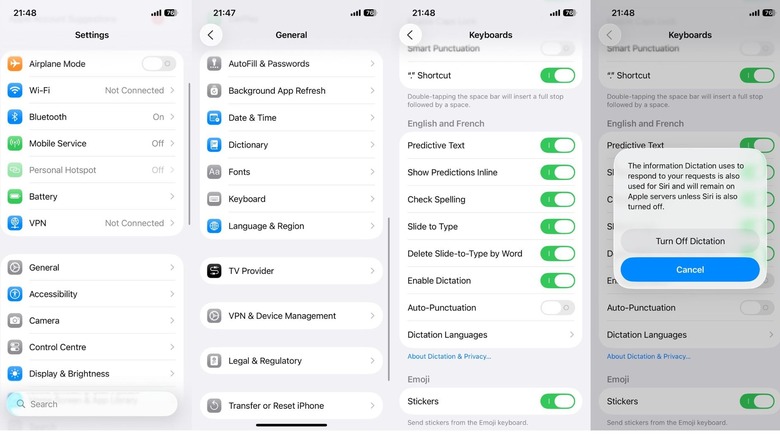Sick Of The Voice-To-Text Feature On Your iPhone? Here's How To Turn It Off
Like most parts of your iPhone, you can customize its keyboard to your liking. For instance, you can change the keyboard size or even install multiple languages on it. Similarly, you can also remove some elements that you don't want to appear on your keyboard, like the Dictation feature. The Dictation icon appears at the bottom-right corner of your iPhone keyboard. It's quite a helpful feature, allowing you to use your voice to enter text instead of using your fingers.
Interestingly, you can also use the dictation feature to insert emojis, add punctuation, and even perform text formatting tasks, like moving to the next paragraph. Unfortunately, it's very easy to tap this icon mistakenly; once you do that, it will convert everything you say into text. This is something you may not want, especially if you're working on an important document and don't want to be distracted by Dictation-related mistakes. Fortunately, it's possible to disable this feature on your iPhone by heading into your phone's settings.
Turning off the dictation feature on your iPhone
It's pretty easy to disable the Dictation feature on your iPhone. To do this, follow these steps:
- Open the Settings app and tap the General option.
- Choose Keyboard from the list.
- Turn off the toggle next to Enable Dictation. Then, select Turn Off Dictation to confirm your decision.
And that's about it. The Dictation feature is now disabled on your iPhone. However, there's a downside to disabling this iPhone feature that you need to be aware of. As it turns out, turning off Dictation causes a new sound wave icon to appear in the Messages app. This icon is for recording voice messages, and the problem is that it is placed right where you would naturally put your thumb on an iPhone.
It's thus very easy to accidentally hit the icon, which will then cause your iPhone to record everything you say, sometimes without you realizing it. If this happens, you'll be welcomed with a voice message waiting to be sent the next time you open the Messages app. Unfortunately, the only fix is to re-enable the Dictation feature. Overall, you're likely to face some problems either way, so it depends on whether you want to keep the Dictation feature enabled and deal with the issues it causes, or keep it disabled and possibly end up accidentally recording voice messages as a result.