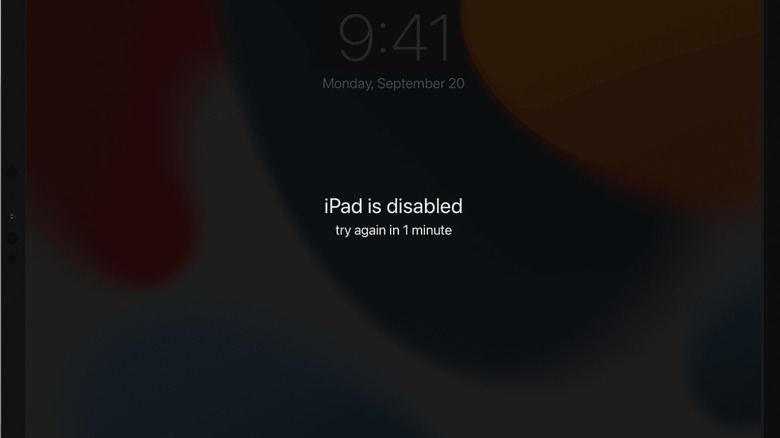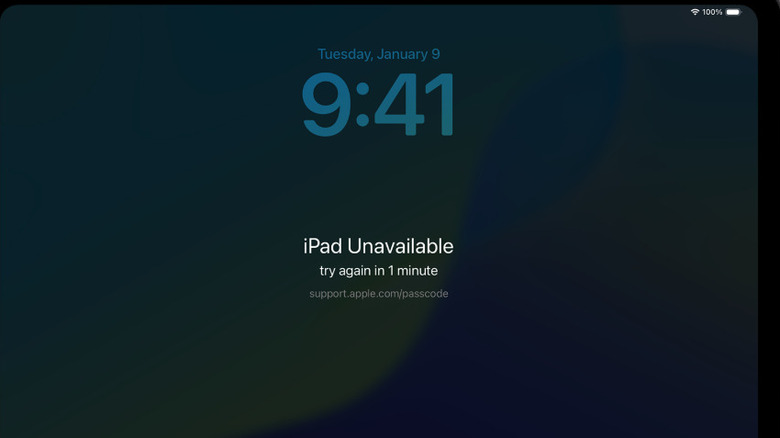Here's How You Can Unlock Your iPad Without A Passcode
From phones to bank accounts, most of us juggle several passwords, PINs, and passcodes, making it hard to keep track of all of them. Maybe it's happened to you: you pick up your iPad, swipe to unlock it, and your mind goes blank — you just can't remember your passcode. Whether you recently changed it or mixed it up with the passcode you use for another device, the result is the same: you can't unlock your device. If you try too many different passcode combinations, you'll end up disabling the device, and the iPad Unavailable or Security Lockout screen might appear. When this happens, you'll have to use an alternate method to regain access to your device.
Unfortunately, once you're locked out of your iPad, there's no way to bypass the passcode to get back into the device. Instead, you'll have to erase it and set it up as new or restore it from a backup. There are two ways you can do this: by using a computer or, if your iPad runs iPadOS 17 or later, directly from the lock screen. This process completely erases your iPad, wiping all apps, photos, and personal data. If you've backed up your iPad to iCloud, you'll be able to pick up where you left off with your most recent backup. If not, you'll lose your data and have to start from scratch.
Use a computer to unlock your iPad without a passcode
If you find yourself locked out of your iPad, you can use a computer to erase it and remove the passcode. Whether you have a brand-new 11th-generation iPad or an older version of the iPad with a Home button, you can use this method to reset your device and get back to using it again. You'll need a Mac or Windows PC to get started. If you're a PC user, you'll need to be using Windows 10 or later with either iTunes or the Apple Devices app installed. To complete this process, you'll need to connect your iPad to the computer with its original or a compatible cable.
Follow these steps to use a computer to unlock your iPad:
- Turn off your iPad.
- Open Finder on a Mac with macOS Catalina or later. On older Macs or Windows, use iTunes or the Apple Devices app.
- Use a compatible cable to connect your iPad to the computer.
- Put your iPad into recovery mode.
- If you're using a model with no home button, press and release the Volume Up button, press and release the Volume Down button, then hold the Top button until the recovery screen appears.
- If you have a model with a Home button, press and hold the Home and Top (or Side) buttons at the same time until the recovery screen appears.
- When your iPad shows up in Finder, iTunes, or the Apple Devices app, select Restore.
Keep in mind that this method deletes your iPad's data and settings, including the passcode. However, if you've backed it up, you'll be able to recover your apps, photos, and settings during setup. Otherwise, you'll need to set it up like a new device.
Use iPadOS's built-in reset option if available
With iPadOS 17 or later, you can use Apple's built-in reset option to erase your iPad directly from the lock screen. This method comes in especially handy if you don't have access to a Mac or Windows PC. However, certain conditions must be met for this option to appear on your iPad's lock screen. You must have Find My iPad turned on, be connected to Wi-Fi or cellular data, and you'll need your Apple ID and password to complete the reset. With this option, you don't need cables or extra software.
Follow these steps to reset your iPad from the device's lock screen.
- Enter your passcode until iPad Unavailable or Security Lockout appears on the lock screen.
- Tap Forgot Passcode? in the lower right-hand corner of the screen.
- Tap Start iPad Reset to begin the process.
- Enter your Apple ID password to sign out of your Apple ID and disable Activation Lock.
- Confirm that you want to erase the device. Your iPad will then erase all content, including the passcode.
Once the reset is complete, you can restore your apps and data from an iCloud or computer backup or set it up like a new device. From there, you can customize your iPad just the way you want and get back to using it as normal.