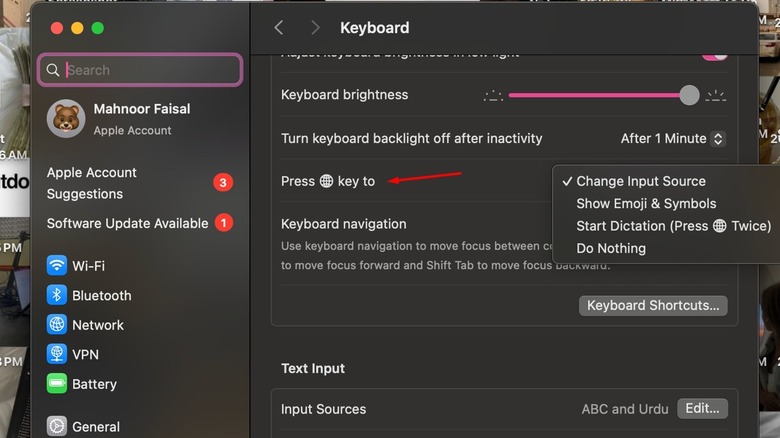What Is The Fn Key For On Keyboards? (And How Does It Differ Between Mac And Windows?)
The keyboard is one of the most important devices of your computer, allowing you to give commands for the different operations you want to perform. Most keyboards these days come with 104 alphanumeric keys as a de facto standard, one of which is the Fn key. While the function of most of the other keys, like the Esc and Print Scrn keys, is self-explanatory, the same can't be said about the Fn key. It will be hard for someone who is new to the computer world to figure out what exactly the Fn key on the keyboard does.
Similar to Shift, Ctrl, and Alt on Windows and Command on Mac, the Fn is a modifier key, meaning it is used in combination with other keys to change their usual function. The Fn key is also known as the function key, and on Windows and most Mac keyboards, you'll find it located in the bottom-left corner of your keyboard. However, on some large-size Mac keyboards that feature a numeric pad, you'll find the Fn key in the middle, next to the Home and End keys. Also, on newer MacBooks and Apple keyboards, the Fn icon has been replaced by the Globe icon instead of the Fn key, but don't worry, they both are the same thing.
Interestingly, the Fn key performs different functions on both Windows and Mac. If you are someone switching from Windows to Mac or vice versa, it might take some time to get used to the Fn key functionality on the OS you're using. So, let's check out how the Fn key behavior differs on Windows and Mac.
How does the Fn key behavior differ between Mac and Windows?
On both Windows and Mac, the Fn key is usually used in combination with the F keys. On Windows, when you press the Fn key along with the F1-F12 keys, your computer will perform the hardware functions that are usually embedded on these keys. For instance, you will find the volume up icon embedded on the F8 key, meaning pressing the Fn and F8 keys together will increase your system volume. However, if you press the F1-F12 keys alone, i.e., without the Fn key, then they'll perform their standard functions. For instance, pressing the F5 key refreshes the webpage.
The Fn key functionality is completely opposite on Mac. You don't need to press the F1-F12 keys along with the Fn key to perform the hardware functions. For instance, if you want to increase volume on a Mac, then you simply need to hit the F12 key, not Fn+F12. However, there are certain apps that have their own separate function associated with the F1-F12 keys. To ensure you don't end up using the hardware function of the F1-F12 keys when you actually want to use their functions for a particular app, you need to follow these steps:
- Open System Settings and choose Keyboard.
- Click Keyboard Shortcuts and then Function Keys.
- Enable the "Use F1, F2, etc. keys as standard function keys" toggle.
Now, using the F1-F12 keys alone will perform the function that these keys have associated with the app you're using. If you want to use the hardware function of these keys, you will have to use them along with the Fn key. That means you'll now have to press Fn+F12 to increase the volume.
How to change what action does the Fn key perform when used independently?
Although the Fn key is a modifier key, meaning it is usually used in combination with other keys on your keyboard, you can also use it separately to perform a certain function. However, this option is only available for Mac users. On Windows, you can't use the Fn key separately to perform any action. That said, to customize the Fn key behavior settings on Mac, follow these steps:
- Open System Settings on your Mac and choose Keyboard from the left sidebar.
- Click the drop-down icon next to the Press Fn key to option and select the action you want the Fn key to perform when pressed separately.
You can choose between changing the input source, showing emojis & symbols, or starting the dictation. Similar to Windows, if you don't want the Fn key to perform any action when used independently, you can choose the Do Nothing option from the drop-down menu.