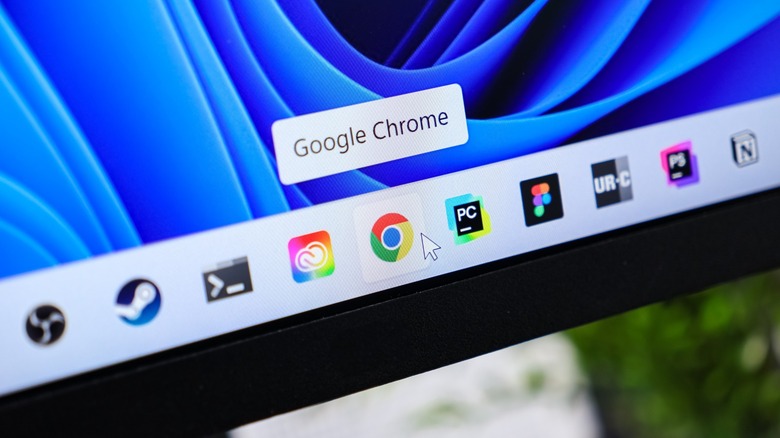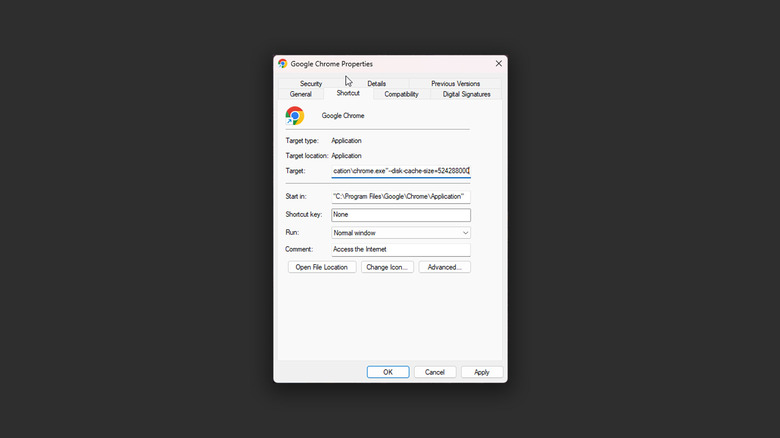Here's How To Limit Google Chrome's Cache Size To Help Save You Storage Space
Despite its popularity and dominance as the default option on many devices, Google Chrome ranks somewhere in the middle when we put it against other major web browsers like Microsoft Edge and Firefox. While you benefit from a relatively clean user interface, an expansive marketplace full of extensions, and effortless synchronization between your devices logged into the same Google account, Chrome has had a patchy reputation over the years when it comes to performance and efficiency.
This primarily stems from Chrome's tendency to overutilize system resources, which can be an issue on older or less capable hardware. Our memory test involving four popular browsers strengthens this theory. Switching to alternatives is always an option, but even tech enthusiasts like me succumb to the feeling of home that Google Chrome brings. There are several ways to improve Google Chrome's performance, and one of them includes restricting the amount of cache the browser is allowed to store.
Cached data isn't a bad thing — in fact, it helps load frequently visited websites and services quicker, which can be less strenuous on your computer's hardware and internet connection. However, Chrome often takes up a big chunk of space to store its cached data. Computers running low on storage, or those with mechanical hard drives, may struggle to keep up with increased disk read and write operations. Fortunately, you can use a shortcut parameter to limit this cache size on Google Chrome, and it's a straightforward task.
Checking and restricting Google Chrome's cache size
Before you begin, you can check the current amount of cached data on your Google Chrome profile. To do this, click on the three-dotted menu icon in the top-right corner of the screen, and navigate to Settings > Privacy and security > Site settings > View permissions and data stored across sites. This will display the total amount of cached data and let you sort websites that contribute to this number — you can also always clear the cache in Google Chrome.
This number will vary from device to device, and in my case, it was eating up close to 10 GB — which, on my already-crowded SSD, is storage I could be using for something more important. To limit Chrome's cache size, follow these steps on your Windows PC or laptop:
- Locate or create a shortcut to Chrome — it's easier if you have it pinned to your taskbar.
- Right-click on the icon (you may have to right-click again on the Google Chrome app).
- Click on "Properties" and navigate to the "Shortcut" tab.
- In the "Target" field, add this string at the very end: –disk-cache-size=524288000
- Click on "Apply" and then "OK."
You will have to restart Google Chrome for it to now adhere to the new cache limit. The number in the string we've provided above translates to 500 MB, but you can use a free tool like Convert Units to convert your desired cache limit into bytes.