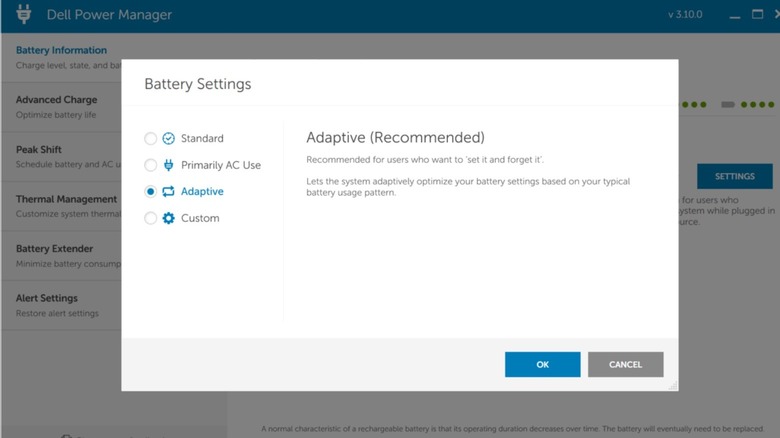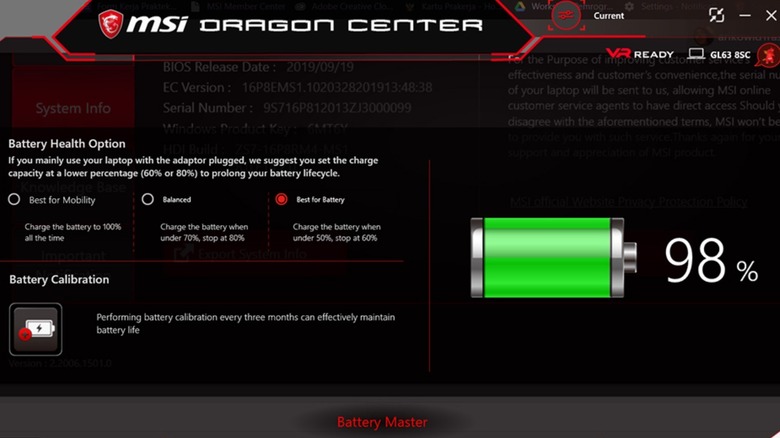Can You Set A Battery Charge Limit On Your Laptop? (And Why Would You?)
The batteries fitted inside electronic gadgets in our homes and backpacks are consumables, which means they lose their mojo over time. In technical terms, they undergo a process called electrochemical aging, where the battery's capacity and charging performance degrade over time due to chemical and physical changes. The batteries fitted inside Windows laptops are no exception.
Over time, the laptop's battery starts losing its charge retention capacity, and as a result, it lasts fewer hours on a full charge. Moreover, it loses its ability to supply the required amount of power to maintain peak system performance, leading to throttling of app experiences and undue heating. Soon, the battery reaches a stage where it can no longer fully boot up the laptop or keep it running for a meaningful span of time, eventually requiring replacement. There are, however, a few steps you can take to slow down the process of battery aging.
According to research by Battery University, limiting the charging level to somewhere around 80% (the 80% rule) prolongs the life of lithium-ion batteries, the kind you will find fitted inside phones, tablets, and laptops. The overarching idea is to reduce the number of charge-discharge cycles by decreasing the per-cell voltage stress and the related thermal factors. Unfortunately, Microsoft doesn't offer an OS-level setting to set the peak charging capacity to 80%. Thankfully, PC brands have created their own systems to offer this facility on their products.
Enabling it on your laptop
Asus laptops come pre-installed with a performance tuning app called MyAsus. When you open the app and enter the Device Settings section, you will find a dedicated toggle for Battery Care Mode. Once it is enabled, the battery charging process is automatically paused once it reaches the 80% mark. If you can't find the setting, check for a pre-installed app called the ASUS Battery Health Charging on the laptop. If it's there, launch it and enter Balanced mode to limit the top-up to 80% level.
If you have a Lenovo laptop, open the Lenovo Vantage app and follow these steps: Battery > Battery settings > Conservation mode. On older Lenovo devices, it is referred to as Battery Charge Threshold, and you can find it by following the steps illustrated in the video above. For Acer laptops, you must launch the Acer Care Center app and click on the yellow Checkup tile. On the next page, you will see a Battery icon with sliding controls. Tap the ">" icon to open the Battery Charge Limit option and toggle the switch underneath.
On Dell laptops, open the Dell Power Manager app, navigate to the Battery Information on the left edge of the screen, and tap the Settings Button. Doing so opens the charging behavior page, where you must select the Custom option at the bottom and set the upper charging limit to 80% for the laptop. Interestingly, even the Apple Watch follows a similar charging protocol.
It can get a bit tricky
With Dell laptops, depending on the series, you might run into a situation where the Dell Power Manager app is not available on the machine. If you don't see the app, try the MyDell app and follow the same path to set a custom 80% limit on charging. For folks with a Microsoft Surface laptop or tablet on their table, the process is relatively fuss-free. Just open the Surface app, go to Battery & charging, and select the Limit to 80% option in the Charging mode section.
For MSI laptops, the battery calibration tool is available in the Dragon Center, where you must pick the Balanced mode. The situation gets somewhat tricky with HP laptops because the charging limit tool can only be enabled by accessing the BIOS dashboard. To do so, follow these steps:
- Switch off your HP laptop and press the power button to turn it on.
- As the machine boots up, tap the F10 function key until you see the BIOS menu appear on the screen, and you can see the full BIOS utility options.
- On the BIOS home screen, use the right arrow key on the keyboard to open the Advanced section.
- Scroll down and select the Power Management Options.
- On the next page, select the Battery Health Manager to open its drop-down window.
- In the drop-down window, you will see three charging presets. Select the "Maximize my battery health" option to ensure that the battery never charges above the 80% level.