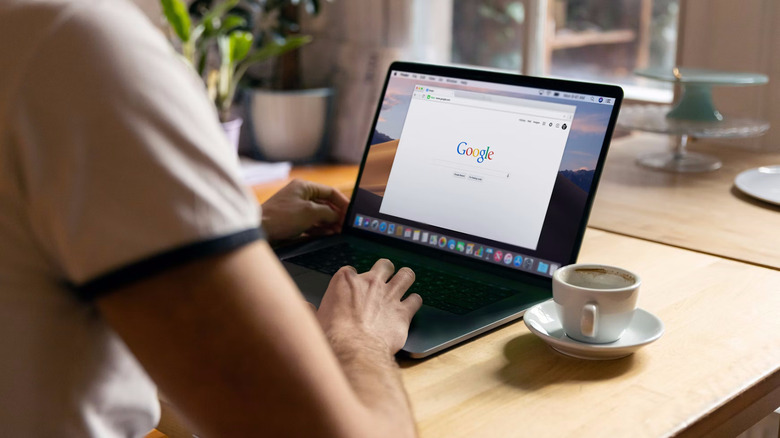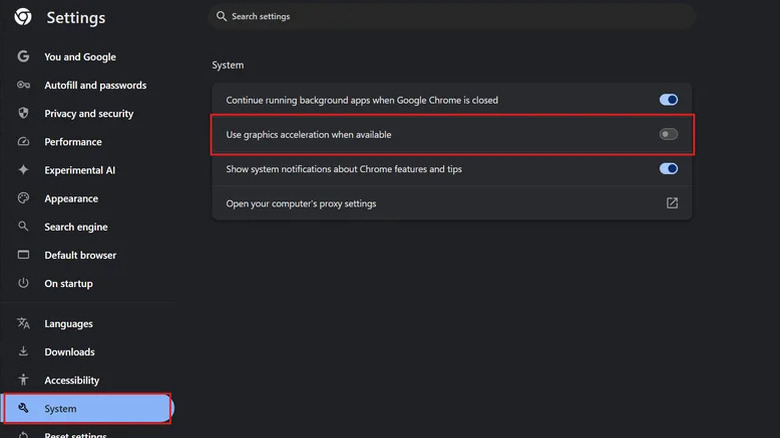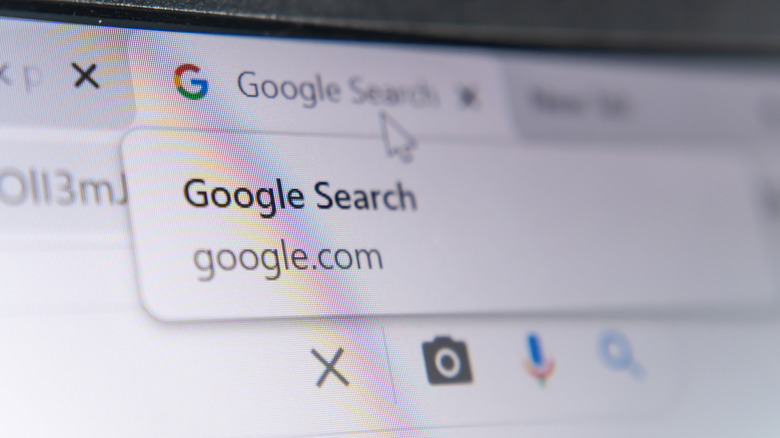Is Google Chrome Running Slow On Your Computer? You Might Need To Change This Setting
Chrome's resource hogging has been known to reduce even relatively powerful computers to a chug. Although improvements have been made over the years, there's no getting around the fact that modern browsers have essentially become mini operating systems . Chrome even has its own dedicated task manager for power users to keep a handle on all the tabs, extensions, and processes running inside it. But sometimes, it seems like no matter how many tabs you close, Chrome refuses to play nice with your computer.
If you've already exhausted the go-to ways to make Chrome faster – closing unused tabs, clearing the browser's cache, cookies, and history, disabling problematic extensions, and updating Chrome to the latest version – then the issue might be the way your computer is allocating resources to Chrome. Your computer's processor might be shouldering too much of the load, creating a bottleneck that makes everything feel sluggish. But there's one setting that can often make things feel a lot more fluid by distributing the weight across both your CPU and GPU. Oftentimes, digging into settings and toggling Chrome's graphics acceleration (also known as hardware acceleration) can help Chrome settle down. This works not only on Google's browser, but also on other Chromium browsers from Brave to Edge or Opera. Here's how to change the setting and why it could be the solution to your web surfing woes.
How to enable or disable graphics acceleration in Chrome
To enable or disable graphics acceleration in Chrome, start by clicking the three vertical dots in the top right corner of the app, then clicking Settings. Click on System near the bottom of the left-hand settings menu, then toggle the box labeled, "Use graphics acceleration when available." On other Chromium browsers, the setting may be elsewhere. For instance, in Microsoft Edge it can be found by going to Settings, clicking on System and performance, then selecting the box labeled Graphics acceleration, and finally toggling the box labeled, "Use graphics acceleration when available." You will need to restart your browser for the setting to take effect.
Once you restart the browser, you should notice an immediate improvement if graphics acceleration was indeed the solution to your sluggish speeds. More specifically, websites and web apps with lots of graphic elements, such as scrolling animations and slideshows, should feel a lot more responsive. Social media sites like Facebook are a good place to test whether graphics acceleration makes a difference for your computer. Try browsing the website with graphics acceleration turned off, and once more with it turned on to get a feel for which setting works best with your computer.
Graphics acceleration makes Chrome faster on some computers
Graphics acceleration should provide the most benefit to a computer with a discrete GPU. Those with the best gaming laptops or custom gaming PCs that have the most powerful graphics cards from NVIDIA or AMD should keep the setting turned on in most cases. However, on PCs that use integrated graphics, as well as on Macs, results may vary. Some claim a significant improvement with graphics acceleration, while others report that it slows Chrome down even further. If you find that Chrome crashes, hangs, stutters, or is slower with hardware acceleration enabled, turning it off may be the better option.
Another reason to disable hardware acceleration, albeit a somewhat niche one, is that it appears to have some connection with DRM protections on streaming sites. With the setting enabled, you won't be able to take screenshots or record your screen while watching content from platforms such as Netflix or Disney+. Streamers configure these restrictions in order to prevent piracy, but there are plenty of legitimate reasons you might want to circumvent them. For instance, maybe you want a frame from your favorite movie as a wallpaper. Maybe you want to broadcast your computer screen to your living room TV. If you want to take screenshots in Netflix and other streaming apps, disable graphics acceleration first.