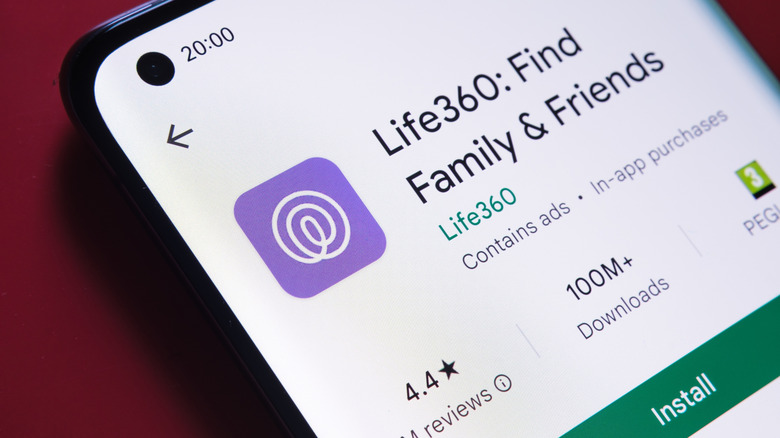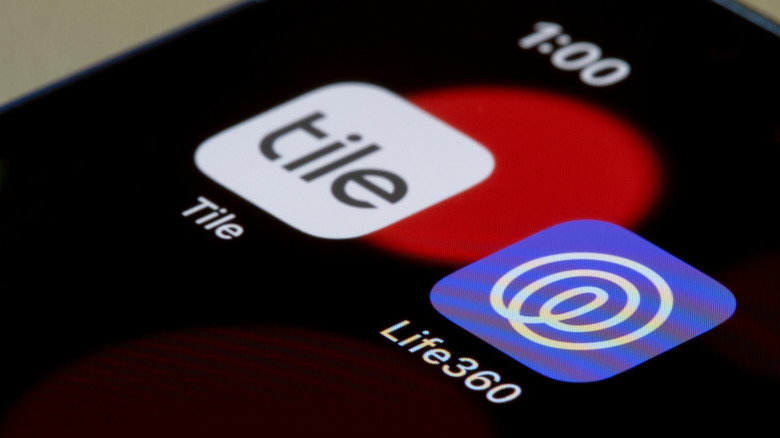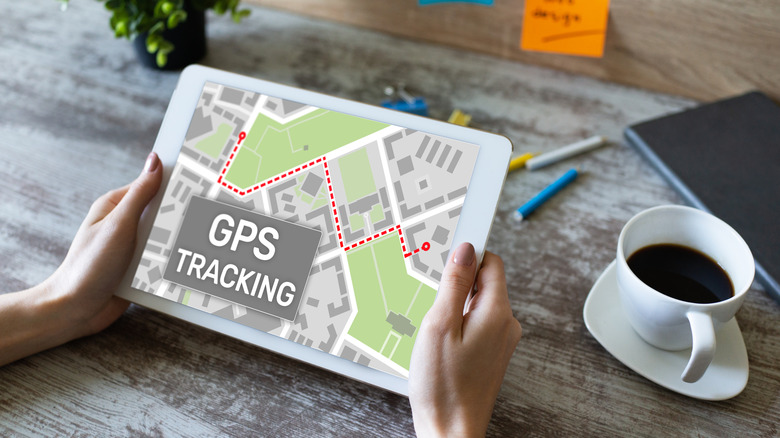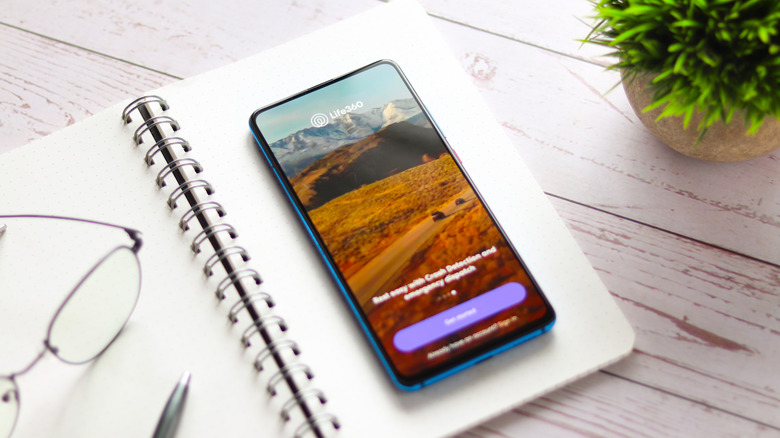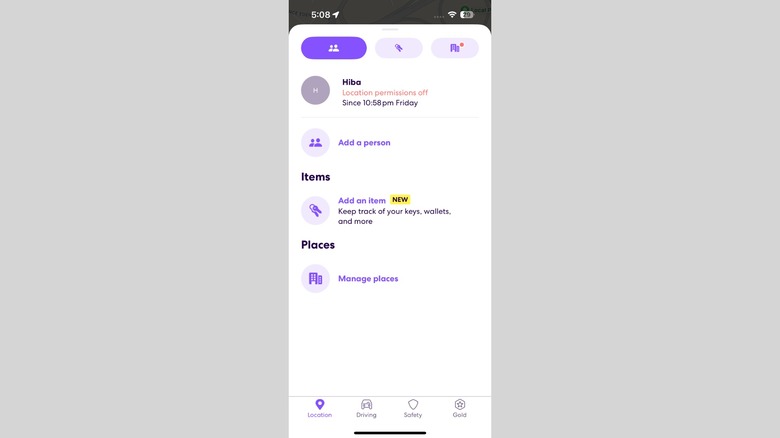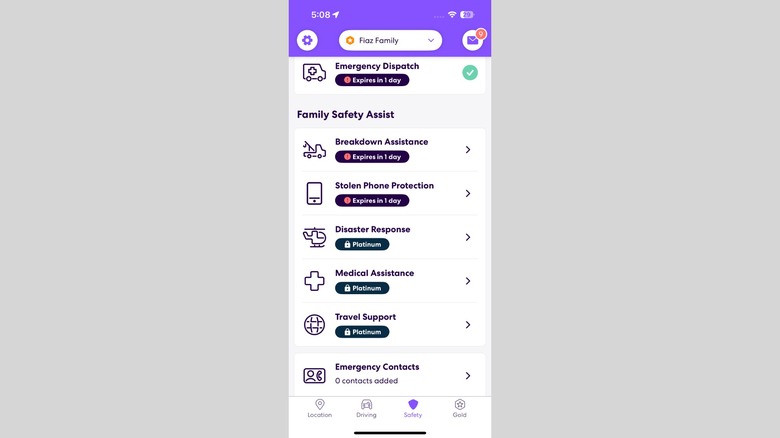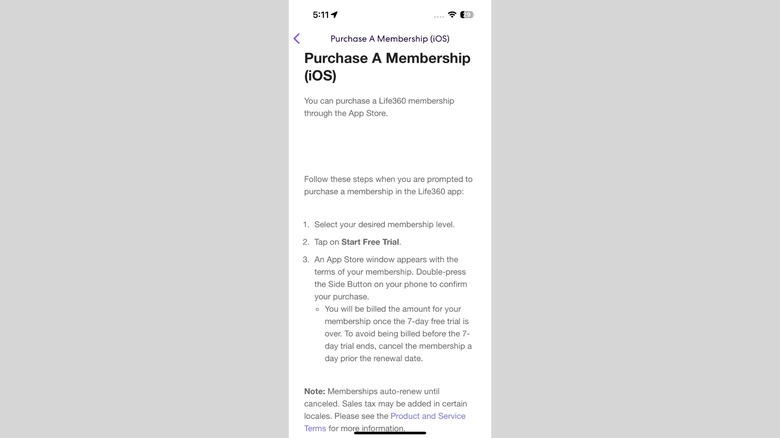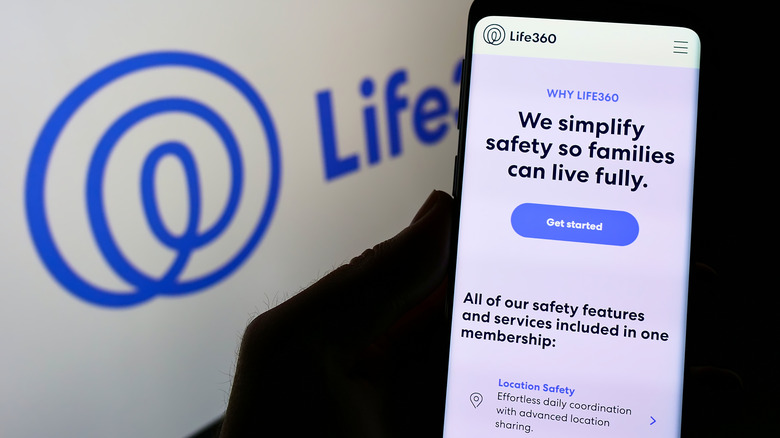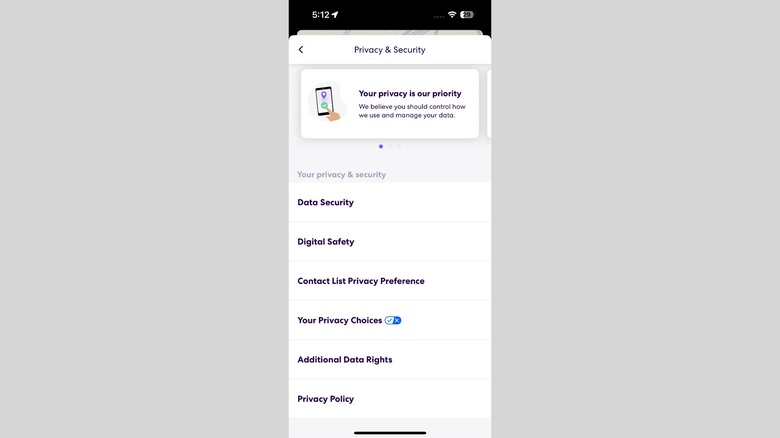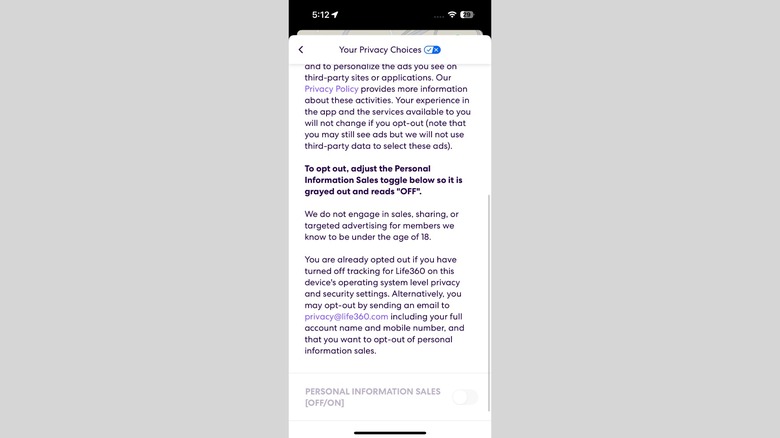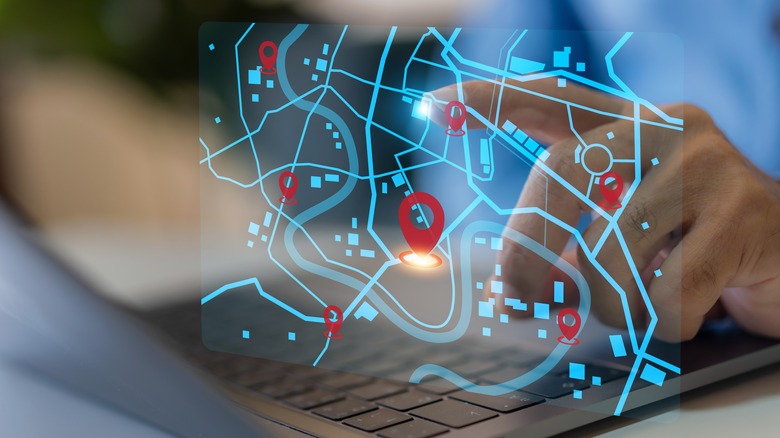Everything You Should Know About The Life360 App
Life360 has been gaining quite a bit of traction on the internet ever since COVID-19 — for some good reasons and some not-so-good ones. Many people have come out with questions, wanting to know what this app does and how they can use it to the best of its ability, while others have raised their eyebrows over the dramatic headlines involving lawsuits, data sales, and privacy invasions. It's got a myriad of features aimed at a pretty large demographic, is widely popular, and serves as a great smartphone app for parents to install this back-to-school season.
As much as it brandishes promises of peace of mind, the app isn't without its critics. Like any tech with teeth, Life360 walks a fine line between protection and invasion. In this guide, we're pulling back the curtains and talking facts — no sugar coating, just the good, the bad, and the very, very vast gray in between.
Life360 at a glance: What is it?
The short answer? It's a location-tracking app that ensures you remain connected with your loved ones at all times. The longer version, albeit, unveils a rich history and some pretty wild statistics.
We mostly know it as an app with an exorbitant number of users, but Life360, Inc. is actually a tech company born out of disaster. After Hurricane Katrina hit in 2005, families were separated, help was delayed, and a glaring truth emerged: Technology could have made a life-saving difference. That looming realization birthed the Life360 app in 2008, with a mission rooted in family-oriented safety and a firm advocacy for the coexistence of independence and user protection.
Headquartered in San Mateo, California, Life360, Inc. wears the app like a crown jewel (rightfully so) and currently boasts some staggering statistics. With over 83.7 million monthly active users worldwide, 2.1 million alerts received, and more than 34,000 ambulances dispatched through the platform, it has been incredibly impactful in its run. And it doesn't just stop there. Life360 also owns Tile Bluetooth trackers, which are basically their alternate version of Apple AirTags and can be paired with the app to "family-proof" your family. That raises the question: In an AirTag vs. Tile faceoff, who wins? Slashgear has an answer to that.
How does Life360 work?
For us to delve into the features of Life360 and how they make a difference in our lives, let's get the basics straight — how does it all even work? At its core, Life360 pulls off a pretty clever juggling act, aligning the use of GPS, Wi-Fi, and Bluetooth to track real-time, satisfyingly accurate indoor and outdoor locations to update the user's "Circle," aka the network they've built with their family or friends.
Another vital feature to be discussed is Crash Detection. Using your phone's motion sensors (think accelerometer and gyroscope), the app detects abrupt, forceful impacts that mimic the pattern of a real collision, not an "oops, dropped my phone." Smart algorithms then sift through data to separate rough drives from actual wrecks. If it senses trouble, the app shoots an SOS to the Life360 emergency response center. The fact that 223 billion miles have been driven with Crash Detection enabled tells you how effective and trusted this tech is.
A massive recent development has set Life360 on the path toward building a global location-tracking network that works even outside cellular coverage. This is called Find with Life360 and is being built in partnership with Hubble Network (unrelated to NASA's Hubble that studies black holes) — whose CEO, Alex Haro, is also co-founder of Life360. They plan to utilize satellite Bluetooth technology for worldwide tracking, even offering support for Tile.
How to set up Life360: A step-by-step guide
First things first, download the app from the App Store or Google Play, or just scan the QR code on Life360's website to install it for free. Fire it up and enter your phone number and email to begin registration. You'll be asked for some biodata essentials: first name, last name, and birthday. Be forewarned, this is not the time to wing it or be lazy — this information is what gets sent out in emergency alerts, so it's crucial you fill it in with more precision and care than you would with another app. If you're under 13, you'll need an adult to supervise.
If you're joining an existing Circle, enter the code the creator gave you. Alternatively, move on to the next screen and add people or a Tile, or skip this altogether from the top right corner. If you skip, name your Circle and receive your own Circle code — share it, screenshot it, and keep it safe, folks. After sending it to your crew, tap "I'm done sharing," choose your role in the Circle, and add a photo (optional but helpful).
Then comes the all-important permissions roundup: Location, Bluetooth, Push Notifications, and Motion Sensors. If that feels nosy to you, peek at their privacy policy linked below. Hit Allow Permissions, follow the prompts to enable permissions in your device's Settings, add as many Places as you'd like, and your 7-day free trial has now started.
Key features that make Life360 stand out
When you open Life360, four tabs greet you at the bottom: Location, Driving, Safety, and Membership. We'll get to the last one later, but the first three are pretty much the holy trinity. Everything the app offers revolves around these three categories. Let's start with Location.
Real-time, two-way Location Sharing is Life360's bread and butter. You can view where someone is, how long they've been there, and how much battery is left on their phone. With Place Alerts, you'll get a quick notification when someone arrives at or leaves a saved place like school, work, or home, saving you the additional hassle and worry of sending off or waiting for a text. Location History lays out a trail of digital breadcrumbs showing where someone's been all day, which can be overbearing, but that's where Bubbles fits in perfectly. This feature lets you blur your exact location for a certain period and keep only your general area visible. While you're here, set up SOS to get help with a quick tap.
We then move on to Driving, where you get reports on speed, phone usage, hard braking, and more — fantastic for keeping an eye on the new teen driver. If there's a crash, Crash Detection automatically steps in. The Safety tab is where you can enable Crash Alerts and Emergency Dispatch to get notified if someone in your Circle crashes and for help to be sent immediately.
Hidden features most users miss
Underneath the simple premise of "just a location-tracking app" lies a trove of underrated tools and features that fly under the radar — most of which are tucked neatly behind a wall of dollar bills in the premium plans. For starters, there's a nifty little toggle in its Settings dedicated to Flight Detection that can notify Circle members when you've landed — as long as your phone exits Airplane Mode after arriving at the airport. While you're traveling, you can also expect Travel Support to aid with location-specific alerts and healthcare tips.
The best of it all is perhaps Roadside Assistance, which ensures that a flat tire doesn't turn into a full-blown crisis. You can get towed, get jumped (the car, not you), and even get back into your car if you've locked yourself out. Platinum users can also level up with Disaster Response and Medical Assistance — first responders have access to essential information, and you have access to evacuation routes and other disaster management alerts. There are also a handful of other ways you can set up your iPhone for emergencies.
From this perspective, it's easy to look at Life360 as more than just a digital leash for anxious parents that teenagers find irksome. Sure, it can tell you when your kid got to school, but it's also an extremely valuable asset when your car breaks down on the freeway or a hurricane rolls into town.
Is Life360 for you? Here's who actually benefits
Well, let's get who can't use this app out of the way first: Children under the age of 13 are off the table unless a parent or guardian gives written permission. Beyond that, the app casts a wide net.
When we talk about the most common target audience for Life360, it primarily consists of technologically aware parents aged 25-45 tracking school pickups and kids who claim they "just forgot" to text. But hey, we already knew that, and the story doesn't end here. Divorced couples can streamline quick and easy co-parenting schedules and feel closer to their kids without the need for constant check-ins. The roles can also be reversed, with adult children and caregivers quietly monitoring elderly parents from a distance, especially if they're suffering from memory issues or dementia that makes them prone to getting lost.
The circle goes even wider with friends who can use it to coordinate carpools and regroup at festivals or trips. Roommates can check if someone's back at the dorm to pick up their food delivery, and couples can hammer in a layer of trust knowing when their partner made it home safe. It all boils down to this: Anyone who's ever been concerned, wants to stay in touch with someone, or worries about safety through many of life's trials and tribulations will find solace in using this app. In other words, pretty much all of us.
Plans and pricing
Membership plans vary depending on where you live. Some regions stick to the classic trio — Free, Silver, and Gold — while others (like the U.S.) have an additional Platinum plan in their roster. In any case, you're given a 7-day free trial period before you commit to paying for any of the plans. If you're in it for the long haul, annual billing can save you around 16% compared to paying monthly. Every plan covers all members of your circle and lets you link Tile accounts.
The Free plan — basic and barebones — gets you just enough: real-time location-tracking services with two days of Location History, two Place Alerts, and a Family Driving Summary.
Silver is the next step up, offering seven days of Location History and five Place Alerts. Gold and Platinum go bigger with 30 days of Location History and unlimited Place Alerts. All three throw in Stolen Phone Protection — $100 coverage with Silver, $250 with Gold, and $500 with Platinum. Beyond that, Silver, Gold, and Platinum share a handful of core safety features including Crash Detection, Individual Driver Reports, SOS Alert, Emergency Dispatch, Crime Reports, and ID Theft Protection.
The Gold plan builds on everything above with extras like up to 5 miles of free towing, $25,000 of stolen funds reimbursement, and roadside assistance. Platinum extends these numbers to 50 miles of free towing and up to $1 million in reimbursement, along with premium-tier perks like Disaster Response, Travel Support, Medical Assistance, and Credit Monitoring.
What Life360 gets right
The peace of knowing your loved ones are safe is one of those things you only truly notice once it's missing. That an app can now offer such comfort with its safety features is pretty incredible, especially when you remember that not too long ago — within this century itself — this kind of tech didn't exist. People were left desperate for updates during accidents or natural disasters.
It's a given for parents to find solace in using the app to track their child, but if a child ever finds themselves caught in a troublesome situation — like a car crash — they'll definitely be sending off a prayer of thanks. In that moment of sheer panic, Life360 will automatically alert the parents and give them room to breathe. For people — especially women — heading out alone for solo trips or late-night commutes, Life360 is a safety net made of reassurance. It builds trust, strengthens communication across every relationship in your Circle, and endorses safe driving practices — parents can educate their children about phone use behind the wheel before it turns into a habit. Moreover, Life360 puts its own spin on balance with the Bubbles feature, letting you blur your exact location without disappearing completely — a win-win for everyone.
Now, this roundup of perks wouldn't be complete without Tiles. No emotions, just practicality. Track your wallets, keys, luggage, and everything in between. Add in the reimbursement features with Platinum plans, and you've also got yourself some pretty robust financial protection.
The trade-offs of being trackable
We've discussed enough of the app's features to establish that it's an undeniably powerful app — but like any tool, in the wrong hands, it can turn into a weapon. What starts as safety and connection can quietly morph into control. Balance and communication are vital in enjoying the luxuries Life360 offers, and while they sound great in theory, they're hard to practice when emotions and expectations get involved.
All that tracking can break trust and relationships much more quickly and devastatingly than it can build them. Parents may begin to overstep boundaries and kids may turn secretive to find workarounds and learn ways to be sneaky (yep, TikTok is already full of them). Entire threads and tutorials now exist where teens swap tricks on how to manipulate the app and discuss how Life360 has negatively impacted their lives. On the flip side, kids can track their parents for personal gain too, now popularly labeled "fambushing."
Over-reliance is another problem. If the app malfunctions, misunderstandings can take root and spiral. Accusations may be thrown around and relationships can crack with irreparable damage. And it's not just parents and teens — think about partners and spouses who may misuse the app under the pretense of "love and care." On top of that, the app drains your battery with GPS and background refresh always on, and the real safety perks are locked behind premium plans. So it's not really cheap, financially or emotionally.
Is Life360 safe? Privacy, data sharing, and security overview
We're already aware the app gains access to your device when it prompts you to enable permissions during sign-up. Life360's privacy policy, albeit long and easy to gloss over, admits that it collects a variety of personal information which may be shared with third parties, who can then use your data according to their own privacy policies. They do, however, claim to protect sensitive information by excluding data from minors and sensitive locations. Life360 offers a certain extent of in-app privacy by allowing you to opt out and limit data sharing, but it's not nearly enough to protect the user's privacy.
There has been a long trail of serious privacy breaches with Life360 and Tile alike. API flaws exposed names, emails, and phone numbers of hundreds of thousands of users. These "flaws" weren't just vague allegations but were publicly demonstrated by professional security experts. Life360 has since then been involved in multiple lawsuits, where it admitted to selling precise location data before vowing to stop and sell it in aggregated form instead.
With a track record like that, the mistakes cannot be erased enough for someone to confidently label Life360 as a perfectly secure app without flinching. This reality underscores a harsh truth: Convenience often comes at the cost of privacy. Make sure to change these iPhone security settings to protect it.
Protect yourself against misuse
Despite all the chatter around privacy concerns and the overstepping of boundaries, Life360 still has millions of active users. If you're one of them and can't shake the worry that the app might be used against you by a personal acquaintance or that your data could end up in the wrong hands, there are some measures you can take to tighten the reins and set up adequate safety practices.
Life360 has an entire page of legal resources and guidelines dedicated to educating users about protecting themselves against misuse. It emphasizes the importance of communication within families and gives you legal insight if you ever find yourself being stalked or harassed as an adult or a minor. It's definitely worth bookmarking, especially with all the emergency hotline numbers they've provided on their page.
Now let's talk about protecting your personal information. Rule number one is, and always has been, to use a strong password. Your next asset is the Privacy & Security tab in your app's settings, where you head over to Your Privacy Choices. Read through all the provided information and toggle out of Personal Information Sales, then select Request Your Personal Information under Additional Data Rights. You can also change Location access to While Using the App — but fair warning, it will limit your safety features. Lastly, review app permissions vigilantly. If the app doesn't need it, don't allow it.
How Life360 compares to competitor apps
When it comes to location-sharing apps, perhaps the most popular contender is Apple's Find My. The starkest difference is that Find My will show you the device's current or last recorded location instead of giving you real-time updates. It doesn't offer any sort of location history either. GeoZilla, on the other hand, centers around real-time location tracking much like Life360 but with a less extensive barrage of features. It's still got solid ratings and a wide range of different plans at different price points you can purchase.
If you find the premise of Life360's continuous tracking too invasive, Glympse is a great low-commitment alternative for quick and temporary real-time location sharing. It's free, and you don't even need to download the app or create an account to track someone. If we're looking through the lens of parental control, Google Family Link overlaps ever so slightly with Life360 but has a much greater focus on digital activity, making it ideal for younger kids compared to Life360.