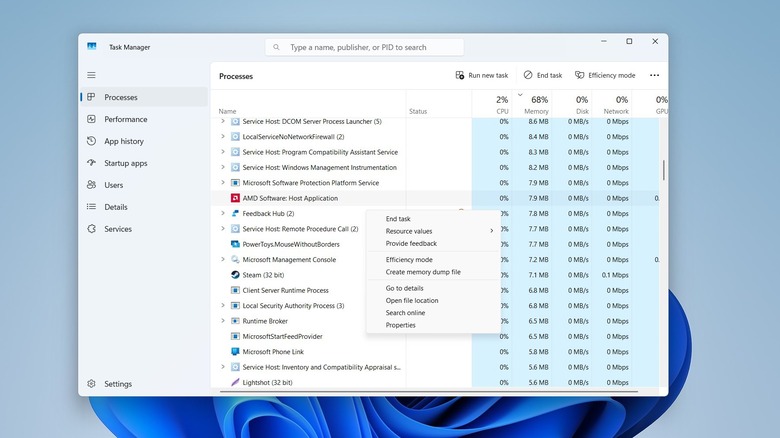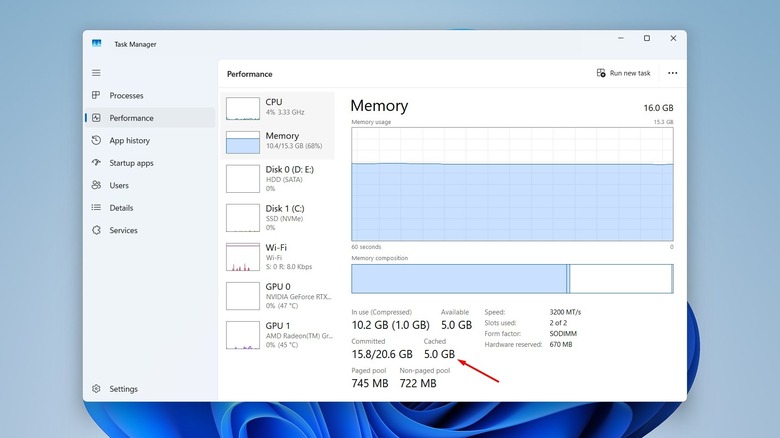How Much RAM Does Windows 11 Use, And Can You Make It Use Less?
We are slowly getting near October 14, 2025, the date on which Microsoft will stop supporting Windows 10. Unless you have plans to opt for Microsoft's Extended Security Updates program to get extra support for Windows 10, you should start thinking of upgrading to Windows 11. Since Windows 11 is new and offers many additional features compared to Windows 10, it requires more system resources than Windows 10. One of the major requirements for running Windows 11 is a minimum of 4 GB of RAM, which is four times more than what is required for running Windows 10.
Having 4 GB of RAM will "just" make your system compatible with Windows 11. Whenever you try to perform any resource-demanding tasks like playing games, there's a high possibility that you will experience a drastic performance drop due to low RAM availability. This may make you wonder exactly how much RAM you need to use Windows 11 without experiencing any major lag or stutter in its performance. Unfortunately, that is one of those "it depends" answers.
If you plan to use Windows 11 just to do some casual browsing and run a few lightweight applications, then you can easily get away with 4 GB of RAM. However, if your job requires you to run resource-demanding applications like Photoshop, or you want to play modern games, then you are definitely not going to enjoy using your Windows 11 PC with 4 GB. However, if you're still looking for a particular number, then we would recommend you go with at least 8 GB of RAM so that you get optimal system performance without putting much load on your pocket. Furthermore, you can implement the below-mentioned tips to make Windows 11 use less RAM.
How to reduce RAM usage on Windows 11
There are various ways to reduce the RAM usage on Windows 11. First up, you should open the Task Manager and look for applications that are running without any use, and are consuming a lot of system memory. Then, right-click all those applications one by one and choose End Task. If you don't want to close them altogether, you should choose the Efficiency Mode option from the right-click menu, which will put those applications to sleep so that they don't put much stress on the CPU.
Next, you should go to the Startup apps section of the Task Manager and carefully check the list of startup applications. Right-click on all the apps that you don't want to start automatically on every system boot and choose Disable. You also have the option to prevent apps from running in the background; however, there's a big downside to this approach that you need to be aware of.
Stopping an app from running in the background can affect some of its functionality. For instance, you may not receive timely notifications from it, and it will also fail to sync in the background, which is something you won't want to happen with apps like OneDrive or Google Drive that heavily rely on background syncing.
Lastly, you should look for lighter alternatives to apps you're currently using on your computer. For instance, in our test of browsers we found that Google Chrome and Microsoft Edge consume the most memory when in use. So, instead of Chrome, you should use a lightweight browser like Firefox, which consumes the least amount of RAM among all the popular browsers.
Should you disable SysMain to reduce RAM consumption?
Disable the SysMain service — that's one of the most common pieces of advice you will hear from experts to reduce RAM consumption on Windows. But does it actually work? As it turns out, SysMain is an important Windows service that preloads frequently used apps in the RAM to improve their launch time. To check how much RAM this service is occupying in your system, follow these steps:
- Open the Task Manager, and choose the Performance tab from the left sidebar.
- Then, select the Memory option and check the Cached section at the bottom of the window.
The RAM consumption by the SysMain service will change constantly depending on your usage. That said, it's completely safe to disable the SysMain service, but you should only do it if you have a very small amount of RAM installed on your system, say 4 GB. On a system with an adequate amount of RAM, like 8-16 GB, there won't be any noticeable difference in the system performance even after disabling the SysMain service. Here's how to disable it:
- Open the Start menu, type Services, and hit Enter.
- Double-click the SysMain service and choose Stop. Then, select Disabled from the Startup type drop-down menu.
- Click Apply > OK.
The SysMain service is now disabled on your computer. As a result, you will experience a slight performance boost. However, you might also notice that apps will now take a bit longer to launch compared to when the SysMain service was enabled.