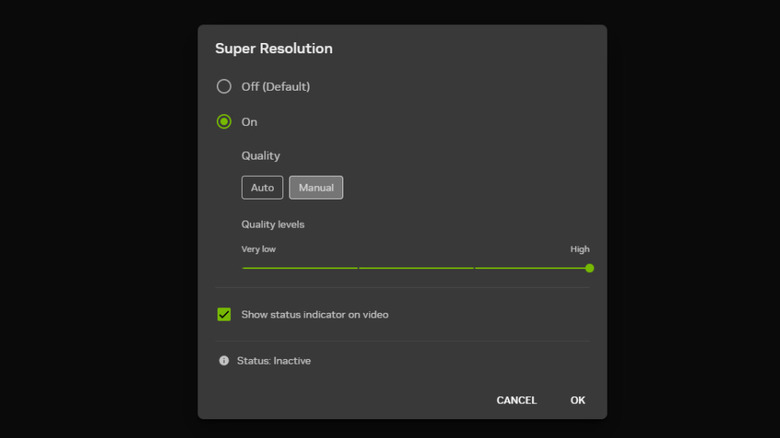Nvidia Users Can Fix Low Quality YouTube Videos With This RTX Feature
Most PCs these days are running displays with resolutions of at least 1080p, but not all videos have caught up. Many videos on sites like YouTube were shot on low-quality cameras, or uploaded before the platform could handle higher resolutions and bitrates. Sometimes, you just have a bad Internet connection preventing you from streaming something in its original quality. Whatever the case, it can be frustrating to endure low quality videos on a high resolution display. But if you've got a Windows 10 or 11 PC with an NVIDIA GeForce RTX graphics card, there's a solution.
NVIDIA includes a feature that uses AI to upscale video in real-time, artificially injecting details and noise reduction into your videos as they play. In the best case scenarios, it adds back a bit of crispness to videos that are struggling to look their best. It's called Super Resolution, and it's part of the graphics card company's RTX Video Enhancements suite. The feature works with any GeForce RTX graphics card, meaning the GeForce RTX 20-series and newer. Best of all, it not only works on videos stored locally on your computer's drives, but also on videos streamed from the web. That means you can use it on platforms like YouTube, or even on streaming services like Hulu and Disney+. So, here's how to get NVIDIA RTX Super Resolution running on your own PC, as well as how to make sure it's working properly and troubleshoot the most common issues.
How to use RTX Video Enhancement to upscale videos
RTX Video Enhancement can be enabled either through the new NVIDIA app, or through the older NVIDIA Control Panel. In the app, you can turn it on by navigating to the System section, then clicking on the Video tab. Clicking the box under Super Resolution will pull up a settings panel. Meanwhile, those still using the NVIDIA Control Panel can find this feature by selecting Adjust Video Image Settings subheader from the Video branch of the navigation pane on the left hand side. Either way, you'll have the option to set the quality of Super Resolution to Auto or manually on a scale from one to four. If you have one of the most powerful GPUs, a higher quality setting may be preferable, while those running older or lower-classed cards may wish to select a lower quality or use the Auto setting.
Once enabled, Super Resolution upscaling will be applied to all videos played in VLC RTX Media Player, Google Chrome, Microsoft Edge, and Mozilla Firefox. It works for videos with resolutions between 360p and 1440p. In most cases, all you need to do is play a video and it will kick in automatically. If you're not sure whether it's running, you can check the box labeled 'show status indicator on video,' which will add a box to the top right corner of videos in full screen noting, "RTX VSR." If it's not working, make sure graphics acceleration is enabled in your browser settings. However, NVIDIA cautions that the feature does not work in YouTube Shorts, or for some DRM protected content. If you've followed all these steps and still can't get it to work for a particular YouTube video, that may be the reason why.
The limitations of RTX Super Resolution and troubleshooting
As you might expect, NVIDIA's AI video upscaling is not a panacea. AI technology is unpredictable at the best of times, and RTX Video Enhancement is no different. Because the AI is essentially trying to guess what's going on in the videos it upscales based on what it's learned from videos in its training data, it often guesses wrong, leading to subpar results. The lower the quality of a video, the less capable NVIDIA's AI is of making it look the way it should. Often, you may notice that the upscaling makes videos look like someone has smeared a thin layer of petroleum jelly across your screen, with everything becoming way too smooth and blurry. Other times, details will be incorrect. For instance, the AI might make someone look cross-eyed or give them a solid, white bar where a row of teeth should be.
You can attempt to remedy visual issues by setting Super Resolution quality to Auto. Keeping it set to the highest quality can lead to issues when upscaling videos, as the AI aggressively adds in details it simply can't be confident of. This seems to be the worst when a video is lower than 720p HD. Alternatively, you can try lowering the manual quality until things look reasonable. The truth is, AI upscaling adds details that simply weren't there in the original. It's like giving an artist a blurry picture and telling them to sketch what they think it originally looked like. If you can't get RTX Super Resolution to make a video look good, it can sometimes be best to disable it for that video.