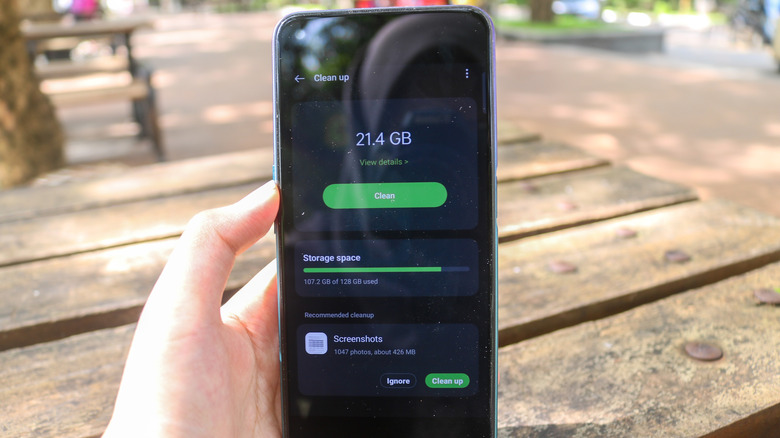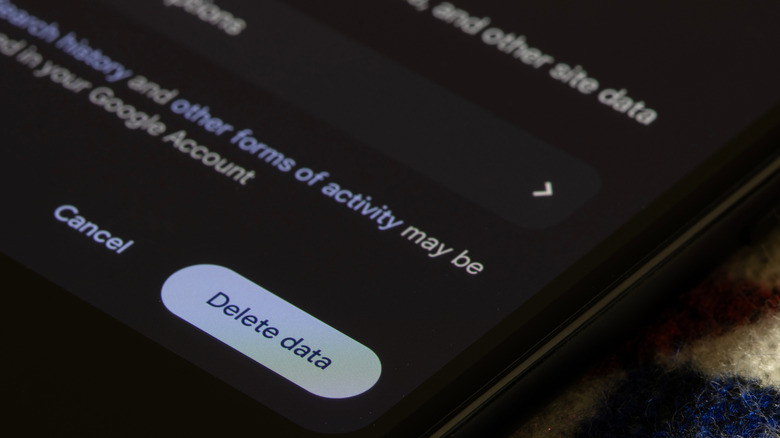Here's How To Clear Cache Data On Android All At Once
Is your Android smartphone running slower than it did during its initial days? If so, then one of the ways to improve its performance is to free up some space. Before you start uninstalling apps and deleting media files to free up your device storage, we would recommend clearing the cache data first. As a heads-up, cache data are temporary files that your Android smartphone creates to reduce the app loading time and make many other processes faster. Over time, this data can accumulate a huge portion of the available storage, ultimately affecting the overall performance of your smartphone.
Since each app that you've installed on your smartphone creates its own cache data, you'll have to go through each app one by one to clear its respective cache data. That's the official way. Fortunately, there are many third-party applications that allow you to clear all the cache data on your device at once. We recommend using 1Tap Cleaner for the process, a free tool specifically designed to remove unnecessary junk, including cache data, from your Android smartphone.
How to Delete Cache Data for All Apps at Once
On most Android smartphones, the general procedure to clear the cache data of any app, YouTube for instance, is to open the Settings app, select Apps > YouTube > Clear Data > Clear Cache. While the process is quite straightforward, it's ultimately going to take a lot of taps if you want to clear the cache of hundreds of apps installed on your device.
In this scenario, you can use a dedicated cache cleaner app, such as 1Tap Cleaner, to save yourself from manually performing this time-consuming process. That said, here's how to delete the cache data of all the installed apps on your Android smartphone using 1Tap Cleaner.
- Install 1Tap Cleaner and grant all the necessary permissions it requests.
- Tap Cache Cleaner, and then select the broom icon at the bottom of the window.
- Make sure the "Apps with large cache box" is checked. Then, tap the broom icon again.
- Uncheck the Turbo mode option and tap the broom icon again.
- Select Automatic from the Clear Cache window that appears. Then, tap OK.
- The app will ask you to provide access to accessibility services. Tap Yes.
- In the Accessibility window, choose Downloaded apps > 1Tap Cleaner. Then, enable the Use 1Tap Cleaner toggle.
Return to the 1Tap Cleaner window, and you'll see that the app will start clearing the cache data of all the apps on its own without requiring any input from your side. The process is going to take some time, depending on the number of apps installed on your device; by that time, you can do some other important task of yours.