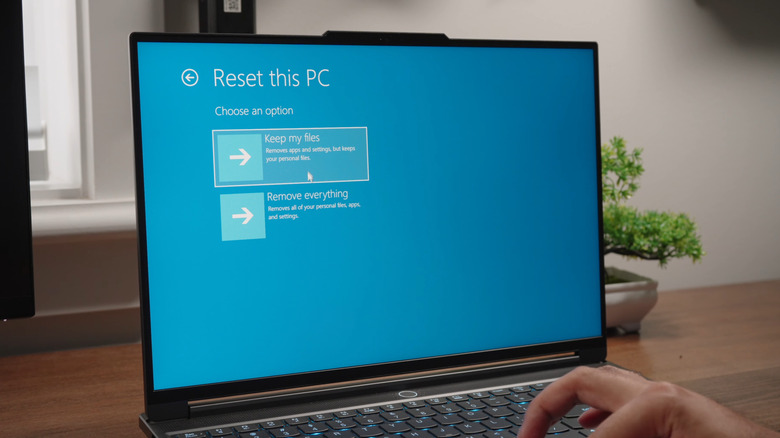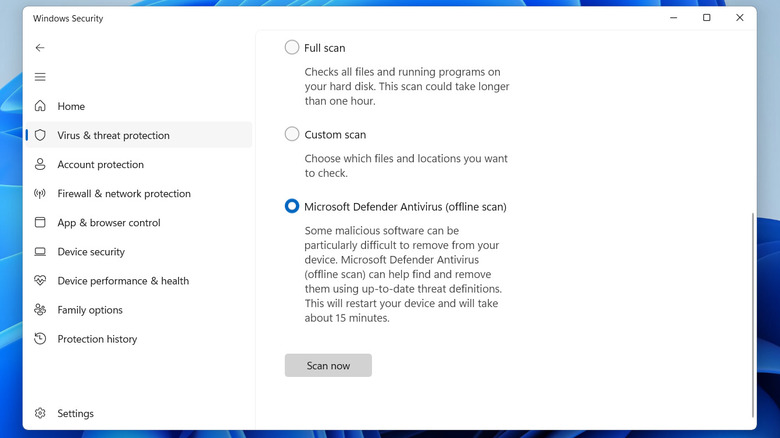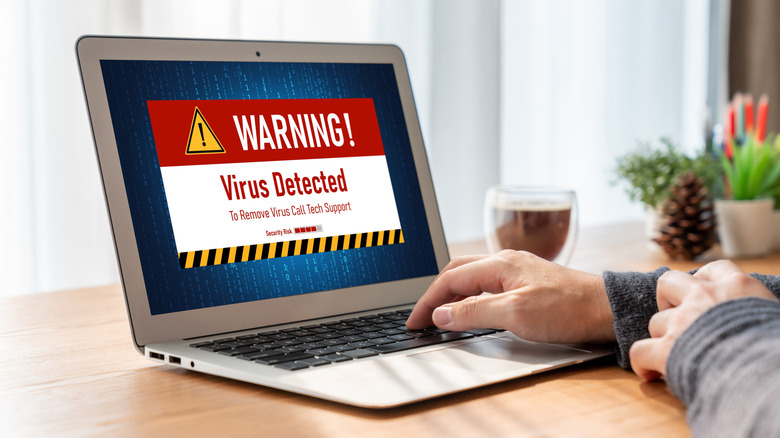Does A Factory Reset Remove A Computer Virus?
Even if you're cautious, there's always a chance that a virus could sneak onto your PC. Sure, Windows does have built-in security to block malware, but all it takes is one wrong click. Maybe it's a sketchy link, a shady browser extension, or a random file from a site you probably shouldn't have trusted. If your PC is acting weird and showing signs of malware, you might be wondering if a factory reset can fix it.
A factory reset wipes everything on your PC, including your apps, photos, videos, and files. It also reinstalls Windows and puts all your settings back to how they were when you first got the computer. In most cases, a factory reset should get rid of any viruses or malware hanging around. It'll also make your PC run like new and fix any performance issues or software glitches you've been dealing with.
Windows offers more than one way to reset your PC, so it's important to pick the right one. If you go with the option that keeps your files, it may not fully remove the malware. If you're on Windows 11, you can head to Settings > System > Recovery. For Windows 10, go to Settings > Update & security > Recovery. Then, click the Reset PC button, and you'll see two options. Pick the "Remove Everything" option to wipe everything clean.
Why a factory reset is not 100% effective
While doing a factory reset can help remove malware, it may not always work. Some viruses are sneaky enough to survive even a full reset. This usually happens when the malware has infected something deeper, like the BIOS or your motherboard. Since a factory reset doesn't affect those areas, certain types of viruses can stick around, even after you've wiped everything. These are often known as rootkits, and they're especially good at hiding. A rootkit can let the attacker take full control of your PC and steal your data without much effort.
If your PC keeps crashing with a Blue Screen of Death, or you notice strange changes to your browser or system that you didn't make, it might be a sign of a rootkit. This kind of malware isn't very common, but if you feel your PC might be infected, try running the Microsoft Defender's Offline Scan. It works outside of Windows after a restart, which helps it catch and remove anything trying to hide. Here's how to run it.
- Click the search icon on the taskbar, type "Windows Security", and hit Enter.
- Go to the Virus & threat protection tab.
- Click Scan options.
- Select Microsoft Defender Antivirus (offline scan) and click Scan now.
- Finally, click Scan to confirm.
The scan should only take about 15 minutes. Your PC will restart during it, so make sure you save anything you're working on first.
How malware could come back even after a reset
Doing a factory reset deletes all your personal data, so you'll probably back everything up to a hard drive or flash drive first. But if one of those files is infected with malware, or if the backup drive itself has something nasty on it, the malware could sneak right back in after the reset. Before you copy anything back over, it's important to scan the backup drive using a different computer.
Malware can also hide in other external devices like a USB hub, printer, or Wi-Fi adapter. That usually only happens if some sketchy, unsigned firmware gets installed. It's rare, but it's still worth being careful and protecting your system.
Windows Security does a solid job of protecting your system, but it's still wise to have an antivirus program just to be safe. Microsoft also suggests keeping your PC up to date with the latest security patches. And, of course, you should follow the best security practices. Try to avoid clicking on suspicious links, don't open unknown attachments, and only install apps and software from sources you trust. Doing all of this should help keep your PC safe from viruses and other threats.