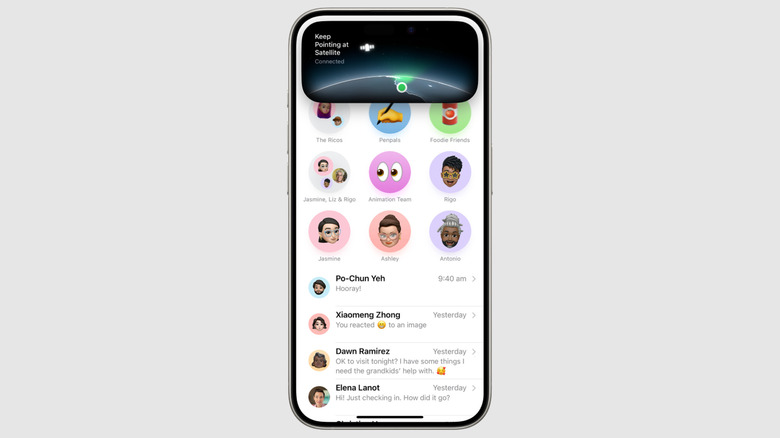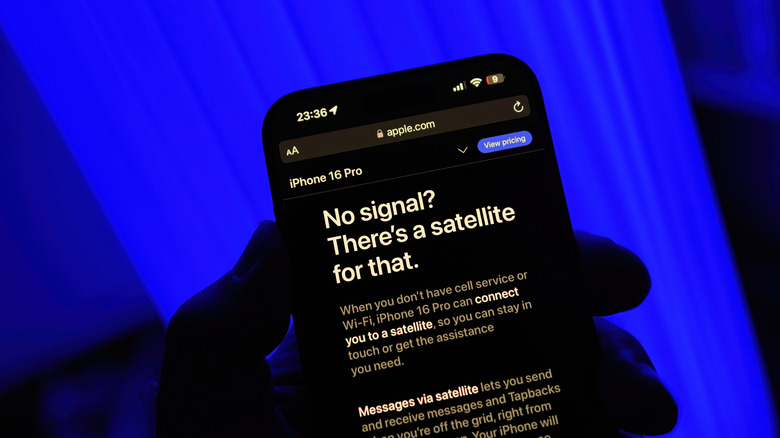This iPhone Feature Lets You Use iMessage Without Cell Service Or Wi-Fi
If you're going on an adventurous trip like hiking or mountain climbing, there's a possibility that you'll have to pass through areas without cellular or Wi-Fi connection. It'll be very difficult to contact anyone in such locations due to a lack of connectivity. But thanks to Apple's Messages via satellite feature, you can send iMessages and SMS to your friends and family even if you are in a remote location with no connectivity.
Apple introduced the Messages via satellite feature with iOS 18, and as the name suggests, the feature uses satellite to send text messages. The feature works on the same infrastructure that the company's Emergency SOS via satellite feature uses to reach out to emergency services. However, unlike the Emergency SOS feature, which you are only recommended to use in case of emergencies, the satellite messaging feature can be used at any time in a location with no network connectivity.
Apple states that iMessage via satellite is end-to-end encrypted, meaning that only the intended recipient can read the message sent using this feature. Furthermore, you can also use emojis and tapbacks while messaging through satellite. The feature is available in selected regions on iPhone 14 or later, running iOS 18 or later. Let's learn more about this feature and how you can use it.
How to send messages without a Wi-Fi or cellular connection on your iPhone?
Before sending iMessages or SMS using satellite, there are two things that you need to take care of. First, ensure that iMessage is enabled on your iPhone, and second, verify that your SIM is active. If your device fulfills these two prerequisites, you'll see the "Messages via Satellite" prompt on the lock screen when you're in an area with no connectivity. Tapping the prompt takes you to a new window showcasing all the satellite services that you have access to, which include Messages, Find My, Roadside Assistance, and Emergency SOS. Here's how to use the satellite messaging feature:
- Open the Messages app and tap the "Connect to Satellite" pop-up that appears at the top of the screen.
- You may be asked to adjust your location slightly to complete the connection. A green dot and a satellite icon will appear at the top of your screen, indicating that the connection is established. And if the connection weakens, an orange dot along with a right or left indicator will appear to tell you the direction you need to move to strengthen the connection.
- Once the connection is established, you can send the messages in the regular way. Both you and the receiver will see the "Satellite" indicator next to the message you have sent via satellite.
Don't worry, you don't need to go to a remote location with no connectivity to test the feature — you can try its demo mode available in the Settings app. To use it, open the Settings app and navigate to Apps > Messages. Then, select Satellite Connection Demo.
Limitations of Apple's Messages with Satellite Feature
There are a few limitations of the Messages via satellite feature that you need to be aware of. The feature is only available on iPhone 14 series and later models and is free for only the first two years from the day you activate your iPhone. At the time of writing, no information is available on the cost once the two-year trial period ends.
Next, the feature is currently only available in the United States, Canada, and Mexico. There's also no guarantee that your carrier supports the messaging via satellite feature. In the United States, carriers like T-Mobile and Verizon support this feature. You should check Apple's supported carrier page to find out whether your carrier supports the satellite features.
Messaging via satellite isn't as fast as regular messaging. Even with a direct view of the sky, the iPhone might take up to 30 seconds to send a message. Furthermore, most regular messaging features, such as sending media files and audio files or group messaging, are not available when communicating through satellite. Your contact must have iOS 18 or later installed on their device to receive your iMessage via satellite. If their device doesn't support iOS 18 or they have a non-Apple device, then you'll have to send them a regular message instead of an iMessage.
A commendable aspect of the feature is that your emergency contacts and Family Sharing group members will have the option to send you an SMS, even if you haven't reached out to them first. You'll receive those messages once you connect to the satellite. If you want to communicate with other contacts, you'll have to send them a satellite message first.