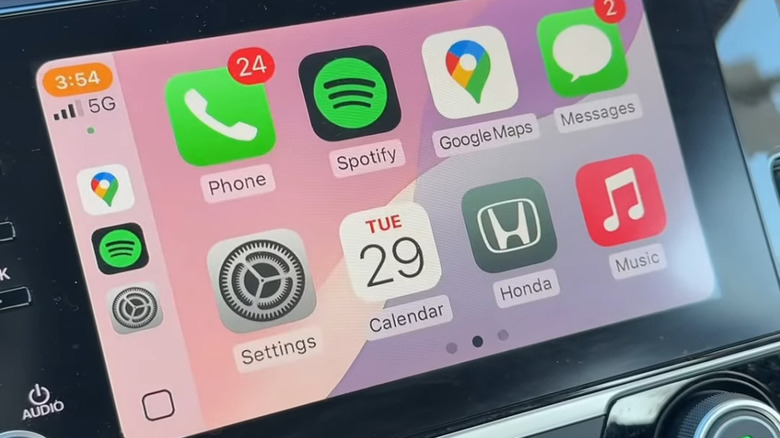Yes, Apple CarPlay Has A Built-In Pink Wallpaper - Here's Where To Find It
Apple CarPlay brings all the essential iPhone features right on your car's screen. You can make calls, send texts, use maps, and even talk to Siri without picking up your iPhone. Setting up CarPlay is also a breeze, and you can connect either with a cable or wirelessly. But if you're into customizing things a bit, switching up the CarPlay wallpaper can give it a fresh look. The only thing is, some wallpapers might show up right away.
For instance, Apple added a new pink and purple CarPlay wallpaper with iOS 18, but it only shows up when CarPlay is in light mode. However, most cars have the CarPlay set to dark mode by default, so you might not even notice the pink wallpaper. To use it, you'll need to set your CarPlay's appearance to automatic. Also, of course, your iPhone must be running iOS 18. On your iPhone, go to Settings > General > Software Update to check if you've iOS 18 installed. If not, update the device and you'll be all set.
How to set a pink wallpaper on Apple CarPlay
While there are a few ways to customize the CarPlay screen, Apple still doesn't let you use your own wallpapers. The only real workaround is jailbreaking the iPhone, which isn't exactly safe. That said, switching CarPlay to light mode can unlock a few wallpaper options, including a pink one. Here's how to do it: Use the touchscreen or physical buttons on your infotainment system to open the Apple CarPlay settings. Then, go to Appearances and choose Automatic. Return to the main settings page and tap on Wallpaper. Select the pink wallpaper from the list — just make sure your CarPlay is in light mode, or it won't show up. If you're in a dark spot like your garage, try stepping out where there's enough daylight and try again. Check the wallpaper preview and hit Set.
You should now see the pink wallpaper on your CarPlay screen. If you get tired of it later, you can switch it up anytime.