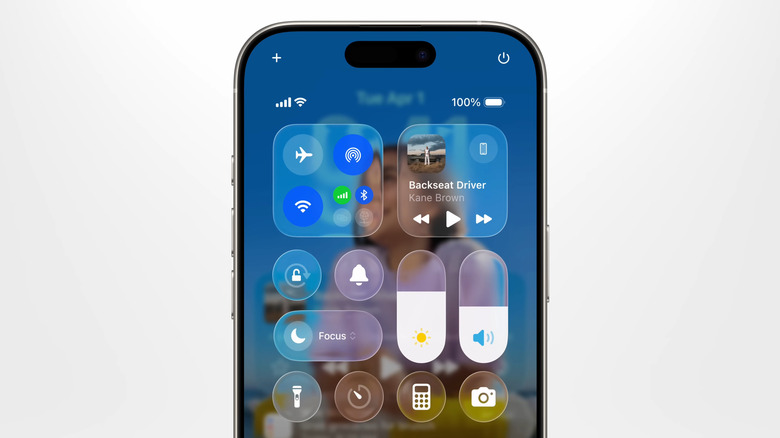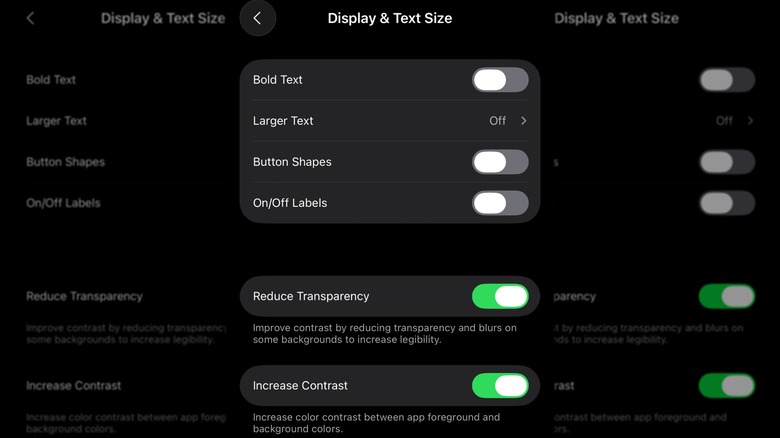These Settings Make iOS 26's New Liquid Glass Feature Even Better
At WWDC25, Apple unveiled iOS 26, and one of the biggest talking points was its bold new design language: Liquid Glass. This fresh take on translucency mimics the look and feel of real glass. It's not just coming to the iPhone. Apple is bringing Liquid Glass across its entire product lineup, including iPad, Mac, Watch, TV, and Vision Pro. With the first iOS 26 Developer Beta now out, users are already getting a feel for this new design direction. While the visuals are certainly striking, some early feedback has raised concerns about readability.
iOS 26 brings the new Liquid Glass design everywhere across the interface, right from the lock screen and home screen to Control Center. You'll also notice it in many of Apple's own apps, like Messages, Phone, Camera, and others. However, the transparency effect makes things harder to read in certain cases.
While Liquid Glass does adapt between dark and light environments, it isn't always enough. For instance, the Control Center's transparent background can make the text and icons hard to see, depending on what's behind them. If you're not a fan of these effects showing up everywhere, you can tone them down by adjusting a couple of settings.
Enable Reduce Transparency and Increase Contrast
iOS includes plenty of useful Accessibility settings that help simplify navigation. One of these is the Reduce Transparency feature, which improves contrast by replacing transparent backgrounds with solid colors. This can make on-screen elements easier to see. Here's how to turn it on:
- Open the Settings app on your iPhone.
- Scroll down to tap on Accessibility.
- Go to Display & Text Size and enable the Reduce Transparency toggle.
In the same menu, you'll see an option called Increase Contrast. Turning it on can make things even easier to read by darkening certain visual elements. It's a small change that can make a difference, so it's worth giving it a try. For quick access, you can add Reduce Transparency and Improve Contrast to your iPhone's Control Center. Just swipe down from the top right corner of the screen to open it, tap the plus icon at the top, and look for those two options. Once added, you can toggle them on or off anytime you need them.
iOS 26 is still in Developer Beta, so things could change before the final release as Apple continues to gather feedback and make adjustments. In the meantime, though, turning on these two settings should help fix the readability issues caused by the new Liquid Glass feature.