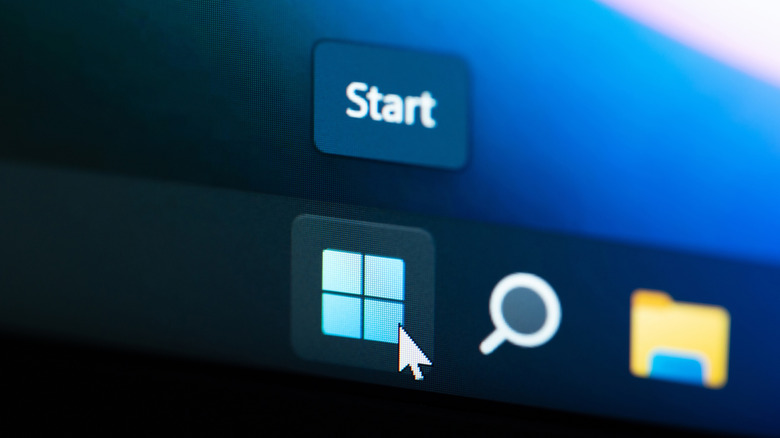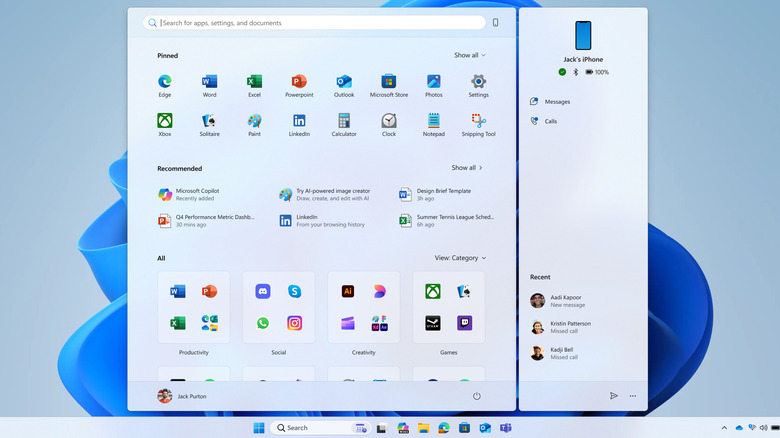Windows 11 Is Getting An All-New Start Menu – Here's How You Can Try It Out
Microsoft has introduced a scrollable Start menu in the latest Insider Preview Build 26200.5641 (KB5060824), released to the Dev Channel. Now, instead of clicking a button to see unpinned apps, you can just scroll down to the new "All" section. This section shows all your apps in the Category view, grouped into folders like Productivity, Social, Creativity, and Games. Within each folder, your most-used apps appear first. Windows will only create a category if there are at least three apps that fit into it. If not, those apps show up in a general "Other" category at the bottom. If you prefer a simpler layout, you can also switch to the Grid view, which shows your apps in alphabetical order.
While Windows 11 still doesn't let you manually resize the Start menu like in previous versions, it now automatically adjusts based on the screen size. On larger displays, you'll see eight columns of pinned apps, while on smaller ones it'll only show six. The same scaling applies to the recommended items and categories as well. By default, the Pinned section will show just two rows, which is fewer than before. If you only have a handful of apps pinned, it shrinks to a single row.
If you want the Start menu to show just your apps, you can disable the Recommended section by going to Settings > Personalization > Start. There's also a new mobile button that appears right next to the search bar at the top. Clicking it expands the Start menu and shows the Phone Link widget on the right.
How to try the new Windows 11 Start menu
The new Start menu is currently available only through the Windows Dev channel. To try it, you need to join the Windows Insider Program. Simply open the Settings app, head to Windows Update > Windows Insider Program, then click Get Started. Choose the Dev Channel and follow the on-screen prompts to complete the setup. Once you're enrolled, check for updates again and you should see the build 26200.5641 (KB5060824) available. Install it, and the new Start menu should show up.
Keep in mind that Insider Preview builds are mainly for testing and feedback purposes, so they aren't suitable for everyday use. If it's your main laptop or PC, there's a better alternative. ViveTool is an open-source tool that lets you try out upcoming Windows 11 features without having to install preview builds. Here's how to use it to try the new Start menu:
- Open the ViveTool GitHub page and download the latest package for your computer.
- Right-click the downloaded ZIP file and select Extract All from the menu.
- Now, right-click on the extracted folder and select Copy as path.
- Right-click on the Start icon and select Terminal (Admin) from the list.
- In the console, type cd, then paste the copied path. Hit Enter.
- Finally, type this command and hit Enter: vivetool /enable /id:48433719,49221331,47205210,49381526,49402389,49820095,55495322
After running those commands, restart your PC. The updated, scrollable Windows 11 Start menu should now appear.