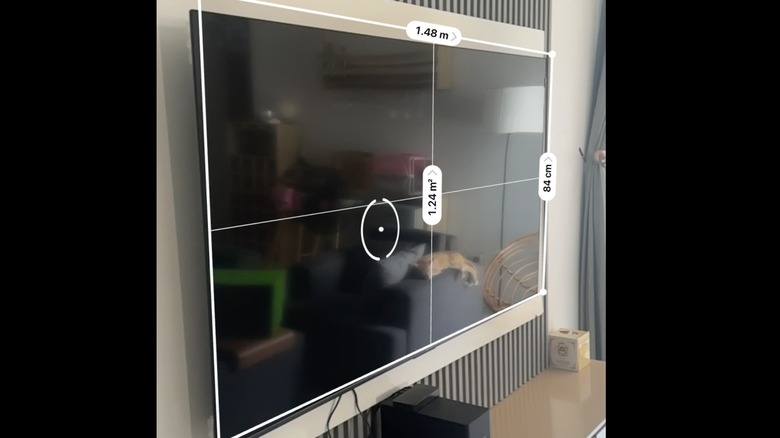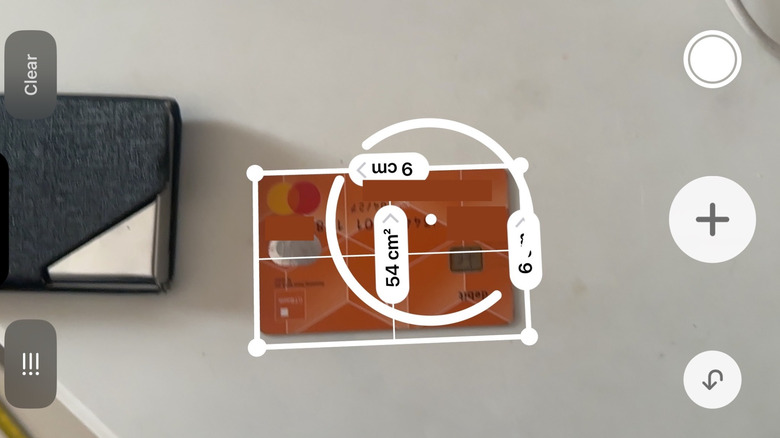How Accurate Is The iPhone's Measuring App? We Put It To The Test
"There's an app for that." Who'd have ever thought that would be the case for something as fundamental as a ruler or a measuring tape? But here we are. If you're reading this, you may already know about the underrated Measure app on the iPhone — it's been on iPhones and iPads since the first release of iOS 12. Most people go through their entire iPhone lifespan hardly ever interacting with it, but for those who use it, it's a pretty handy tool. The question is: how much should you rely on it? Are there some non-industrial tasks you'd be better off doing with a physical measuring tape?
The app uses AR to turn your iPhone camera into a virtual tape measure and level tool. Behind the scenes, it combines your phone's camera with its motion sensors (like the gyroscope and accelerometer) to track edges and corners and understand how you're moving through space. Then it translates that into real-world measurements. Newer iPhones (iPhone 12 Pro/Pro Max and later) use LiDAR for even more precise depth scanning. Despite all these, I wasn't completely convinced, so I decided to put it to the test against traditional tried-and-tested measuring gadgets.
How I tested the measure app for accuracy
For the first test, I wanted to see how accurate the Measure app was when compared against a measure tape using standard measurement benchmarks. I drew out my measuring tape to 6 feet and placed it on the ground, then used an iPhone 14 Pro to check the length. It read almost exactly the same when I placed the iPhone's Measure dot as close to the measuring tape's starting point as possible. However, I started noticing more errors the further away from the ground I placed the Measure dot — but it was never more than 3-5% — with increasing inaccuracies the further away it was.
The second test was for accuracy when measuring something with established dimensions. The Measure app has a built-in feature that automatically detects rectangular objects when you put it in frame. Perfect for measuring the dimensions of paintings, picture frames, TVs, etc. I used it to measure my ATM card and TV's dimensions. After repeated tests, I found this feature to be almost consistently 3% unreliable, with results varying depending on how uniform the background surrounding the rectangle is. It's great for getting estimates and could be really useful when decorating a home or apartment. But I wouldn't use this to get the exact measurements when precision is important.
My next test was the iPhone's level tool. I used it to check if a painting on the wall was hung straight. While the iPhone may be good for getting angles of slope, I found a real bubble level to be a lot more sensitive to uneven surfaces. As I adjusted the painting left and right, I discovered that the bubble would react to even the tiniest adjustments, whereas the iPhone would only react to more obvious adjustments.
Additional factors that may contribute to inaccuracies
There are some things you should watch out for when taking measurements because they will affect the accuracy of your results:
The iPhone type, for starters. Running the same tests with an iPhone 8 revealed that there were more errors when it came to snapping to edges and general area mapping, which, in turn, led to more inaccurate measurements. LiDAR actually makes a difference, after all.
You should also consider the size of the item. If you pick a bad angle on a large item that can't completely fit in the frame of your camera, your iPhone might lose its reference point and throw your measurements off, so watch out for that.
Lastly, background and lighting matter. Just like taking photos, if you have a busy background and poor lighting, your iPhone won't get a clear enough image to calculate those edges. As an extra tip, you should wipe your camera lens with a microfiber cloth before attempting to start a measurement if the image seems blurry.