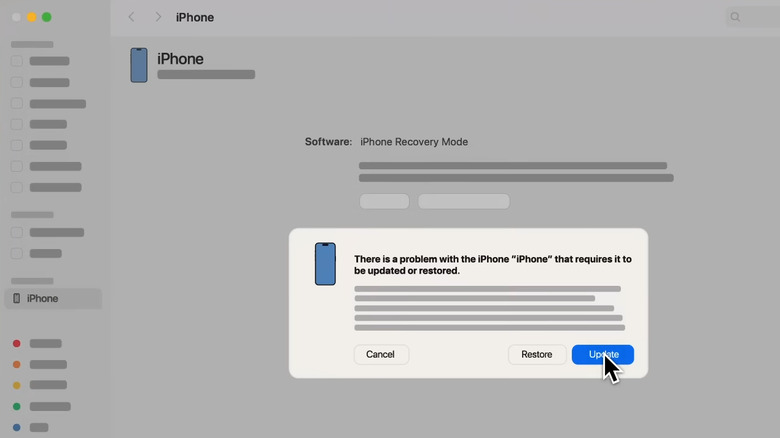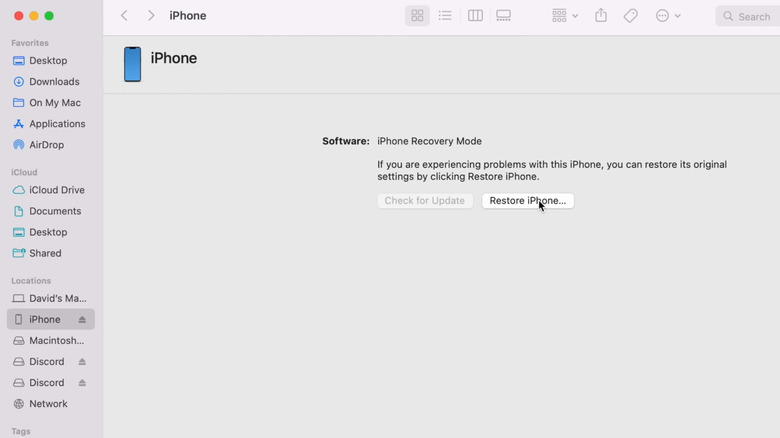What Does It Mean If Your iPhone Keeps Flashing The Apple Logo?
iPhones are generally reliable, but they can still run into issues from time to time. Sometimes it's something minor, like the screen refusing to rotate or the keyboard freezing. At other times, the issue is more serious, such as the iPhone getting stuck in SOS mode. You may also encounter a situation where the Apple logo keeps flashing on the screen, and the device won't turn on. This often happens after installing an update or restoring from a backup. In some cases, even a simple drop can lead to this kind of issue.
One of the first things you should try in such cases is a force restart. This can often take care of any temporary glitches that may be causing the problem. Depending on your iPhone model, the steps to force restart it can vary. For an iPhone 8 or later, press and quickly release the volume up button, then do the same with the volume down button. Then, press and hold the side button until your screen goes blank and the Apple logo appears.
If you're using an iPhone 7, press and hold both the volume down button and side buttons until you see the Apple logo on the screen. For an iPhone 6s or earlier model, press and hold the home button along with the side or top button until the Apple logo appears. After that, just wait for your device to boot normally.
Update your iPhone using recovery mode
Force restarting usually helps, but not always — especially if the problem started while restoring your iPhone from a backup or transferring data from another device. If that's the case, try connecting your iPhone to a PC or Mac and updating it to the latest version of iOS. This process won't erase any of your data, so there's no need to worry.
First, connect your iPhone to a computer using a cable. Next, put the iPhone into recovery mode by following the same steps used for a force restart. When the recovery screen shows up, open Finder if you're using a Mac running macOS Catalina 10.15 or later. On a Mac running macOS Mojave 10.14 or earlier, or on a Windows PC, open iTunes or the Apple Devices app. Just make sure the app is up to date and your computer is connected to the internet.
On your PC or Mac, you'll see an option to update the iPhone. Click it, then follow the on-screen prompts to download and install the latest version of iOS on your iPhone. You may need to review and accept a few terms and conditions along the way. When that's done, simply keep your iPhone connected and wait for the update to complete. Also, make sure you don't interrupt the process in any way. If all goes well, your iPhone will restart and display the lock screen.
Use DFU mode
If updating the iPhone in recovery mode doesn't work and you still see the Apple logo flashing, try restoring it using Device Firmware Update (DFU) mode. This process reinstalls both the software and firmware, which can often fix the problem. Here's how to do it:
- Connect your iPhone to your computer and open Finder or iTunes.
- On iPhone 8 or later, press and release the volume up button, then do the same with the volume down button.
- Press and hold the side button until the screen goes black. Then, hold down both the side and volume down buttons for 5 seconds.
- Now, release the side button but continue to hold the volume down until your computer detects it.
- If you're using an iPhone 7, press and hold the side and volume down buttons for 8 seconds. Then, release the side button but continue to hold the volume button down. On an older iPhone, press and hold the home and side buttons for 8 seconds, then release the side button while continuing to hold the home button.
- Your iPhone's screen will remain black while it's in DFU mode. If you see the Apple logo, it means the device has entered recovery mode instead, so you'll need to repeat the above steps.
- When the PC or Mac shows the Restore option, click it.
If you've tried everything and the issue persists, it may be hardware-related. In that case, it's probably best to make a Genius Bar appointment.