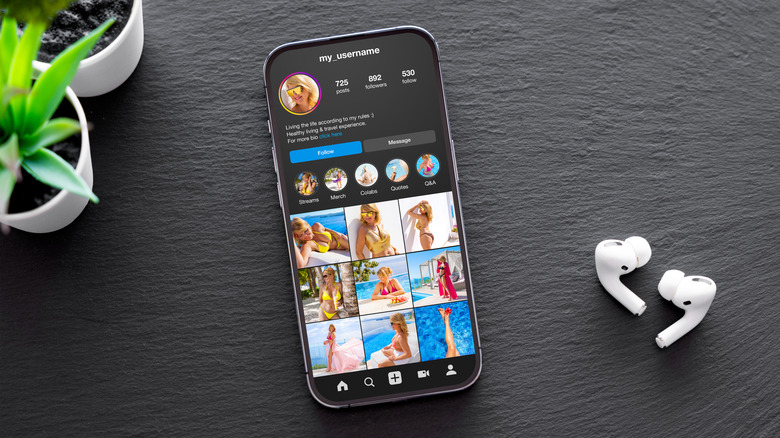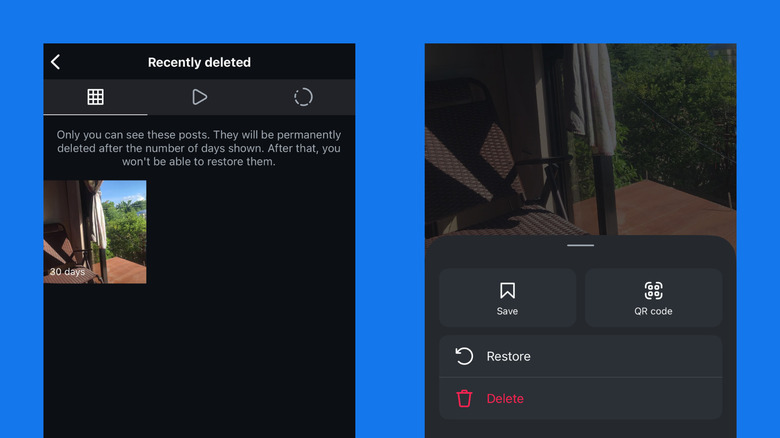How To Find Deleted Content On Instagram (And Restore It)
Part of decluttering your smartphone and digital life is deleting old, irrelevant posts from your social media accounts. Maybe you previously shared a Facebook video for a contest that has since passed. Or perhaps you no longer want your online friends on X to see your tweets about your one-time obsession with cow print.
But what if, after removing your posts, you suddenly change your mind? Lucky for you, platforms like Instagram allow you to find and retrieve deleted content easily. Your Instagram account stores any removed photos, videos, reels, and archived stories for up to 30 days, and unarchived stories for 24 hours. After which, the content is permanently deleted.
If you want to view and restore your deleted Instagram content within the allowable timeframe, though, it's pretty easy to do so right from your Instagram mobile app (the functionality isn't available on the web app). We'll walk you through the step-by-step process of finding and restoring deleted content on Instagram.
How to find the deleted content on your Instagram
To find the photos, videos, stories, and reels you deleted from your Instagram account, here's what you need to do:
- Launch Instagram on your Android or iOS device.
- Select your profile picture on the bottom-right corner.
- Go to "Settings and activity" by pressing the hamburger menu in the upper right.
- Under the "How you use Instagram" section, choose "Your activity" then "Removed and archived content" then "Recently Deleted." If you haven't deleted anything from your account in the last 30 days, though, you won't see anything here save for a message saying, "No Recently Deleted Content."
- To find your deleted posts, tap the nine-grid square icon at the top.
- To see the videos and reels you took down, select the play icon.
- To check the stories you removed, press the circle icon with a broken line.
- Open the content you want to view.
- To restore the content, go to the menu (three dots) on the top or bottom and hit Restore. Select Restore on the popup. You might be prompted to confirm your identity with a security code to proceed. Once restored, the content will be removed from Recently deleted, and you should be able to view it on your profile grid or archive.
- To permanently delete the content, open the menu, choose Delete, and tap Delete on the popup.
It's important to note that the deleted content you'll see in the Settings and activity page will only include what you've published. There's a different way to find and delete drafts on Instagram. Messages on Instagram, on the other hand, can't be viewed or retrieved, unlike how you can recover deleted text messages on iPhone.