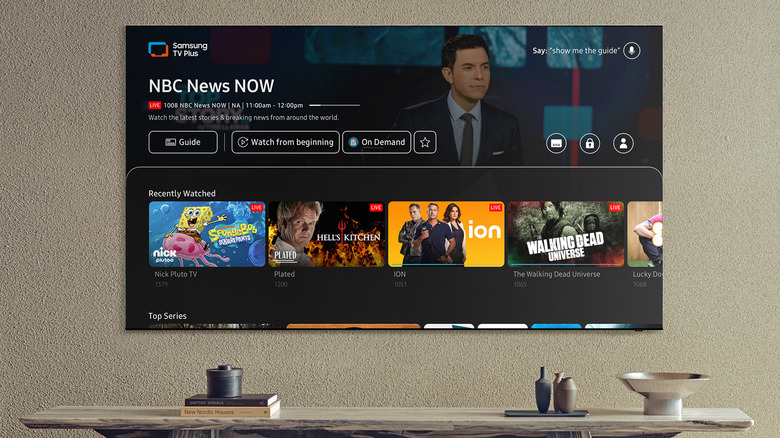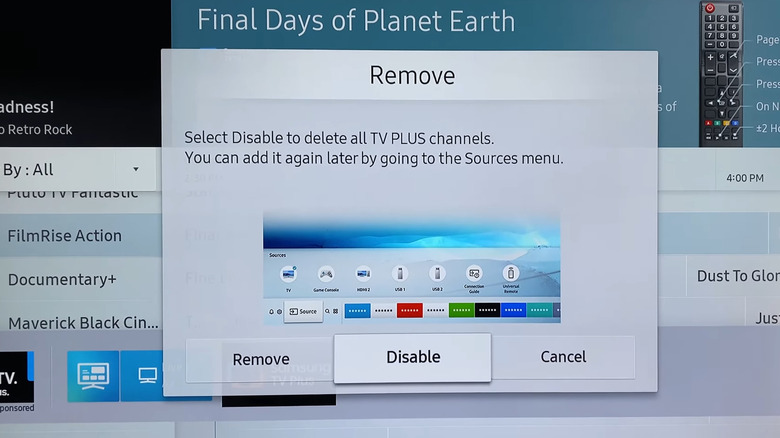How To Stop Samsung TV Plus From Automatically Playing
Samsung TV Plus gives you access to a wide range of free channels right on your Samsung TV. From news and sports to entertainment, you can watch all kinds of content without logging in or paying for a subscription. But as convenient as all that free, ad-supported content is, there's one frustrating feature that's hard to ignore: Samsung TV Plus starts playing automatically every time you turn on your TV. This default behavior can be pretty annoying, especially when you're just trying to use your TV for something else, like gaming, watching YouTube, or using a different streaming app.
Thankfully, all it takes is tweaking a few settings to stop Samsung TV Plus from playing automatically. Here's what you need to do:
- Press the home button on your Samsung TV remote.
- Select the Settings or All Settings option.
- Go to the General tab in the left pane, then choose Smart Features.
- If the "Autorun Samsung TV Plus" option is selected, highlight it, and press OK on your remote to turn it off. From the same menu, you should also disable "Autorun Smart Hub" and "Autorun Last App."
Now, simply press and hold the power button on the remote until the TV turns off. When you turn it back on, Samsung TV Plus shouldn't play automatically. Note that a software update might reset these settings in the future. If that happens, you'll have to turn it off the same way.
You can also disable Samsung TV Plus
Samsung lets you turn off Samsung TV Plus autoplay on most of its models. However, some newer Samsung TV models may not include this option, or the service might still run even after you disable it. If you don't use Samsung TV Plus, the simplest solution is to disable it. Doing so will not only stop autoplay but also remove the app from your TV's home screen. Here's how to do it:
- Go to your Samsung TV's home screen and find the Samsung TV Plus app.
- Press and hold the Enter or OK button on your remote.
- Select the Remove option.
- Finally, choose Disable when the prompt appears.
After disabling the app, you should see the "Deleted successfully" message. Once it's removed, Samsung TV Plus won't bother you. If you ever change your mind, you can always re-enable it. Simply head to Connected Devices > Samsung TV Plus, then press the down button on the remote, and choose Add to Home. This will bring back the Samsung TV Plus app to the home screen, and you'll be able to enjoy your free channels like before.