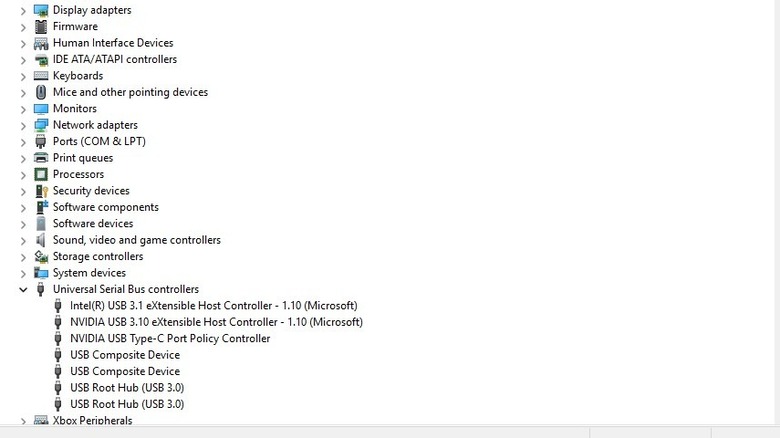How Many USB Ports Does Your Motherboard Have? Here's How To Check
You can never have too many USB ports on your PC. More USB ports mean more convenient avenues to hook up devices and standalone storage, which allows you to broaden your PC's overall functionality with peripherals like keyboards, controllers, external hard drives, and other useful gadgets you can buy on Amazon. If you're looking to get the absolute most out of your PC possible, it would be in your interest to know exactly how many USB ports you have to work with.
A PC's USB ports are managed via the motherboard, with ports usually either sticking out of the back of your case or mounted on the top. You can easily determine how many USB ports you have on your PC by counting all of these physical ports. However, if there's a mismatch between the number of ports on the case and the number of connectors on the motherboard itself, some of the ports may not actually be active. In this case, you can also check the number of ports on your motherboard by looking up its specs online or by running a hardware check on Windows.
Look for ports on your case and the motherboard itself
The easiest way to determine how many USB ports you have to work with on your PC is to simply count up all the ports you can find around the case. Most commonly, they're found either on the top of your case for easy access, or at the bottom-back of the case alongside the rest of your PC's miscellaneous ports. Do note that, when we say "USB port," we are specifically referring to Type A ports, the kind used for most generic connections. These ports have a rectangular shape with a two-tone connector, which can come in color combos like purple and black, white and black, or blue and black. Your PC may also have Type B or Type C ports, but that's a separate matter.
If you're still in the process of assembling your PC and haven't placed your motherboard in a case yet, you can actually count the USB ports on the motherboard itself. The ports that would normally be sticking out the back of your case are physically attached to the motherboard itself, usually arranged on a distinctive panel or in a cluster. As for top ports, you won't necessarily find those on the motherboard, but you can find the connectors that facilitate their use. Motherboards have various front panel ports that allow things like the power button on your case to function. You can find the ports specifically for using your case's USB ports at the bottom of the motherboard, near the power pins. They're rectangular ports, smaller than the really long PCIe ports.
Check in Windows or look up details for port readouts
If you're not sure you're getting an accurate number of ports from just looking at the case or otherwise feel uncomfortable with messing with your PC's physical elements, don't worry — there are digital ways to count up your motherboard's USB ports as well. These can be especially helpful if one or more of your USB ports aren't working and you need to run diagnostics, or you need to fix a missing device driver.
The first thing you can do is look up your motherboard's specs online. If you know your motherboard's manufacturer and precise model number, you should be able to find a listing for it on an online store or the manufacturer's website, which will indicate the number of ports the motherboard has. You can find the model number on the box the motherboard came in, the page from the store you bought it from, or printed on the motherboard itself. If you happen to have a physical manual for your motherboard, that should have the info as well.
If you don't have the necessary details on your motherboard for a lookup, you can also check USB ports in your Windows Device Manager. In Windows 11, just open your Settings, type "Device Manager" in the search bar, and click the first result. In this window, find and expand the Universal Serial Bus controllers line. Your USB ports may have names like "controller," "composite device," or "root hub." However many of those are in that list, that's how many active USB ports you have.