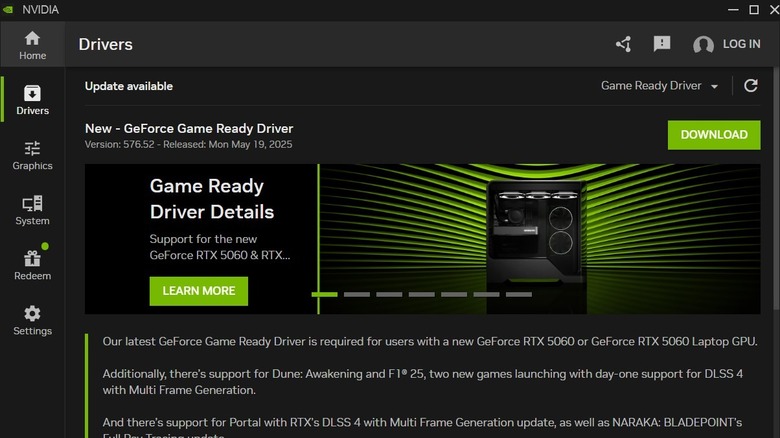GPU Fan Not Spinning? This Could Be Why
The graphics card in your PC does a lot of heavy lifting when you're gaming, editing videos, or doing anything that pushes your system. During these activities, the GPU's fans kick in to keep it from overheating and to maintain optimal performance. This helps keep your PC cool and can even extend the lifespan of your graphics card. But what if your GPU fans don't spin at all?
For starters, GPU fans aren't meant to run all the time. Most modern graphics cards are built to handle light workloads or lower temperatures without turning the fans on. This not only saves energy but also keeps your system quieter. So, if you're using your PC for just browsing the web or checking your emails, it's completely normal for GPU fans to stay off.
If you want to check if your GPU fans are working properly, try running a graphics-heavy game or a stress test with a tool like FurMark. You should see the fans start spinning as the graphics card heats up, which means everything is working as it should. However, if your GPU fans don't spin even under load, you may be dealing with another issue.
Reset the GPU fan curve or update the drivers
Although GPU fans are designed to run automatically at certain temperatures, several PCs include software that lets you tweak the fan curve. This means you're not stuck with the default configurations and can specify temperatures at which GPU fans should start spinning. If your PC doesn't have a tool like this, you can download MSI Afterburner, which supports most graphics cards. You can then adjust the fan curve so that fans start spinning even at slightly lower temperatures, or simply restore the default curve to see if that works.
At times, temporary issues with your Windows PC can prevent the GPU fans from spinning, even when the system is running hot. If it's just a one-off glitch, a simple restart might do the trick. But if that doesn't work, your graphics drivers may be outdated.
Depending on what graphics card your PC has, the update process can vary. For AMD cards, you can use the AMD Software Installer to get the latest drivers. Similarly, to update drivers for your NVIDIA card, you'll need to use the new NVIDIA app for updating drivers. Another option is to download the drivers directly from the manufacturer's website and install them manually. In any case, updating the drivers is likely to fix the problem.
Check for hardware issues
If the GPU fans still aren't spinning after setting up the fan curve and updating the drivers, the issue might be hardware-related. For instance, if the GPU fans aren't getting any power, they'll stay still. In that case, open up your PC's case and check the cables running from the power supply to the GPU. If you find a loose or improper connection, reconnect it firmly. You should also make sure the GPU fans are not blocked by dust or debris. If they are, clean them out with a can of compressed air made specifically for cleaning computers. Once you clean off any dust, the fans should start spinning normally under heavy load.
If nothing else works, or if you hear unusual noise coming from your GPU, it could mean the internal motor is damaged. If your GPU is under warranty, it's best to reach out to the manufacturer for support. You could also try testing the GPU with a different system to rule out any issues with your computer's power supply.