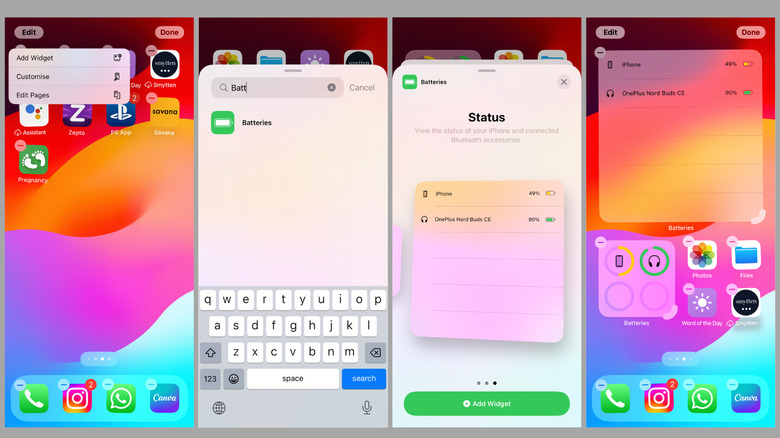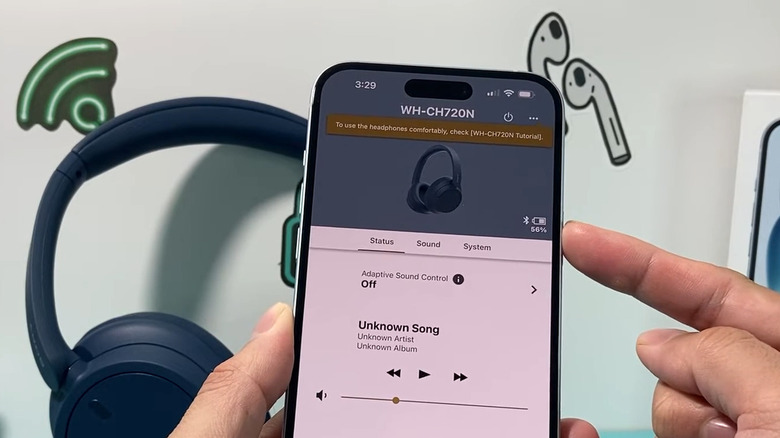How To Check Your Bluetooth Headphones' Battery On iPhone (AirPods Or Not)
Using your favorite pair of Bluetooth headphones with your iPhone is super convenient. However, since they're battery-powered, you must keep an eye on their charge so that they're always sufficiently charged when needed. Most Bluetooth headphones, including AirPods, don't have built-in screens to show battery levels, so you'll have to rely on the connected device to check the battery status. If it's an iPhone, there are a few easy ways to see how much battery your Bluetooth headphones have left.
If you have Apple's AirPods, your iPhone automatically shows the battery level of each earbud and the case as soon as you open the lid to connect them. However, if you want to check the battery while using them, you can do so by opening the Settings app and tapping on your AirPods' name at the top. Alternatively, you can go to Settings > Bluetooth and then tap the info icon next to your AirPods to see the battery level.
If music is playing on your iPhone, you can also check the battery level of your headphones from the mini music player that appears on the Lock Screen. Just tap the tiny headphones icon next to the playback controls, and the battery level will appear. All of these tricks are not exclusive to AirPods. You can also use them to check the battery level of your Beats headphones on your iPhone.
How to check the battery level of any Bluetooth headphones on iPhone
If you're using non-Apple headphones, you can still check their battery level on your iPhone. While your headphones are connected, swipe down from the top-right corner of the screen (on iPhone X or later) or swipe up from the bottom of the screen (on older iPhone models), and you should see a tiny battery icon next to the headphones symbol in the top-right corner. It won't show you the exact percentage, but it's good enough for a rough idea of how much charge is left.
To check your headphones' battery in percentage, you'll have to add the Batteries widget to your iPhone's Home Screen. Here's how to do it:
- Go to the Home Screen page where you want to add the widget and long-press anywhere on an empty spot.
- Tap the Edit option in the top-left corner and select Add Widget.
- Scroll through the list to locate the Batteries widget and tap on it.
- Swipe through different widget styles.
- Tap and hold the battery widget you like and place it on the home screen.
You can use the same widget on both your Lock Screen and the Today View. To add it to your Lock Screen, tap and hold an empty spot, then tap Customize > Add Widgets > Batteries. On the Today View, long-press any widget, then tap the Edit option in the top-left corner. Finally, choose Add Widget > Batteries > Add Widget.
Using a third-party app to check your headphones' battery
Many popular headphone brands offer their own app, so you can easily switch between various listening modes, personalize sound, and install software updates. These apps also make it easy to check the battery level of your headphones on iPhone. All you have to do is download the app created by your headphone's manufacturer. For instance, Bose users can use the Bose Connect app, while Sony users will need the Sony Sound Connect app. If you have Galaxy Buds, you'll need to get the Samsung Galaxy Buds app from the App Store.
If your headphones don't have a companion app, you can use third-party apps like Battery Life to monitor the battery status. This is especially useful if you regularly switch between multiple Bluetooth headphones and want to view their battery levels in one place. First, download the Battery Life app on your iPhone from the App Store. Once installed, open the app, go to the Connected devices section. In this section, you'll see a list of Bluetooth devices currently connected to your iPhone, including headphones, along with their battery levels. Just a heads-up, since it's a free app, you'll see a lot of ads.