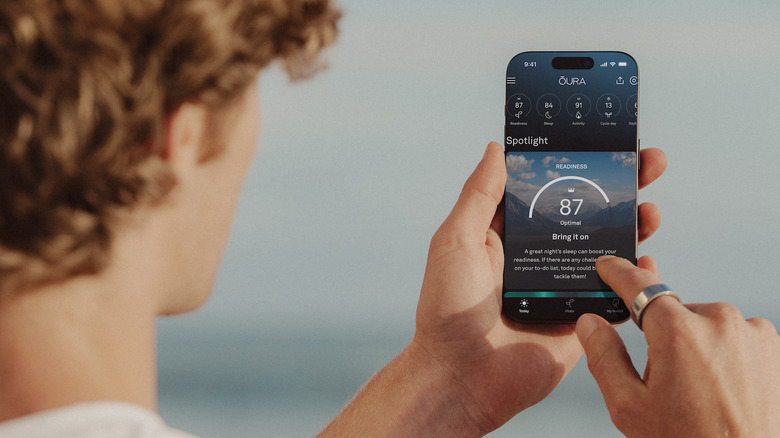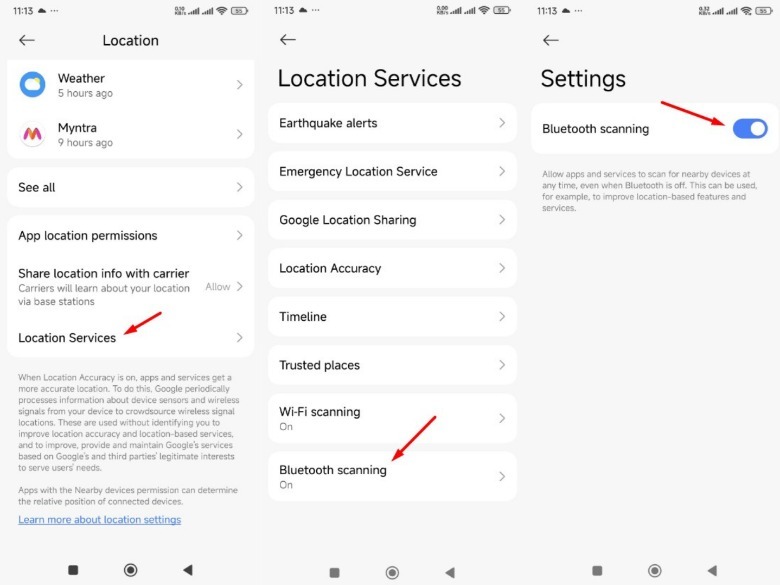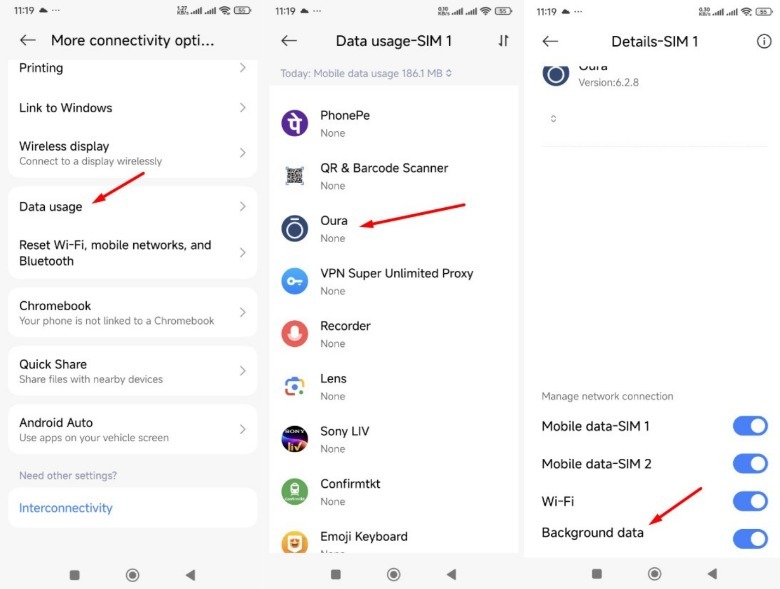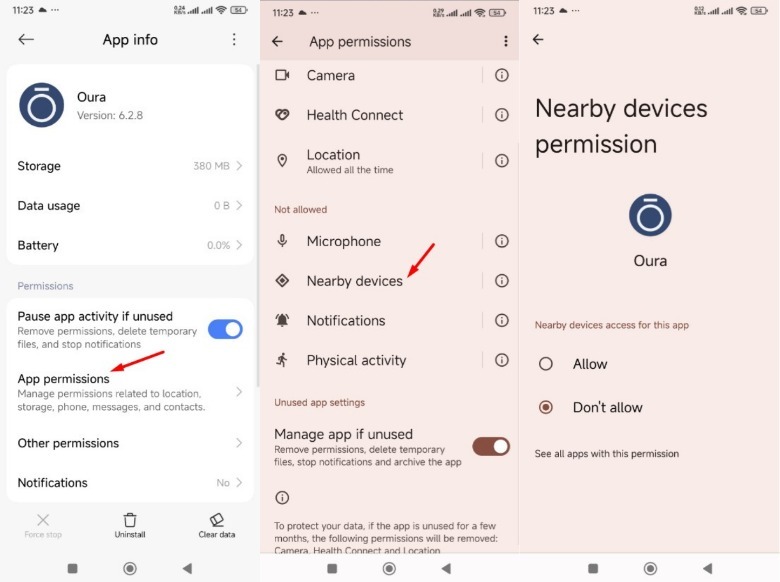Why Your Oura Ring Keeps Disconnecting (And How To Fix It)
Oura rings are probably among the best smart rings on the market. They offer a lot of exciting features like temperature monitoring, blood oxygen level monitoring, and even regular heart rate checkups. However, like many devices, they're likely to run into issues. One of the main problems that you can face with your Oura ring is that it will keep disconnecting from your smartphone.
You're likely to encounter this when the Wi-Fi your smartphone is connected to interferes with the Bluetooth connection between the Oura ring and the smartphone. So, disable Wi-Fi on your smartphone and see if your ring reconnects.
The power-saving features of your smartphone can also be the culprit behind the issue. Turn off the battery saver mode on your device, and check if it resolves the issue. You should also make sure that your device is up-to-date and that you are using the latest version of the Oura app to eliminate the possibility of facing the problem due to either of these two things being outdated. However, if none of those things worked, then it's time to get into some advanced troubleshooting.
Stop your Oura ring from disconnecting automatically
The best way to fix the connection issue between your device and the Oura ring is to reset the Bluetooth connection or perform a hardware reset. But before you take either of these two extreme steps, give a quick restart to your smartphone and check if it resolves the problem. Additionally, you can even consider reinstalling the Oura app.
If you continue to face the connectivity issue, it's time to reset the Bluetooth. Here's how to do that:
- Put your Oura ring on its charger, and make sure the charger is connected to the power.
- Disable Bluetooth on your smartphone, and also close the Oura app.
- Turn on Bluetooth again, and then go to your smartphone Bluetooth settings and remove your Oura ring from the list of connected devices.
- After that, launch the Oura app and follow the on-screen instructions to connect the ring to your smartphone.
Now, check if the ring is still disconnecting from your smartphone. If yes, the next step is to perform a hardware reset.
- Put your Oura ring on charge. Then, while using your finger to keep the ring in place, tap the charger gently and rapidly a few times on a hard surface.
- Now, wait for around one minute, and then launch the Oura app on your smartphone and check if the Bluetooth connection is established.
Just a heads-up, you might have to repeat the process multiple times to successfully perform the hardware reset. Once done, your ring should stay connected.
Some Android-specific solutions
While the above-mentioned solutions will work for both Android and iOS devices, there are a few more fixes that are exclusive to Android smartphones. Note that the steps to perform them may vary slightly depending on the Android version and device brand. We are using a Poco device running on Android 15 to demonstrate the steps.
That said, you should ensure Bluetooth scanning is enabled on your Android smartphone. Here's how to enable it:
- Open the Settings app, and choose Location.
- Tap Location Services and then Bluetooth scanning.
- Enable the Bluetooth scanning toggle.
Next, you need to adjust the Oura app background data settings.
- Choose More connectivity options in the Settings app.
- Tap Data usage.
- Select Oura from the list of installed applications.
- Then, turn on and off the Background data toggle and check if it fixes the problem.
The next solution you should try is to toggle off and then on the nearby devices permission for the Oura app.
- Select Apps, and then choose Oura from the list of installed apps.
- Tap App permissions.
- Choose Nearby devices.
- Select Don't allow. Wait for a few seconds, and then choose Allow again.
If your Android smartphone is running on Android 11 or earlier, you won't see the Nearby devices option in the app permissions window. Instead, you'll have the Bluetooth option. Simply perform the same step for the Bluetooth option, and then check if the Oura ring stops disconnecting automatically. If not, you'll have to reach out to the Oura support team as a last resort. Worst-case scenario, they may need to replace the ring.