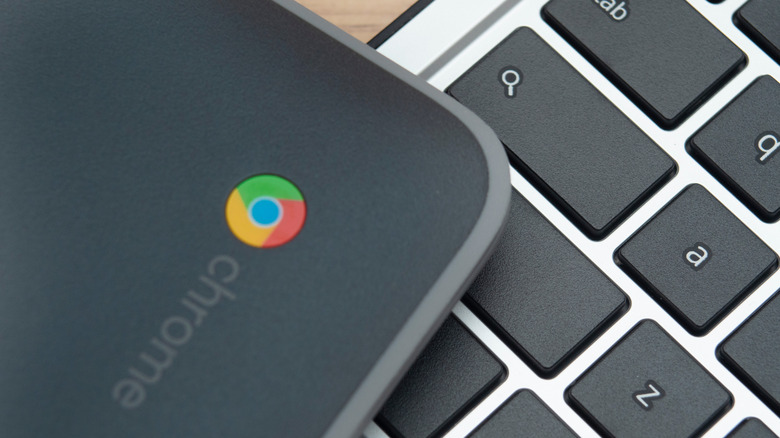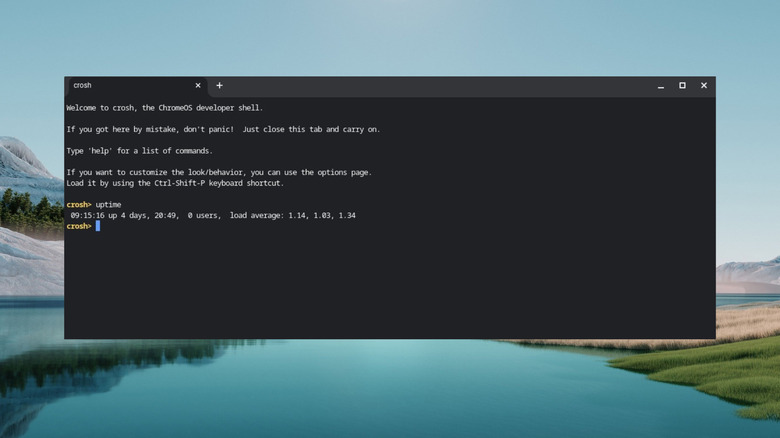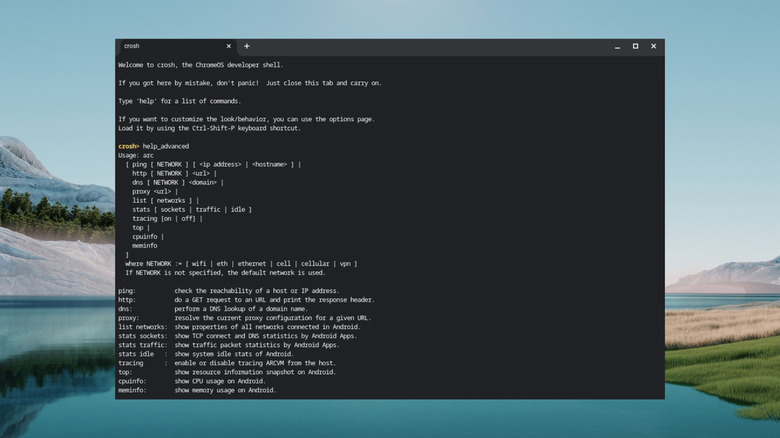The Top Crosh Commands All Chromebook Users Need To Know
Unlike Windows or macOS, ChromeOS is very simple to use and especially helpful to users whose work revolves a lot around web browsers. The operating system also offers many hidden features, like the ability to Linux-ify your Chromebook. However, it doesn't matter which operating system you use; it's almost certain that someday you'll face some kind of issue with it. Maybe the OS will fail to connect to the internet, or you won't be able to use a Bluetooth device with it.
If you're facing any problem with ChromeOS, you can use Crosh commands to diagnose the issue. Similar to command-line terminals on Windows, Crosh, aka Chrome Shell, is the command-line interface for the Google Chrome OS. You're definitely not going to face problems every day on your Chromebook, which means you will find yourself rarely using the Crosh commands. However, there are some important Crosh commands you should always have memorized so you can use them in case your Chromebook runs into an issue.
List of important Crosh commands
Before you start using the Crosh commands, you should know how to open the Crosh terminal on your Chromebook. To launch the terminal, you need to press the Ctrl+Alt+T key combination on your Chromebook. Here are some of the top Crosh commands:
- uptime: Executing this command displays the time for how long your Chromebook has been turned on.
- set_time: You can run this command to manually set the time on your Chromebook.
- ping [domain.com]: Executing this command will show you the details regarding the speed at which traffic is traveling between your Chromebook and a web server.
- ipaddrs: This command will display the IP address of your Chromebook.
- update_over_cellular enable: Running this command will configure your Chromebook to download updates using cellular data.
- memory_test: This lets you diagnose memory-related issues on your Chromebook.
- rollback: If you are facing any issues with the current update of ChromeOS, you can switch back to the previous build using this command.
- battery_test [seconds]: Executing this command will give information about your Chromebook battery usage in the given seconds, along with other battery-related data.
- network_diag: The terminal will perform a complete diagnostic of your network upon running this command.
- live_in_a_coal_mine: You can run this command to switch to the Canary channel. However, this method would only work if you have enabled developer mode on your Chromebook.
- evtest: Running this command will provide information related to all the devices connected to your Chromebook.
- wifi_power_save disable: You should execute this command if you don't want your Chromebook to automatically disable Wi-Fi when in sleep or idle mode.
A few rarely used Crosh commands
While the above-mentioned commands are very common, and you will find yourself using them very often, there are some Crosh command that are rarely used. However, it's always better to know how to those Crosh commands so that you're prepared if you ever need to use one, even if it's just once in a blue moon.
- modem help: This command will help you control different settings related to your modem through your Chromebook.
- top: The terminal will show detailed information on all the tasks that are running on your Chromebook.
- tracepath [domain]: This is another network-related Crosh command that you can use to trace the packet route of a particular domain.
- set_apn – c: If you are having a problem connecting with your carrier network, then you can clear the APN settings using this command, which could possibly troubleshoot the issue.
- bt_console: You can manage the Bluetooth devices connected to your Chromebook by executing this command.
- help_advanced: Interestingly, there are a whole lot more Crosh commands you can try. You can find out about those commands and what they actually do by executing the help_advanced command in the terminal.
Once you're done executing commands, type exit to close the terminal and start using your Chromebook for other purposes.