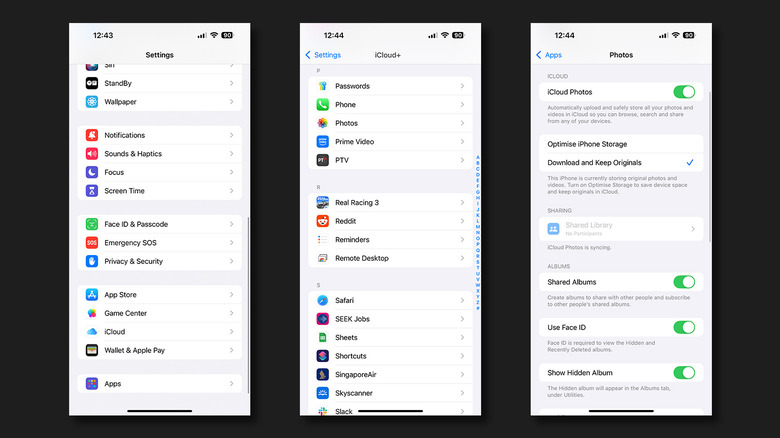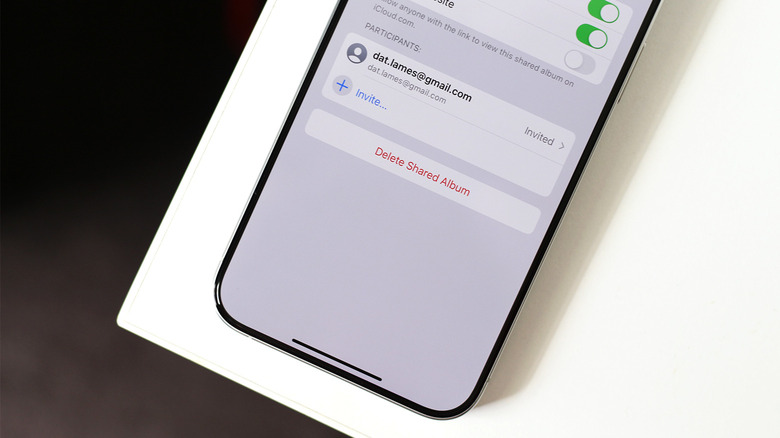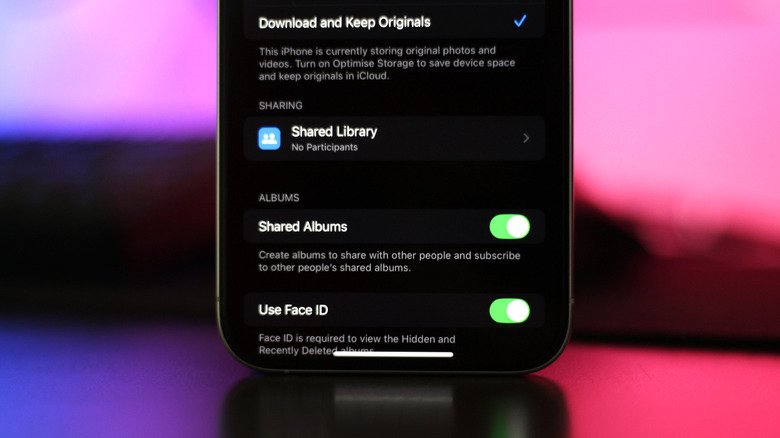Can't See Shared Albums On Your Apple Device? Here's What To Know
It's a well-known fact that Apple products generally have a richer ecosystem, which is why many find it difficult to depart from the iPhone, Mac, or AirPods. Need to quickly transfer a video from your iPhone to Mac? Do it in seconds using AirDrop. Switching between devices while surfing the web? Handoff lets you pick up where you left off.
The ability to share a photo album on iPhone is yet another feature that extends to not just other Apple devices you own, but also to other people. Individuals you share an album with can view photos and videos within it, upload their own media, and drop comments. Once set up, Shared Albums can prove to be immensely convenient for families or groups of friends.
You can create as many albums you desire and store up to 5,000 photos and videos in each one. Shared Albums also support various types of media including Live Photos, panoramas, and time-lapses. As long as the photos you add to a shared album are uploaded to iCloud, these won't count against the storage limit.
Despite their reliability, even Apple devices aren't immune to bugs. Services like iCloud that are required to host Shared Albums have several factors that may affect their functionality. If you haven't been able to view or sync a shared album on your device, this guide with a few handy troubleshooting steps could be the one-stop shop you've been looking for.
Common ways to fix issues with Shared Albums
If you've recently updated your iPhone to iOS 18, it's worth familiarizing yourself with the redesigned Photos app. Scroll down, past the on-device albums, to view the Shared Albums section. You can customize the layout of the Photos app for a more personalized experience. If you're trying to access Shared Albums on a different device, make sure it meets the minimum requirements to run iCloud and its services.
Attempting to view the shared album using a different device associated with the same Apple ID is a good way to rule out any issues with your own device. If your album has any subscribers, you can request them to confirm if it's still available on their end. Another quick and easy way to fix issues with your Shared Albums is to turn the feature off and back on again. Make sure your photos are backed up using iCloud before following these steps:
- On your iPhone, launch the Settings app.
- Navigate to Apps > Photos.
- Tap the "Shared Albums" toggle to turn it off.
- After a few seconds, turn the feature back on and wait for your iPhone to finish syncing. You can find a similar toggle in the Photos app on Mac, or on an Apple TV by navigating to Settings > Users and Accounts > iCloud. You can access iCloud Photos on a Windows computer as well to deal with this toggle.
Resend a Shared Album invitation
If a participant in your shared album is unable to access the photos or videos in it, you can try sending them a new invitation. You can do this using an iPhone, iPad, Mac, or even a Windows PC.
On an iPhone or iPad:
- Launch the Photos app and open the shared album you want to add participants to.
- Tap on the three-dotted icon at the top, and select "Shared Album Details".
- You will be able to view a list of all current subscribers. Tap on a person's name and hit "Resend Invitation".
- To add a new person to the album, tap the "Invite" button and enter their email address.
If you are using a Mac:
- Open the Photos app, and look for the shared album you want to send out a new invite for in the sidebar.
- At the top, click on the icon that resembles a person.
- Click the arrow next to a person's name in the subscribers list, and select "Resend Invitation".
- You can click on the "+" button to add new participants to this album.
On a Windows desktop or laptop:
- Open the iCloud Shared Albums app on your Windows machine.
- Expand any shared album of your choice, and click on "Options".
- In a similar fashion, you can send out invites to existing subscribers by clicking their name and selecting "Resend Invitation".
Other settings related to Shared Albums
In case you've been trying to access an album someone else created, you can ask the owner for a new invitation, similar to how you've created a few of your own. Invitations for Shared Albums are received in the Notification Center on your Apple Device. If you can't view notifications on your iPhone, these invitations can be accepted through the Photos app, too.
It's also worth noting that media uploaded to a shared album is compressed. Photos are reduced in resolution, and videos are restricted to 720p — this is done to make the process of sharing the contents in the album with other people much quicker. Of course, as long as you have the original image or video in your photo library, you will be able to view it in full quality on your device.
Backups for Shared Albums aren't made automatically, since they depend on your iCloud photo library in the first place. However, if you've deleted the device original version of a photo or video, you can save it through the shared album by tapping on the share button and selecting "Save Image".