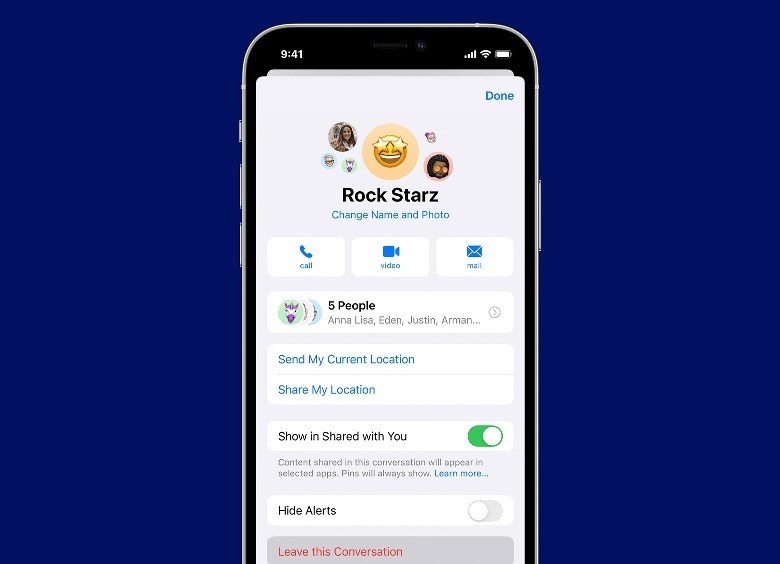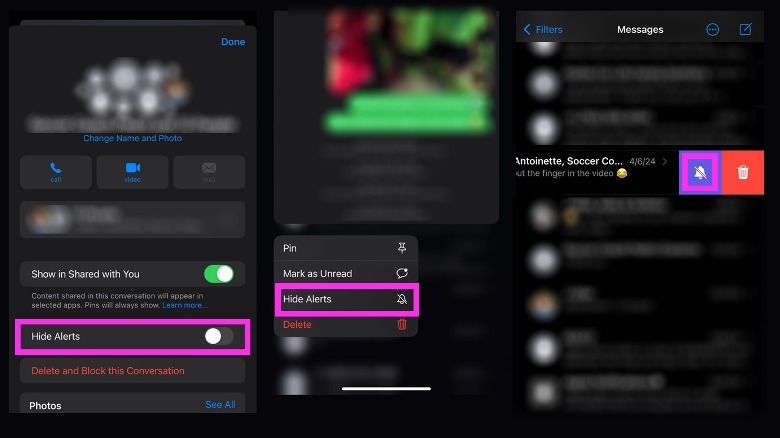Why You Might Not Be Able To Leave A Group Chat On iPhone
Compared to cold-calling someone on their mobile phone, texting is often the more polite and preferred method of communication. If you own an iPhone and recently upgraded to iOS 17, you'll find that texting has become a more enjoyable experience, thanks to new improvements added to the Messages app, Apple's built-in text-messaging platform. For instance, you can now keep your loved ones informed on where you are through the new Check-In feature. Group chats have also become easier to keep up with through the catch-up arrow and in-line replying.
As a stock Apple service, Messages is often one of the first apps that routinely gets an upgrade of sorts with every iOS release. Although the platform is chock full of useful and fun features, most of them only benefit those who also use an Apple mobile device. In short, to get the complete Messages app experience, you'd need to own an iPhone.
Of course, If you're an iPhone user, this doesn't mean you can't communicate with those on an Android phone. You'd just have to accept that certain functions won't work in the way you'd expect them to. For starters, any message you send will likely arrive as an SMS text and appear as such on your iPhone rather than an iMessage message. Similarly, if you're in a group chat with at least one Android phone user, you'll soon find that you may not be able to remove yourself from the conversation.
Reasons an iPhone user can't leave a Messages app group chat
According to Apple, to be able to leave a group chat on Messages, every single person included in the thread has to be an Apple device user — an iPhone, iPad, iPod touch, or Mac — texting messages using iMessage. iMessage messages cover texts, photos, or videos sent to recipients via Wi-Fi connectivity or mobile data. You'll know when a message was sent via iMessage when it appears in a blue chat bubble in the Messages app.
To check if you can exit a group chat on Messages, provided that you have the latest version of iOS, do the following:
- Open the Messages app and tap the group chat you want to leave.
- Tap the group icons at the top of the thread page.
- Scroll down and tap Leave this Conversation.
If this option is unavailable — or if any messages come through in a green text bubble instead of blue — that means at least one person in the group chat uses a non-Apple device to participate in the conversation, eliminating your ability to leave the group text message outright. This is because by communicating with someone outside of the Apple ecosystem, you're no longer sending messages in the Messages app via an internet connection, which is how iMessage messages are delivered. Instead, everyone in the group chat (including Apple users) sends messages via SMS or MMS through their respective mobile service providers. Messages delivered this way will count against the sender's phone plan coverage.
In addition, a Messages group chat requires at least three other people on the thread. If you have fewer participants than that, even if everyone included is an Apple user, you may not see the option to remove yourself from the discussion.
What to do if you can't leave a group chat on the Messages app
Whether it's due to low participant numbers or because there are Android users in the mix — based on testing, the main thing you can do to stop contributing to a particular group text on the Messages app is mute it. Here's how to do it on an iPhone running the latest version of iOS:
- Open the Messages app and tap the group chat.
- Hit the group icons at the top of the thread page.
- Next to Hide Alerts, switch the toggle to the on (green) position.
Alternatively, you can also long-press on the group chat thread from the Messages inbox page, select Hide Alerts from the pop-up menu, or swipe left on the thread and tap the purple crossed-out bell icon. You can easily rejoin a muted conversation at any time by following any of the three sets of instructions provided above and disabling Hide Alerts, choosing Show Alerts, or tapping the purple bell icon respectively.
If you want to permanently remove the group chat you just muted, you can delete it by swiping left on the group chat in the Messages app's inbox page or long-pressing on it and selecting Delete. If you want to block the conversation, you'll have to open the group chat, hit the icons at the top of the thread page, and choose Delete and Block this Conversation. You'll need to confirm these actions on the next page for them to go through.
What happens when you leave, delete, or block a group chat on the Messages app
If you are exchanging personal messages with at least three other Apple device users and you leave the conversation, you can only rejoin it if someone still in the chat adds you back. The thread also needs to still have at least three more people in it for you to come back in. If that's not the case, you and your acquaintances may need to start a fresh group chat.
Deleting a group chat from your Messages inbox simply removes it from your view and sends it to the Messages app's Recently Deleted folder. If someone else sends a new message to the chat, the thread may pop back up into view in the inbox, but you shouldn't receive any iPhone notifications about it if you muted the conversation prior to deleting it. Otherwise, it will stay in the Recently Deleted folder and will be permanently erased after 30 days.
Choosing the "Delete and Block Conversation" option is a little bit different from merely deleting a group chat. While doing the former also sends the thread to the Recently Deleted folder — you'll be given the same 30-day grace period to revisit and retrieve the group chat before it gets permanently deleted from your iPhone due to no new activity — it won't resurface the chat in the Messages inbox when someone sends a text after. New messages will be automatically erased on your end, and you won't be notified.