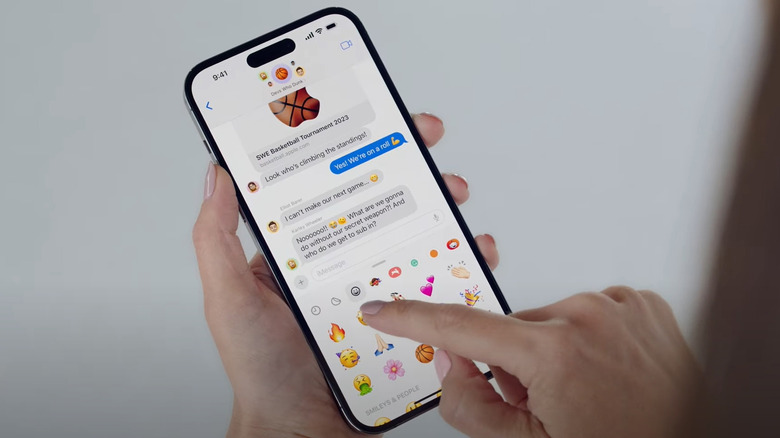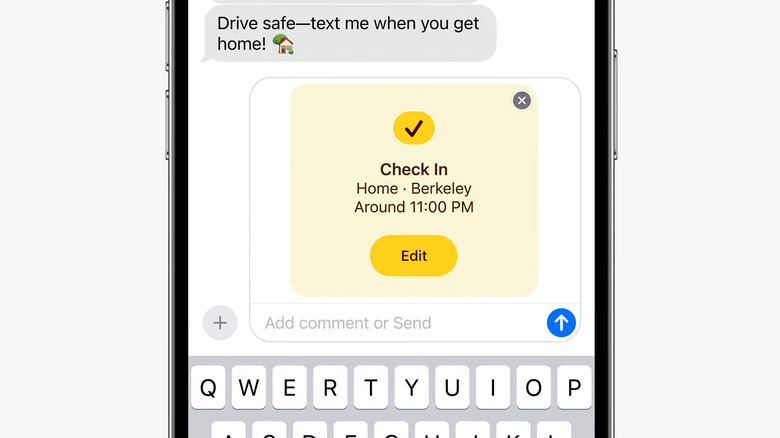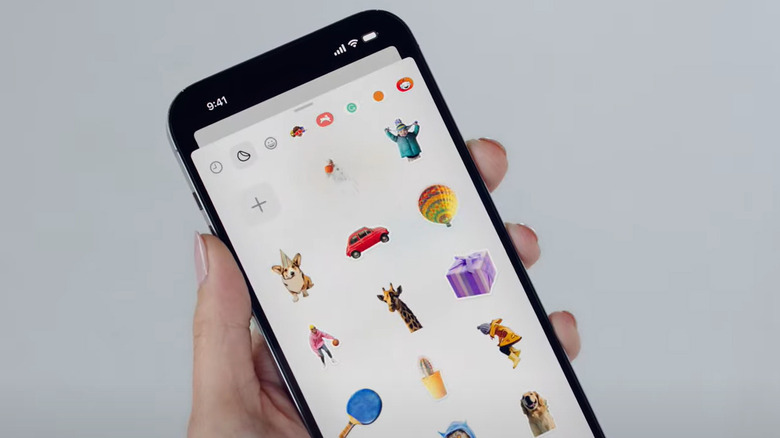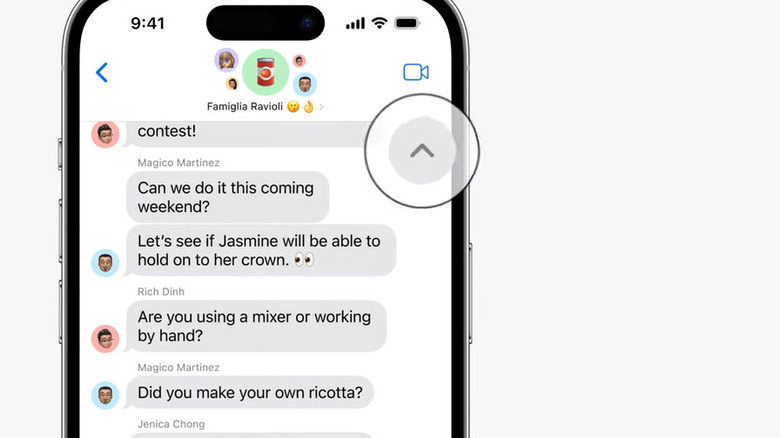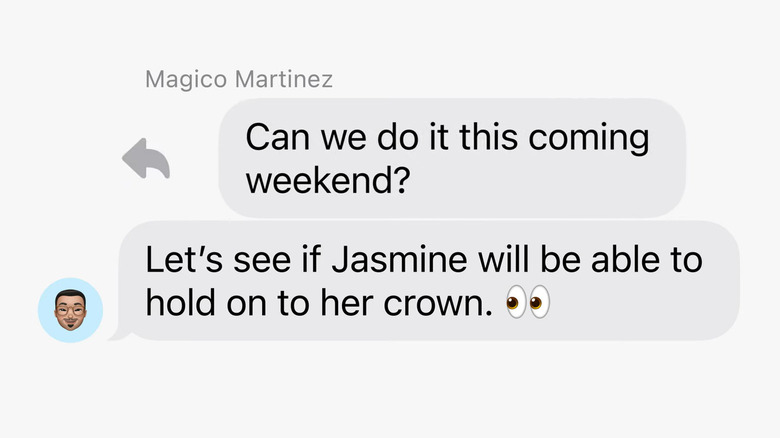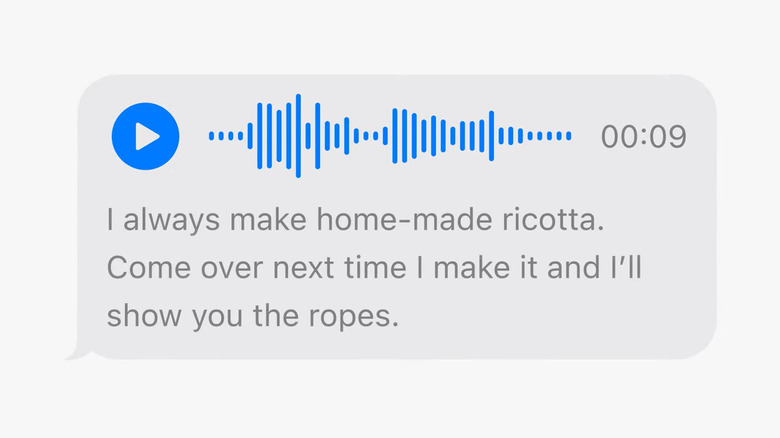5 Hidden Messaging Features You'll Want To Use In iOS 17
If you own an iPhone and have recently updated to iOS 17, you may already have been able to try out several cool new features that improve your experience on built-in iPhone apps and services. One of the apps that got beefed up is Messages, Apple's own text-messaging service.
Apart from getting significant accuracy improvements through the autocorrect feature, you can also conduct more precise lookups within your accumulated Messages threads courtesy of search filters, which can now include additional terms for more fine-tuned results.
Another great addition to the Messages interface is the brand-new expandable menu that gives you quick and easy access to all Messages-compatible apps. When you open a conversation thread and hit the "+" icon in the bottom-left corner of the screen, you'll immediately see things that you send via text the most, like photos, your location, and audio messages. Tap "More," and you'll get a complete list of all the iPhone apps that you have installed on your device that have special features that integrate well with Messages.
Eager to try out more? Assuming you've already updated to the latest version of iOS, below is a roundup of Messages app tricks you may not know about yet that'll surely enhance your usage of the service.
Convenient safety features
Before you leave the company of loved ones, you can send them your location via the Find My feature, which is quickly accessible through the new expandable menu. Once you do, the Apple Maps snippet containing your current whereabouts will appear right in the conversation, and will update in real-time if you start moving. You can also share a pin at a specific destination if you are planning to meet somewhere. On the recipient's end, they will be able to look up directions and get to where you are, if needed.
The most crucial update to Messages is undoubtedly the Check In feature, which provides a little more functionality in terms of keeping your people aware of your travel progress. Compared to location-sharing, which your trusted contacts will need to manually check within their Messages thread with you, Check In automatically sends location updates and notifications when you've arrived at your planned destination, or if you've encountered a delay en route.
Depending on which data-sharing option you choose, your friends may receive pertinent information about more than just your current location. You can also share your iPhone's battery level, network connectivity, and the last time you unlocked your mobile device if you don't successfully complete a Check In.
A more robust Stickers experience
On iOS 17, all stickers are consolidated into one area — including Memoji, downloaded sticker packs, and all types of emoji — and can be accessed in Messages in a convenient Stickers drawer through the expandable menu, as opposed to appearing on top of your iPhone keyboard. Any sticker in the drawer can be sent inline or dragged into the chat thread space, where it can also be rotated, resized, or placed near any chat bubble as a reaction.
Later this year, users should also be able to directly react to any chat bubble with a sticker reaction by long-pressing on it and selecting the Add Sticker option from the Tapback menu.
The Stickers drawer also has a Live Photos tab that contains stickers you've made yourself using photos you've taken. You can simply tap the "+" button within the tab to pull up images saved in the Photos app. Once you select a photo, you can then lift the image's subject from its background and turn that into a new sticker. You can even add sticker effects to make them pop a bit more.
While having improved sticker functionality may delight those who love using the Messages app, according to Apple, the update will be carried out system-wide. This means you may also be able to access your full sticker collection in places like Markup and other iPhone apps where you have emoji accessibility.
Nifty catch-up arrow
If you've ever been part of a group chat, you have probably at one point experienced the need to scroll up a seemingly endless amount of time just to get all caught up with what everyone has said during the time you were away from your mobile device. If it's a particularly massive group with several active members, by the time you get to the last message you saw, a new slew of replies would've already been added to the queue.
With the release of iOS 17, you now will have a quick and easy way to catch up with missed group chat messages on your iPhone, without having to waste time scrolling. Any time you get a barrage of new text messages come in, a nifty little upward arrow button should now appear near the top of the conversation thread, indicating that you have some catching up to do.
When tapped, you can automatically jump to the top-most message you have yet to read. Generally, it may seem like an inconsequential update — especially since a lot of third-party messaging platforms have had this feature for quite some time — but Apple purists who still prefer the iPhone's native text app can now enjoy the ability to keep abreast across several ongoing group messages and backread with less hassle.
Quicker in-line replying (and time stamps)
You can now respond to a specific message inline with a lot more ease. Apart from long-pressing on a text bubble and choosing "Reply" to quote that particular message and add your comment, you can now simply swipe right on the message bubble that you want to add a reply to. After you send your response, you can tap on the blurred area and return to the main conversation thread.
Users can still access more response options by long-pressing on the bubble and tapping one of the preset Tapback symbols. There's also another swipe-related function that can be used on any Messages conversation that many iPhone users may not even realize exists.
With a chat thread open, you can swipe left on the message bubble space to see what time specific replies were sent. While it's been an option for a while now, and not necessarily an iOS 17-related upgrade, it's definitely a function worth noting so you can ensure that you send responses in a timely manner.
Readable audio messages
In general, sending audio messages in lieu of text replies is a convenient option because it allows you to keep conversations going without actually having to make too much effort to read and type. However, this method of communication isn't exactly discreet, unless you move to a secluded area, opt to lower the volume, hold your iPhone up to your ear, or use earphones to listen to audio messages.
If you can't do any of those things, but want to keep sending and receiving audio messages, you can keep yourself updated by "reading" them. On iOS 17, audio messages now include automatic transcriptions in the language of the sender's keyboard right below it. You can quickly glance at the message and see what the snippet is saying before you even hit play on the clip.
Do note that audio messages and any of their corresponding transcriptions may disappear from the chat thread if you don't choose to keep it within two minutes after listening to it. However, you can tweak your Messages app settings so that audio messages never expire.