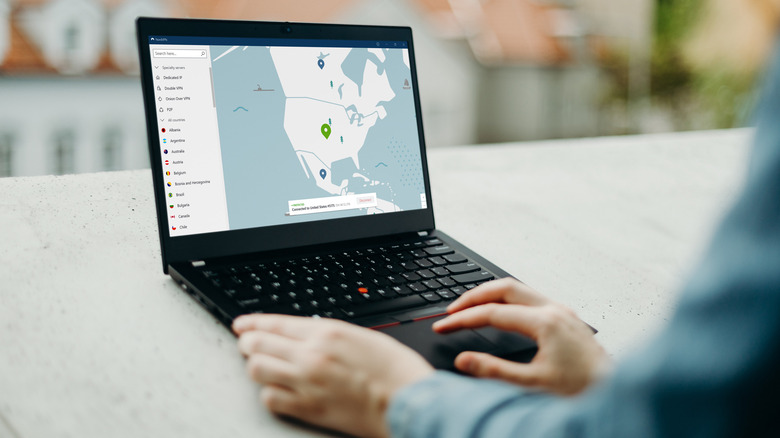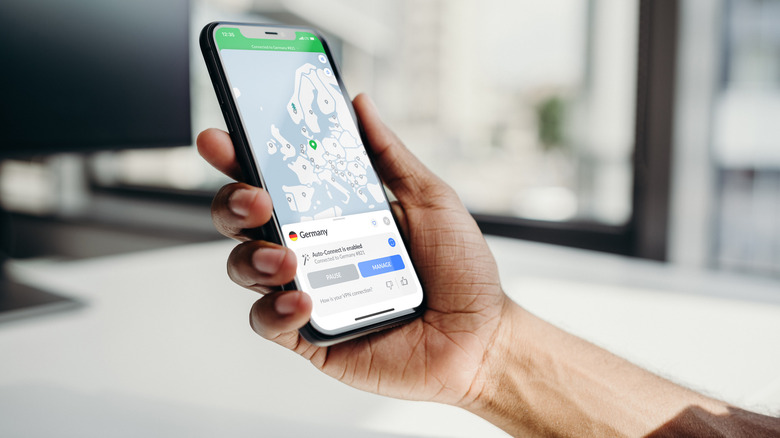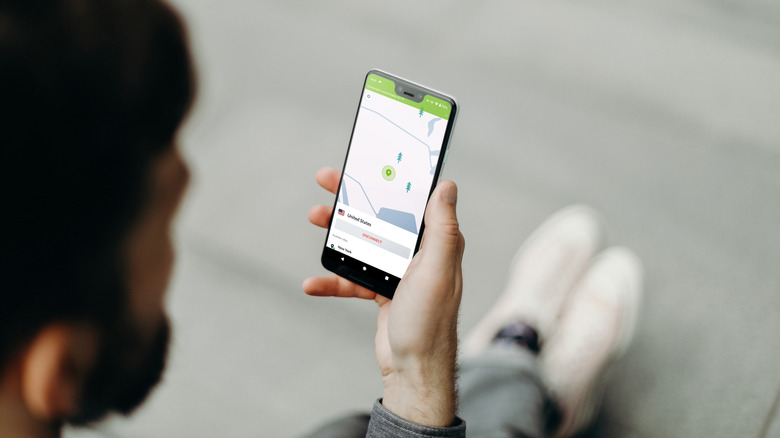How To Cancel Your NordVPN Subscription
For those that value internet privacy and security, choosing to use a VPN while browsing is a no-brainer. The hard part of the equation comes from picking one of the metric ton of VPN services on the market to use. NordVPN, one of the most popular of the bunch due in no small part to its extensive online ad campaigns, has built up a reputation as one of the best VPN services on the market. However, it's not necessarily perfect. Some users have criticized the service for having issues such as slow browsing speeds and occasional outages, among other issues.
Whether it's due to one of the aforementioned issues, dissatisfaction with the prices and plans on offer, or a desire to try out a different VPN service, some subscribers to NordVPN may find themselves wanting to move on and cancel their current subscription. Fortunately, the method to do so is fairly straightforward — though it may be different depending on the device and client that the user originally purchased their subscription on.
Canceling your NordVPN subscription through Nord
The simplest way to cancel an ongoing subscription to NordVPN is to access your billing settings through your Nord account.
- Open an internet browser on your device and visit my.nordaccount.com to access the Nord Account website.
- Select Log in to Nord Account and enter your user information to access your account.
- On the left sidebar, select Billing.
- Click the Subscriptions tab.
- Determine if Auto-renewal is set to "ON." If so, select the Cancel button on the immediate right of the section.
- A screen detailing information on canceling auto-renewal will display. Select Cancel auto-renewal.
- Auto-renewal for your NordVPN subscription has been turned off and your subscription is now canceled. Your account will still exist, but your access to the NordVPN service will run out at the end of the current pay period.
If you intend to only temporarily cancel your NordVPN subscription, you can follow the same process to access the Billing tab on your Nord Account profile and re-enable auto-renewal at any given time. It's also worth noting that NordVPN offers refunds for up to 30 days from the date of the original subscription, so you may have the option to get your money if you are a relatively recent subscriber.
Canceling your NordVPN subscription through Apple
As it happens, iPhones even have their own built-in VPN feature that may turn a NordVPN subscription into a bit of a redundancy for iOS users. If you originally purchased your NordVPN subscription through Apple on your iPhone or another device running iOS, the main method by which to cancel billing for your subscription is a bit different.
- On your iOS device, open the Settings app.
- Tap the user profile tab at the top of the Settings page.
- Tap Subscriptions.
- Under the Active section, locate your NordVPN subscription and tap it.
- Tap Cancel Subscription.
- A pop-up window to confirm cancellation will display. Press Confirm.
- Billing for your NordVPN subscription through Apple has now been canceled, and your access to NordVPN's services will cease after the end of the current pay period.
You can similarly access and cancel your Apple-based NordVPN subscription through iTunes, as well as the Apple TV and Apple Music desktop apps. It's also possible you may be eligible for a refund, though Apple Support is in charge of covering refunds on this front as opposed to NordVPN itself.
Canceling NordVPN through Google Play Store
Just as iPhone users can purchase and cancel their NordVPN subscription through Apple, it's possible for Android users to purchase and cancel their subscription to the service through the Google Play Store. If the latter is the case for you, the following steps are the main way to cancel your NordVPN service on Android.
- Open the Google Play Store app on your Android device.
- Ensure that you are signed into the Google account you used to purchase your NordVPN subscription.
- Tap your profile icon in the top-right of the screen.
- Select Payments & subscriptions.
- Tap Subscriptions.
- Under the Active list of subscriptions, locate NordVPN and tap it.
- Select Cancel subscription.
- A screen prompting you to select your reason for canceling will display. Select your preferred answer, and then tap Continue.
- Billing for your NordVPN subscription on Android has now been canceled. Your access to NordVPN's services will end at the same time as the current billing period.
Canceling your NordVPN subscription through the Google Play Store can also be achieved by accessing your Google Play account through a web browser. As opposed to subscriptions made through Apple, NordVPN handles refunds for Google Play-based subscriptions itself. Once all matters of cancellations and refunds for your NordVPN subscription are complete, you may find the Google Pixel's free VPN service to be worth looking into as well.