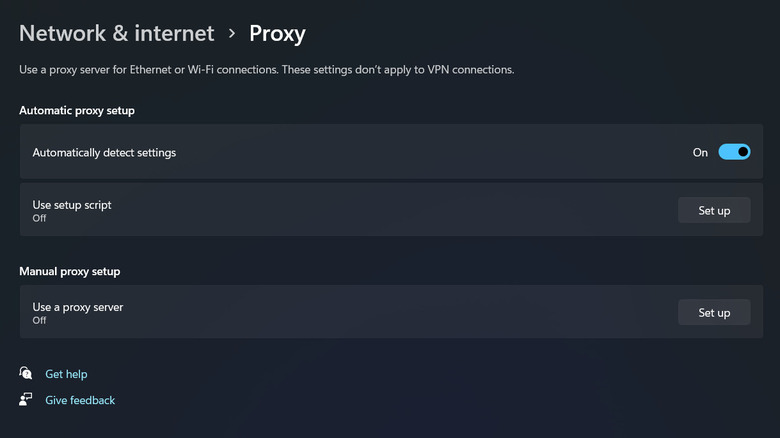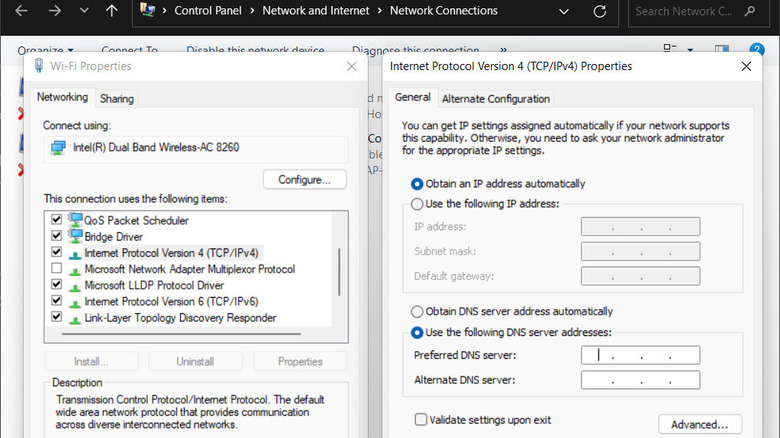What Is The 504 Gateway Timeout Error And How To Fix It
When you try to access a webpage on the internet, your computer sends a request to the server where the webpage lives. Under normal circumstances, the server quickly responds, sending back the data your browser needs to display the webpage. However, there are times when this process doesn't go as smoothly as expected.
The 504 gateway timeout error is one such hiccup that occurs when the server trying to load the webpage for you can't get a timely response from another server it needs information from. Essentially, it's a delay in the server-to-server communication that prevents the webpage from loading on your end. The reasons for this delay can vary. It might be that the website is receiving more traffic than it can handle at the moment, there could be an issue within the network that's causing delays, or perhaps the site itself is undergoing maintenance or facing technical problems.
Below, we share some fixes you can try to fix the problem as a user, as well as a website administrator.
Start with some preliminary fixes
There are multiple ways to fix the 504 error, but it is best to start with some preliminary solutions that, more often than not, do the job. To begin, consider refreshing the page you are trying to access if you already haven't done that. There is a chance that you are facing the error just because of a temporary hiccup in the server's response. Refreshing the page will give the website another chance to complete your request.
If refreshing the page doesn't do the trick, trying another browser is your next best move. This can help you determine if the issue is related to the browser you're initially using. Sometimes, browser-specific settings or extensions can interfere with how a webpage loads, and switching to a different browser can rule out these factors. If you can successfully load the targeted webpage on another browser, it might be time to clear your original browser's cache and cookies or look into any extensions that could be causing the problem.
Lastly, ensure you have a stable internet connection. It is not uncommon for an unstable or poor connection to cause issues like the 504 gateway timeout error. You can try accessing other websites or use an online service to test your internet speed. You also have the option to consider increasing your internet speed on certain devices and checking if that makes a difference.
Check your proxy settings
If the preliminary fixes did not make a difference, the next thing you should do is check your proxy settings. Proxy is different from a VPN and basically acts as an intermediary between your computer and the internet, handling your web requests on your behalf.
While it has a number of benefits, such as increased privacy or access to regionally restricted content, incorrect proxy configurations can interfere with the normal web browsing experience. This could be the root cause of the error you're encountering. To ensure these settings are correct, you will need to access the network settings on your device. The process can vary depending on your operating system or device, but generally, you'll find proxy settings under your network or internet options. Here, you can check if they are accurate or try disabling the proxy settings temporarily to see if that resolves the error.
For instance, if you are a Windows 10/11 user, you can navigate to Settings > Network & Internet > Proxy. Check if "Use a proxy server" is enabled. If it is, check if all the details are correct or disable the option altogether. In macOS, you can do this by heading over to System Settings > Network > Details. Go to the Proxies tab and disable all the options here. You can now check if you are able to access the targeted webpage successfully.
Modify your DNS servers
You are typically provided with default DNS servers by your Internet Service Provider (ISP) when you connect to the internet, and they play a crucial role in how you access websites. However, there are times when these default DNS servers become slow or encounter other issues, which can lead to difficulties when trying to access certain websites.
You can fix issues with DNS servers in two ways: Flushing the DNS cache and modifying the DNS servers. The former will clear out any stored DNS information in your computer, which can potentially be outdated or corrupt. On the other hand, modifying the DNS servers involves switching from the default servers provided by your ISP to alternative ones. This can help improve the overall speed and reliability when accessing websites.
To flush the DNS cache on your Windows device:
- Open Command Prompt as an administrator.
- Type ipconfig /flushdns in cmd and click Enter.
In macOS:
- Head over to Applications > Utilities > Terminal.
- Type sudo dscacheutil -flushcache; sudo killall -HUP mDNSResponder and press Enter.
To modify your DNS servers, access your device's network settings. From there, look for your network connection options, find the section where you can set the DNS server addresses, and enter the addresses of the new DNS servers you want to use. For example, to use Google DNS, you would enter 8.8.8.8 as the primary DNS server and 8.8.4.4 as the secondary DNS server.
Contact the website administrator
If none of the preliminary and advanced fixes have worked for you, it might be time to contact the website administrator. There is a chance the issue is stemming from the server side which only the website's technical team can resolve.
Most websites have a contact form, email address, or social media profiles listed for support or feedback that you can make use of. When contacting the administrators, make sure to include a clear description of the problem, including any error messages you're receiving, like the 504 gateway timeout error in this case. It is also wise to mention the steps you've already taken to try and resolve the issue.
The administrators will most likely be able to provide insights into whether the error is a known issue being worked on or if it's something new that they need to investigate. It is also essential to keep in mind that getting a response back can take some time, so you'll have to be patient.
How to fix the 504 Gateway Timeout error on your own website?
If you're encountering the 504 Gateway Timeout error on your own website, it is essential to take the necessary steps timely to avoid disrupting the user experience and potentially impacting your site's reputation.
For starters, take a look at your server's load. A high traffic volume can overload your server, leading to 504 errors. If the server has a heavy load, consider scaling your resources or optimizing your website for better performance. Next, review your server and application logs to identify any errors or bottlenecks that might be causing the problem. We also recommend checking your network configurations as your DNS settings might be incorrect or your firewall might be blocking essential traffic.
In case your website relies on any external APIs or services, verify their status. If these services are facing an outage or delay, it can show up as error 504 on your website. Finally, we recommend setting up error monitoring and alerting systems that can automatically detect and alert you to 504 errors and other issues on your website. This will help you minimize the downtime by responding to issues timely.