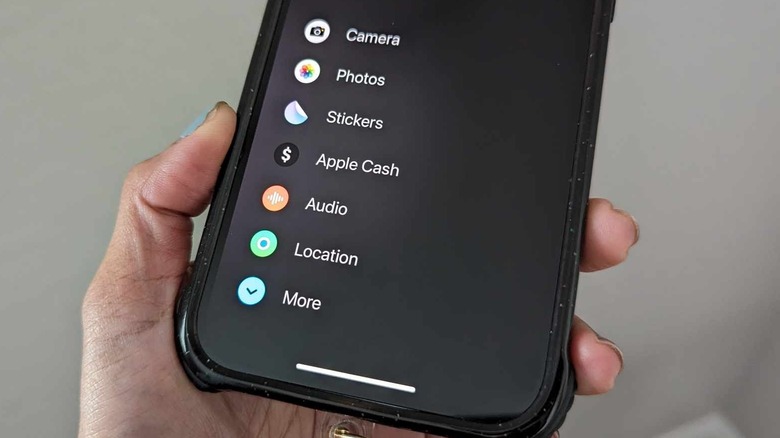This iOS 17 Feature Makes Sending A Recent Photo Or Video On Your iPhone A Breeze
Anyone who communicates with people via mobile phone should know that between calling or texting someone, the latter is often the more appropriate option. Apart from allowing the sender time and space to compose their thoughts and words, it gives the recipient the freedom to read or respond to messages at their own convenience.
Back in the early days of cellphone technology, you were limited to sending text via SMS and then later, multimedia messages (MMS), which included images, video, and audio files. Now that the app stores are teeming with third-party mobile messaging services that offer the ability to do so much more, it's only right that the primary text app that comes built into your mobile device gets regular updates to compete. At the very least, you want to be able to send more personal messages with a bit more oomph.
Thanks to the release of iOS 17, iPhone users have been able to enjoy a new and improved version of the Messages app. Apart from being able to use your own handwriting in a text message or create custom animated stickers to send instead of regular emoticons, you now have access to several useful features, presented in a more organized user interface. One of the more significant updates is the brand-new expandable menu that contains all Messages-compatible apps that can be used to enhance your text chats. Incidentally, it's also rigged to make sending photos and videos to your iPhone contacts a more hassle-free process.
That '+' symbol has all your text-messaging needs, and more
Assuming your iPhone is running the latest version of iOS, when you launch Messages and open a new or existing text conversation, you should have access to the expandable menu, or the "+" icon in the bottom-left corner of the screen. Ordinarily, when you tap it, you should see some of the apps commonly used in conjunction with a text message, including Apple features you ought to try out and use more like Stickers, Check In, and Memoji. If you want to send someone a photo or a video, you can launch the expandable menu and tap either Camera or Photos.
If you're trying to do the latter, though, there's a more efficient — and seemingly hidden — way of doing so. Rather than executing several taps to get to your camera roll, you can just long-press on the "+" icon. This gesture immediately brings up the images and videos you have in the Photos app. For a better view, swipe up so the Photos app takes up your entire iPhone screen and you can search or select which items you'd like to attach to a message and send.
Apart from scrolling through your entire camera roll, you can also use the Search bar to find specific photos, people, objects, or locations to attach. Alternatively, you can tap the Albums tab and filter your lookup by folder or media type. Based on testing, you have a limit of attaching 20 photos and videos per text message.