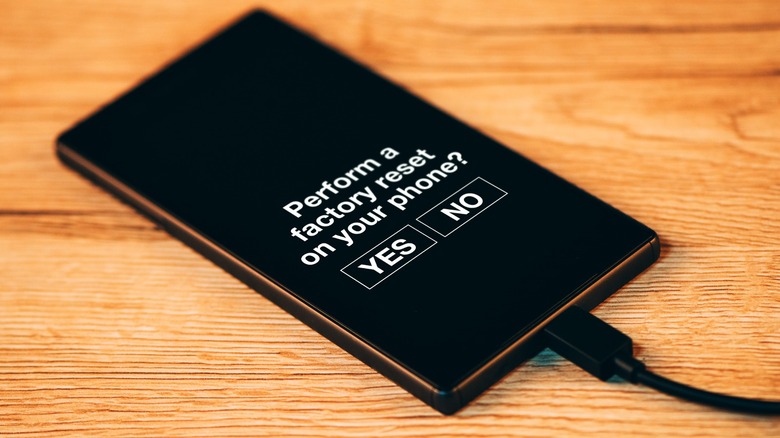What To Know Before Resetting Your Android
The factory reset is a good choice if you're trying to fix any software issues with your Android device or planning to sell it. However, not knowing what gets removed and what doesn't can put you in uncertainty and even trouble.
Initiating a factory reset takes your Android device back in time to what it looked like when you took it fresh out of the box. Apart from its physical wear and tear, any changes you made to it are reverted. This includes erasing all the apps, media files, documents, passwords, contacts, messages, and even phone settings.
While you may think simply moving over your data to another device would be enough to go ahead with the factory reset, not exactly. You can still lose data within some apps that require a separate backup, or an encrypted SD card that wasn't decrypted. In case you don't ensure the factory reset is completed successfully, you may even end up corrupting the whole operating system of your Android device.
The key is to know what a factory reset removes, what it doesn't, and what actions you should take to perform it successfully.
All your phone data will go
The factory reset erases all the data in your Android device's local storage to restore its original form. This includes:
-
Photos, videos, audio files (music and voice recordings), and documents.
-
Apps and their cached data like passwords, preferences, and downloads.
Advertisement -
Locally stored contacts, call logs, and SMS texts — contacts synced with your Google Account aren't affected.
-
The specific accessibility settings, Wi-Fi passwords, and Bluetooth and network connections of your Android device.
Google Drive is the easiest and safest way to back up everything on your Android device. You'd be able to back up most data using automatic sync features, while the rest will have to be uploaded to the Drive manually. Just be sure to remove your Google Account if you're selling your Android device after the reset. It will disable the FRP (Factory Reset Protection) feature, saving the new owner from device setup issues.
Note that most social media apps like Snapchat, Instagram, and Facebook don't require any backup since they store your data (chats, shared media, and captured media) on their servers. However, others like WhatsApp, Signal, some note-taking apps, some two-factor authenticator apps like Microsoft Authenticator, and some mobile games require manual backup, as they only store data locally. Be sure to back up your data in such apps to restore them successfully post-reset.
SD card encryption and phone battery
You may have encrypted your microSD card from the settings or by formatting it as an adoptable storage — using it as an extension to your Android device's built-in storage.
SD card encryption is a security feature on Android that prevents others from accessing the data on a stolen SD card. Since a device that encrypts the microSD card also has its key, no other device can read the data on the card. However, a factory reset also erases this key (stored in your Android device's local storage), making it impossible for all devices, even the one that encrypted it, to read that data. Though you'd still be able to use that SD card by formatting it, you will lose all the data you stored in it.
To prevent this, decrypt your SD card by going to Settings > Biometrics and security > Encrypt or decrypt the SD card.
Once you're done, the last step is to charge your phone to at least 70% — or best case, leave it charging during this process. If your phone dies during the reset, the reset may not be successful, leaving your phone bricked in the worst-case scenario. Typically, standard troubleshooting methods cannot "unbrick" your Android device and you will have to visit a technician for help. To avoid any such problems, ensure your phone has enough battery before the reset or that it stays plugged in during the reset to execute it fully.