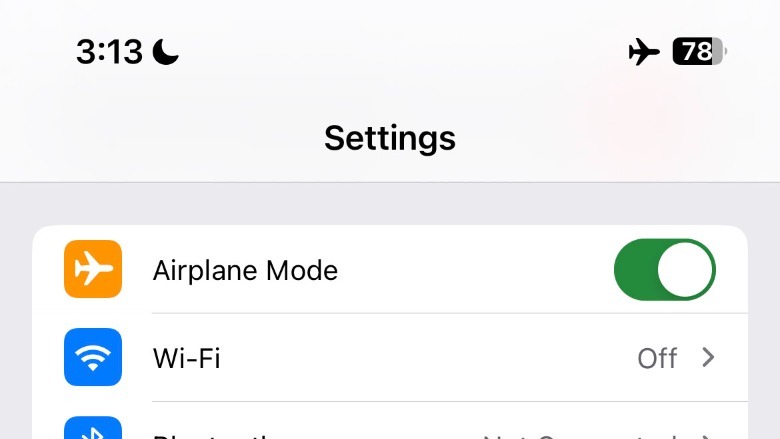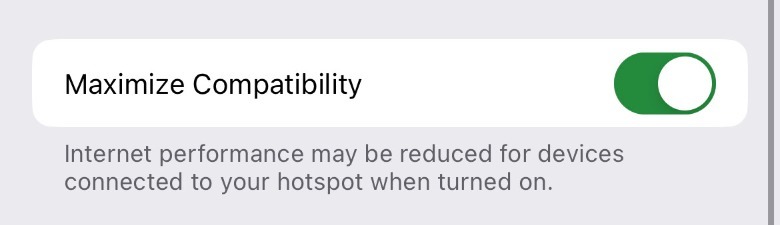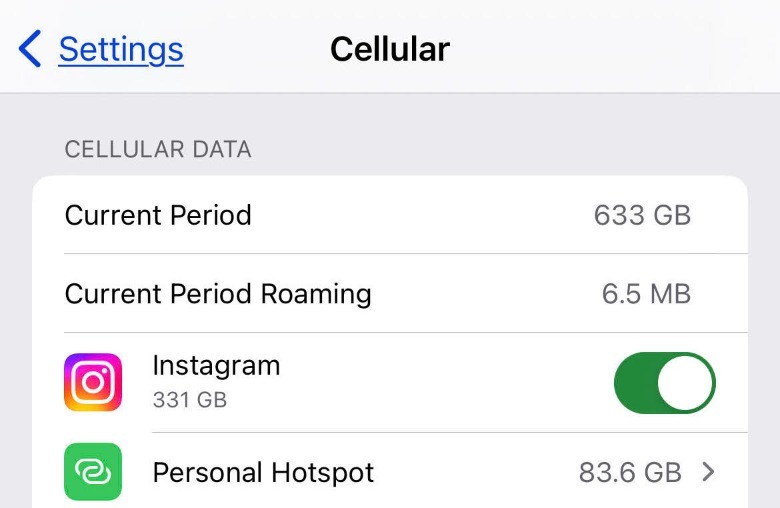5 Tips To Improve Your iPhone Hotspot
In the early days of mobile internet, accidentally turning on the data connection on your mobile phone would lead to a mini-heart attack, especially once you got your bill. However, times have changed, and now almost constant access to the internet is the norm. In fact, according to Statista, 95.8% of users worldwide used their mobile phones to access the internet in Q2 2023.
For this reason, it's unsurprising that many countries are building the infrastructure to support mobile internet connections. For example, Statista shares that 95% of Italian residents can access 5G internet with an average cost of only $0.12 per GB in 2022. Unfortunately, the same study also cites North America as a more expensive region for data connection with the residents of the United States paying $5.62 per GB on average in the same year.
With connectivity being a crucial element to surviving in our modern world, it's unsurprising that mobile internet will be here to stay. Depending on your carrier and how generous you are, you can even share your internet access via a mobile hotspot, which is perfect for road trips, get-togethers, or even trips abroad. So, if you're looking for a way to make your iPhone hotspot faster, here are some tips you can try following.
Move your iPhone closer
AT&T cautions users that Wi-Fi signals can be weakened by having to pass through metal, water, and other physical objects, such as dense walls and furniture. Additionally, it claims that electronic devices like microwave ovens can reduce Wi-Fi speeds by as much as half. In certain settings, iPhone mobile hotspots emit the same 2.4 GHz frequency as microwave ovens.
While traditional Wi-Fi signals can be boosted by extenders to decrease weak spots, most people won't be carrying these tools around for their mobile phone hotspots. However, one quick and easy way to reduce the likelihood of interference from the environment is to simply bring your mobile hotspot closer to the devices you want to connect.
By bringing your iPhone closer to your laptop, smart home device, or another person's phone, you can limit the objects and materials in the connection's way. So, if you're in a place where you're surrounded by a sea of mobile phones, you can also opt to move to a less crowded location for better chances at connection.
Lastly, you can also opt to use other ways to connect to your iPhone mobile hotspot, such as via cable, which will provide a stable connection and be unaffected by the signals of other devices near you.
Reset network connection
In some cases, slow hotspot speeds may be due to poor data connection in general. Depending on how you decide to connect your iPhone to your other devices, the issue may be with the receiver, connection cable, and so on. If you suspect that this could be the case, you can opt to reset the network connection.
To reset your network connection, there are several methods you can try. First, you can put your iPhone on Airplane Mode temporarily. To do this, simply go to you Settings app and toggle on the button next to Airplane Mode. If your iPhone personal hotspot was enabled before you did this, it should automatically come on after disabling Airplane Mode.
Second, you can turn off your cellular data by going to your Settings app > Cellular. In the Cellular tab, you can toggle off the button next to Cellular Data. After a minute or two, you can toggle on this button again. Next, under Settings, tap Personal Hotspot and toggle on the button next to Allow Others to Join.
Third, if you are using a wired connection, you can disconnect your cable and connect it again after a few minutes. If possible, you can even try to replace the cable entirely, and see if that makes a difference in your connection speed.
Fourth, you can disconnect the other device from your hotspot, make it forget the connection, and reconnect your hotspot like you did the first time.
Disable unused connections
According to Audio Technica, it's possible that Bluetooth devices in proximity to a Wi-Fi transmitting device, like your router or mobile phone, can cause interference or performance issues. Knowing this, it's possible that removing unused Bluetooth devices, including those connected to your iPhone, away from your signal can help improve performance.
Next, you can attempt to reduce the number of connected devices to your iPhone hotspot. To do this, you can ask people who aren't using your connection to disconnect their devices if they're not using it. Unfortunately, once a device has connected to your iPhone hotspot before, it can automatically connect to it again when in proximity. Not to mention, unlike in some Android phones, you also can't selectively disconnect a single device from your iPhone hotspot. This means you only have the option to turn off your hotspot for all connected devices at once.
So, while there are alternative ways to know who is connected to your iPhone hotspot, the most straightforward option is to disable the hotspot temporarily and change the password. Afterward, you can be more mindful about how many users you are allowed to connect to your hotspot in the future.
Use the Maximize Compatibility Feature
According to Apple, personal hotspots use a 5Ghz connection by default, which provides relatively faster speeds, but with shorter range. Often, 5Ghz is the recommended frequency for people who play online games, stream high-definition movies, or live in small homes. While this is great if the devices you are trying to connect are 5GHz-compatible, the reality is that some smart devices or older phones are not able to use this frequency.
For example, Netgear shares that some IoT devices and Wi-Fi-enabled printers only connect to 2.4 GHz because of their low bandwidth requirements. Alternatively, it also claims that some devices can't connect to 5Ghz when they're designed to be sold at a low price point. Thankfully, Apple introduced a workaround for this issue with its newer iPhone models.
If you're trying to share mobile data with a group that's a little spread out in terms of space or own older devices that don't support 5GHz, you can enable the Maximize Compatibility feature to give them internet access. By turning on Maximize Compatibility, which is available for iPhone 12 models onwards, you can revert your iPhone's mobile hotspot to 2.4 GHz, which is more compatible with a wider range of devices. To do this, follow these instructions:
-
On your iPhone, go to the Settings app.
-
Tap Cellular > Personal Hotspot.
-
Next to Maximize Compatibility, toggle on the button.
Monitor data usage
If you've been using your hotspot on holiday with everyone connecting to it throughout the trip, you may have exceeded data allowance for the month. When this happens, some service providers may either begin charging you extra fees or begin throttling your connection.
For example, some eSIMs for travel will say they'll give you unlimited connection for a certain number of days. However, if you've exceeded your set designated data consumption for the day, like 1 to 2GB, your connection speed will be reduced until the next day.
To avoid this, you can routinely check your data usage and make sure to budget it accordingly. To check your iPhone's current usage, here's how:
-
On your iPhone, navigate to the Settings app.
-
Tap Cellular.
-
Under Cellular Data, check Current Period.
In this section, you'll also be able to see which apps have been eating up your data the most, including how much you've consumed using your personal mobile hotspot. If you no longer want to give certain apps access to the internet, you can toggle off the button next to the app name or delete the app entirely. In addition, if you're having trouble remembering the number before, you can scroll to the bottom and tap Reset Statistics.
If you do find you've exceeded your monthly data allowance, get in touch with your carrier for additional data package options. Or, you can stick to visiting places with free public Wi-Fi signals, just make sure that they're safe.
Keep your hotspot working
If you've tried everything on this list and your hotspot isn't as fast as you think it should be, you may want to consider making some changes to the device you're using to connect with your iPhone. In some cases, the problem may not be with your hotspot, but the other device. So, you should probably attempt to connect with to your hotspot using other devices to check.
When your iPhone (or theirs) isn't running on the latest operating system (OS), you can miss out on a lot of benefits. Aside from new features and fixes to known security bugs, you also don't get to use optimization features, which can include data connections.
To know if your iPhone requires an iOS update, all you have to do is go to your Settings app. If there is an iOS update that you haven't installed yet, you'll be able to see a section that says "iOS X Now Available, " wherein X is the latest OS version number. Alternatively, on your Settings app, you can scroll down to General > Software Update. If your iOS is not updated, you'll be able to see the description of the new iOS update details and the Install Now button on the bottom of the screen.
However, when all else fails, you may want to consider contacting Apple Support, whose specialists can help you resolve your hotspot issues in a more personal manner.