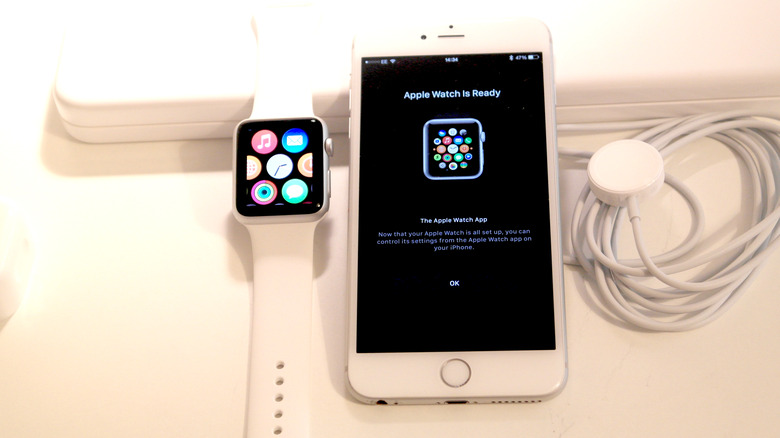Here's What To Do If Your Apple Watch Won't Swipe Up
Virtually everyone knows that Apple has one of the best smartwatch user interfaces. First, its ease of use and fluidity stand heads and shoulders above the competition. And its exciting features — from heart rate monitoring to its ECG, remote camera, workout tracker, Siri digital assistant, and much more — won't stop raking in positive reviews. Even so, the Apple Watch sometimes experiences weird hiccups for no reason, like most tech products. In one of these glitches, the Apple Watch could freeze and fail to swipe up or down, preventing you from accessing its Control Center or Notification Deck.
Whatever your needs, or however urgent they are, fixing your Apple Watch as soon as possible to regain its swiping functionality is going to be a top priority. This glitch reportedly began with the watchOS 8.5.1 update. Although there are no reports of this glitch on watchOS 10, there's no telling whether it could happen again with your device. But you don't need to worry; here are some straightforward troubleshooting tips to unfreeze your Apple Watch in no time.
How to troubleshoot and get your Apple Watch swiping up again
Restarting your device is the easiest way to resolve any glitches on your Apple Watch, including a failure to swipe up or down. Press and hold the side button, tap the power button, and drag the Power Off slider to the left in order to switch off your watch. Keep the watch off for a few seconds before pressing the side button to restart it.
Otherwise, you may have to force reboot the watch by pressing and holding the Digital Crown and side button simultaneously for at least 10 seconds before releasing. You can also try slower swipes, especially if a software bug prevents your watchOS from reading regular swipes. Should restarting your smartwatch or swiping slowly fail the challenge, try a different watch face. Swipe left or right on your current watch face to view another option. Now, check to see if you're able to swipe up again.
Like the problem itself, the next straightforward fix for a stuck Apple Watch is practically inexplicable. However, some users reported that turning off System Haptics resolved the swipe-up issue on their Apple Watch. To do this, visit Settings>Sounds & Haptics on your Apple watch. Toggle off System Haptics. Wait after a few seconds and toggle Haptics back on.
Unpairing/re-pairing and remotely controlling your Apple Watch via your iPhone
Unpairing and re-pairing your Apple watch against your paired iPhone may also help revive an Apple Watch that won't swipe up. To do this:
-
Open the Apple Watch app on your iPhone
-
Go to My Watch
-
Tap All Watches
-
Click the 'i' info button next to the watch you want unpaired
-
Press Unpair Apple Watch
-
Confirm the unpairing process by selecting "Unpair" along with your Apple Watch's name
If you have a GPS or Cellular model, indicate whether you want to keep the cellular plan. It's recommended to keep the plan since you're pairing the watch and iPhone together shortly. But if you think otherwise, feel free to cancel any current subscriptions on your device. Lastly, input your Apple ID password to disable Activation Lock before tapping Unpair. Apple backs up all content and settings on your Apple Watch to your iPhone before unpairing the watch. A message guiding you to start pairing again via a similar route will pop up once you've unpaired both gadgets.
Sometimes, controlling the Apple Watch from your iPhone also does the job. You can mirror your watch's screen into your iPhone and check to see if you're able to swipe up on your phone. If it works, something might be wrong with your watch's display, and you'll want to try some other fixes.
Other fixes for unfreezing an Apple Watch with swipe issues
Since all Apple Watches are water-resistant, cleaning its face with a lightly dampened (non-abrasive) cloth can help. Do you have a screen protector on your watch? Replacing the screen protector might cost you, but it may also be the change you need to get your watch swiping up again.
Updating your Apple Watch to the latest version is another remedy for resolving issues with a frozen swipe function. You can do this via your paired iPhone or directly on the watch. However, ensure your Apple Watch is at least 50% charged and connected to Wi-Fi before attempting an update.
To do this directly on your watch:
-
Go to Settings
-
Tap General
-
Click Software Update
-
Press Install.
To update your Apple Watch via your iPhone:
-
Open the Apple Watch app
-
Go to My Watch
-
Click General
-
Select Software Update
-
Tap to Download
If the earlier suggestions don't resolve the issue, check your Apple Watch for physical damage, such as a cracked screen. If you identify any problems, contact Apple Support. Consider reaching out to them as your last resort for addressing an unresponsive Apple Watch. Explain the issue, and they should guide you through the process, potentially fixing your device at one of their Genius Bars and restoring it to full functionality.