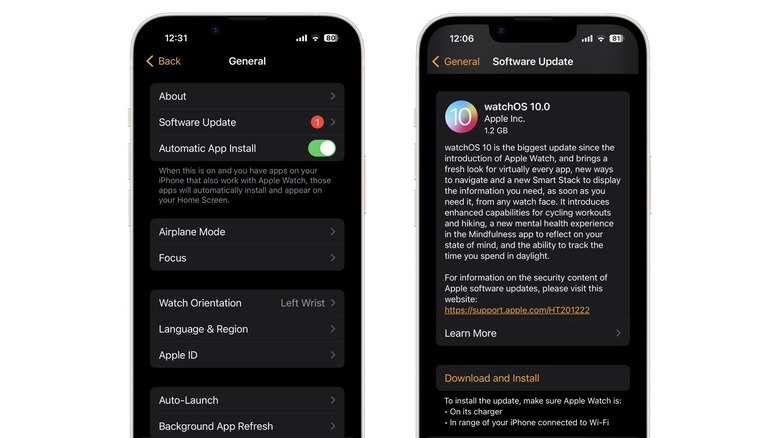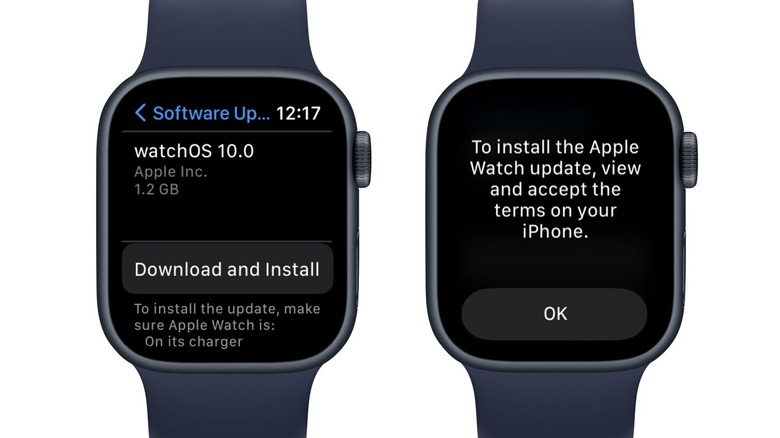How To Install WatchOS 10 On Your Apple Watch (And Which New Features You'll Get)
Apple has officially released watchOS 10, a few months after announcing the software update at WWDC. WatchOS 10 is a major update, overhauling the software experience on Apple Watch. For starters, several Apple Watch apps, including Weather, Maps, World Clock, Messages, Activity, and more, have been redesigned and now use the entire display. Apple Watch is also finally getting widgets, which are displayed in a Smart Stack that adapts to your usage and schedule. You can rotate the Digital Crown to view widgets from any watch face.
Control Center is becoming easier to access by pressing the side button, and double pressing the Digital Crown brings up recent apps. Apple Watch is getting some new watch faces, too, including Snoopy, Palette, Solar Analog, Nike Globe, and Modular Ultra. Cyclists will get access to new features such as automatic workout detection, calorimetry for e-biking, and Fall Detection, while hikers will be able to see a three-dimensional elevated view in the Compass app and topographic maps in Apple Maps.
Other new features include the ability to log your moods and emotions in the Mindfulness app, measure time spent in daylight, share your contact information with NameDrop, and play a video message left in FaceTime. If watchOS 10 is available for your Apple Watch, you can download it using your iPhone or via the Settings app on your smartwatch.
Install watchOS 10 using your iPhone
Your Apple Watch might automatically notify you that watchOS 10 is available. If you see this notification, tap Update Tonight. Open your iPhone and tap the prompt to confirm that you want to install the update. You can then leave both devices charging overnight, and the update will install automatically.
If you want to manually install watchOS 10 without waiting for a notification, you can do that too. The process can take up to an hour, so you'll need to make sure you have enough time to complete the update. Follow these steps to install watchOS 10 using your iPhone:
- Open the Watch app on your iPhone.
- Tap General.
- Tap Software Update.
- The watchOS 10 update will be displayed if it's available for your Apple Watch. Tap Download and Install.
- Accept the terms and conditions and enter the passcode on your Apple Watch and iPhone if prompted.
- A progress wheel will appear on your Apple Watch when the update starts downloading.
It's important to keep your watch on the charger until the update is fully installed, as removing it midway through the update will disrupt the process.
Install watchOS 10 directly on your Apple Watch
You can install watchOS 10 directly on your Apple Watch, provided it's running watchOS 6 or later. Before beginning, charge your Apple Watch to 50% and leave it on the charger. Make sure it's connected to Wi-Fi and in the vicinity of your iPhone. Here's how to install watchOS 10 using your Apple Watch:
- Press the Digital Crown to view your apps.
- Tap Settings.
- Tap General.
- Tap Software Update.
- Tap Download and Install.
- A prompt will appear on the screen asking you to accept the terms on your iPhone. Tap OK.
- Tap the notification on your iPhone to view the terms and conditions and tap Agree.
- The update will now begin installing on your Apple Watch.
Once the Apple Watch finishes updating to watchOS 10, it will automatically restart. Wait until this happens before removing your Apple Watch from the charger.
What to do if you can't install watchOS 10
If you can't update your Apple Watch to watchOS 10, first rule out the basics. For starters, make sure you have a compatible Apple Watch and iPhone. WatchOS 10 is available for the Apple Watch Series 4 and later, Apple Watch SE (1st generation) and later, and all Apple Watch Ultra models. You'll also need an iPhone XS or later model running iOS 17 to complete the update. If you haven't updated your iPhone to iOS 17, do this before attempting to update your Apple Watch.
You'll also need to make sure that your Apple Watch is charged to at least 50% and properly connected to a charger. In addition, make sure your iPhone is connected to Wi-Fi and is placed near your Apple Watch. If this doesn't work, restart your Apple Watch and your iPhone and attempt to install the update again.
You might see a 'Cannot Install Update' message when trying to install watchOS 10, and this is usually the result of not having enough storage. WatchOS 10 is a 1.2GB update, and if you don't have enough free space, you might need to temporarily delete apps and media from your Apple Watch. To check how much storage you have on your Apple Watch, open the Settings app, tap General, and select Storage. As a final resort, you might need to unpair the Apple Watch from your iPhone and set it up again.